Internet makes tasks easier for us, allows us to interconnect with any person or organization in real time wherever they are and also to enjoy personalized content… until it fails. Suddenly, everything comes to a standstill: why can't we access the web or service that we are using at that moment? How long will we be without access to the network ? There can be many causes, so it never hurts to review what can go wrong and perform the appropriate Ethernet connection tests..
Let's check if our Ethernet connection works

If we connect to the network using a direct cable to the router or switch that we have at home or work, the problem may come from the state of the existing cable or connectors. It may have deteriorated at some end, along the section or, perhaps, its bad crimping has allowed the pairs to have moved in the RJ45 connectors with their own use. In this way, the cable would be preventing a normal connection . It would be time to replace or repair it. To verify this, we could use a digital network cable tester.
Do we have WiFi connectivity?
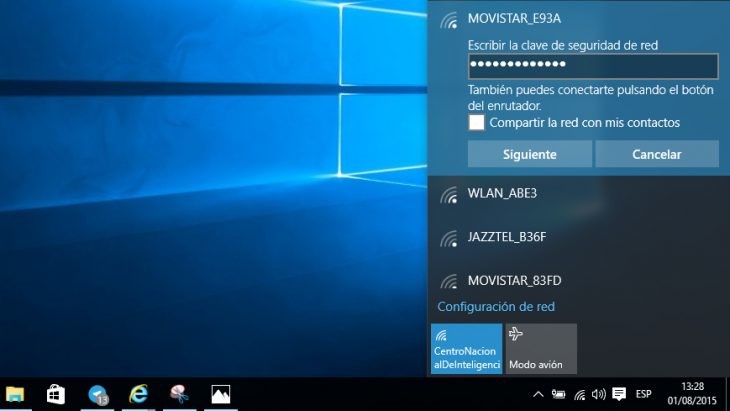
If we connect using a WiFi network, our equipment may not be able to detect or maintain connectivity with the router . We must review the wireless networks that we have access to. And, in the case of being connected, if they offer regular service or present failures in it..
If both the cable and WiFi connection are correct, but there is still no way to access the network, it may be time to access the router itself to check for a malfunction. We can always access its administration panel, usually accessible through its default gateway (writing in the address bar 192.168.1.1) and using administrator credentials. If we don't find anything suspicious, we can reset the router and, ultimately, contact our telephone operator to inquire about a possible fault.
Command to "ping" in Windows
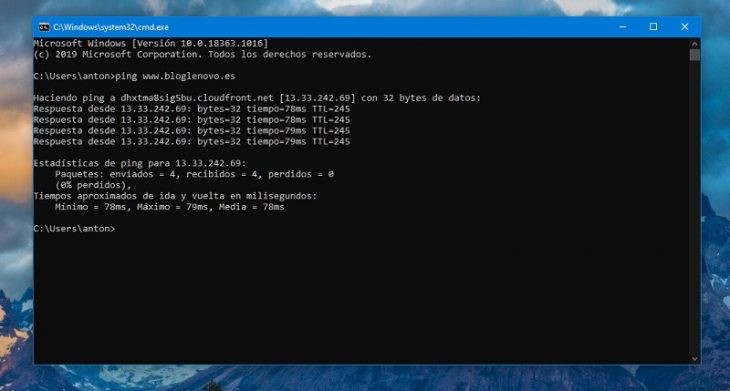
The Windows command prompt is a great ally to allow us to perform quick network connection checks. To access the command prompt, we just have to right-click on the Start menu and enter 'Run'. In the dialog box that appears, we type "cmd" (always without quotes). Subsequently, we write " ping" followed by a web or IP address (eg: ping www.bloglenovo.es), we will see reflected on the screen the sending of several data packets to the corresponding IP addresses, the speed at which they have been made ( in ms) and the possible faults found. If all goes well, there shouldn't be much variation in the data displayed, and it would be a stable connection..
Perform an ipconfig on Windows
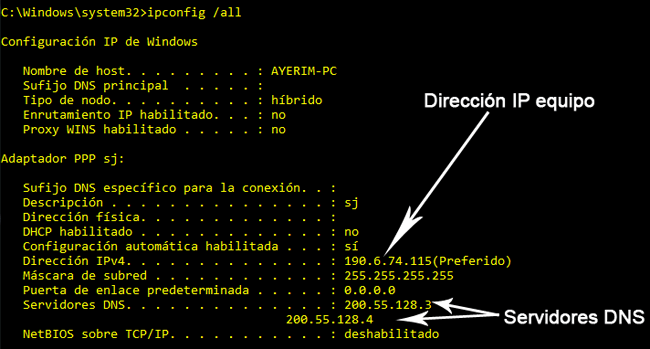
When launching the command " ipconfig" at the Windows command prompt (accessing it in the same way as in the previous step), it will show a summary of the most important aspects of the computer's network configuration (IP address in local network , subnet mask, gateway, DNS ...). In this way, we will verify exactly what our identity is on the network where we are and where we connect. If we can surf the internet, both the IP, subnet mask, gateway and DNS used should appear. If it shows some kind of failure or absence of network addresses, it means that something is wrong.
Take a speed test
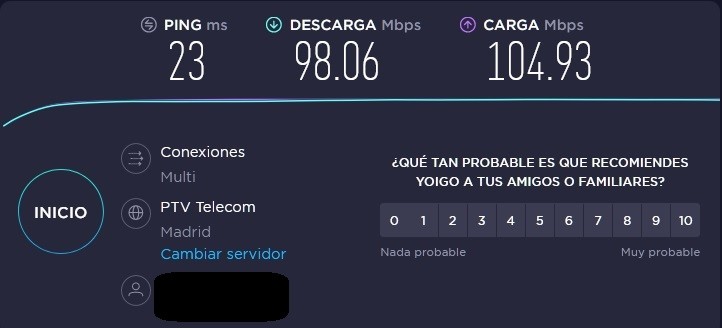
Another interesting check is to carry out a speed test on the internet. Thus, we will check if there is a loss of connection speed or too much ping response time between the test server and our connection. These speed tests make connections to nearby servers, access with a certain speed (measured in milliseconds, the more they are, the worse the connection) and show us a certain download and upload speed. This figure should reflect the connection that we have contracted with our operator. You can give, for example, 300 Mbps download and 5 Mbps upload if the speed is asymmetric, or 300 Mbps download and upload if the speed is symmetric. The latter would be the most common in recent fiber optic rates.
Images globbsecurity, norfipc,