Blu-ray is a technology that allows us to enjoy our movies, series or concerts in a format specially designed to improve visual and sound quality thanks to its 25 Gb capacity allowing to increase these capacities. Recall that a Blu-Ray disc has a definition in 1080p and can reach resolutions of 1920x1080 with 29.97 frames per second..
In special situations it is necessary to rip a Blu-Ray disc in order to convert it to other more common formats for compatibility issues generally. That is why we will talk about an application called Leawo Blu-Ray Ripper .
What is Leawo Blu-Ray Ripper?
This is a free application, although it offers a paid version of USD 44.95 per year or USD 99.95 for the rest of our existence. This is an application that allows both to extract and convert a Blu-ray disc to video, extracting the audio from it and then converting it to one of the compatible formats for current media players and devices.
With this utility we can rip a Blu-ray or DVD to more than 180 formats of videos and / or audio, always maintaining its quality and with much higher speed functions than other applications. With Leawo Blu-Ray Ripper we can convert a Blu disk -Ray to formats like 4K. MKV, AVI, MP4 and more in terms of video or formats such as MP3, WMA, FLAC, ACC in audio. We can also convert our Blu-Ray discs to specific site formats such as YouTube, Facebook, MyVideo, etc..
By ripping our Blu-Ray discs with this utility, videos can be viewed on Samsung, Motorola, LG, Huawei, Sony, Apple, HTC devices and many more.
This application makes use of advanced disk protection removal technology. All this in order to decipher, extract and convert Blu-ray discs with AACS, BD + or MKB protection. You should keep in mind that this must be for personal and non-commercial use so as not to violate your country's local laws regarding copyright..
Leawo Blu-ray Ripper can eliminate the region restriction integrated in Blu-ray discs since we can rip Blu-ray regions A, B and C or convert a DVD from region 0 to 6. Normally Blu-discs Ray are in MKV format, but Leawo Blu-Ray Ripper can load and convert Blu-ray folders, DVD folders, Blu-ray ISO files and ISO DVD image files.
characteristics
Globally, we can mention:
- Compatible with 4K technology.
- Keep both the audio and the video of the Blu-Ray content 100%.
- Integrates the "Audio Copy" function, with which an output of 5.1 / 7.1 audio channel is obtained
- It offers multiple configuration parameters such as video codec assignment, bit rate, aspect ratio, audio codec, sample rate or frame rate.
- Integrates disk customization tools.
Next we will see how to use Leawo Blu-Ray Ripper.
Get a 30% discount for Leawo Blu-Ray Ripper throughout January
Discover all Leawo offers of up to 50% in their products by entering the following link.
1. How to rip a Blu-Ray with Leawo Blu-Ray Ripper
Step 1
Once downloaded we proceed to its execution. Once installed we will see the following. We click Finish to complete the process.
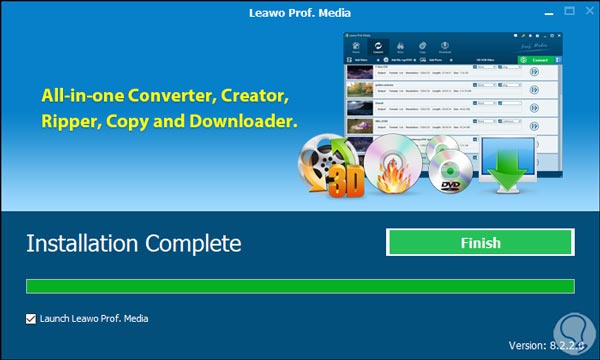
Step 2
When accessing the utility we will see the following. There we select the "Blu-Ray / DVD Ripper" option and we will access this menu.
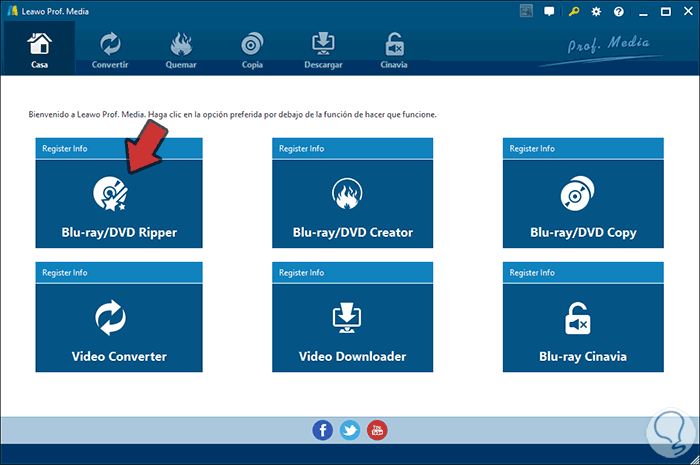
Note
By default the program is in English, for its modification we click on the pinion icon and then we go to “General†and there we set the language.
Step 3
In this window we can directly drag the ISO file of the Blu-Ray or click on “Add Blu-ray / DVD†and choose which option we will use:
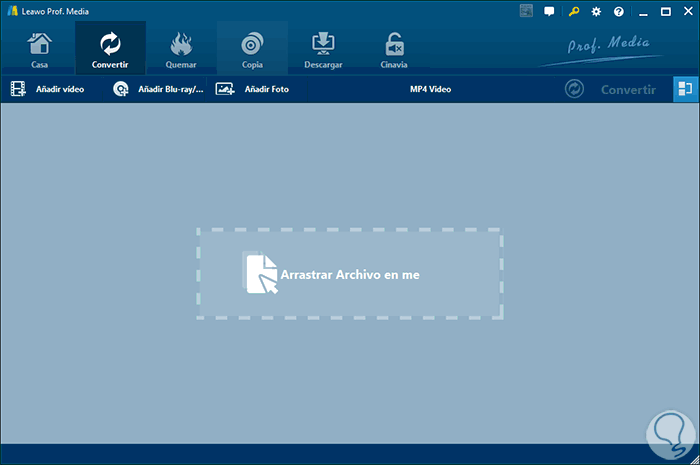
Step 4
The available options are:
- From the disk directly on the physical drive.
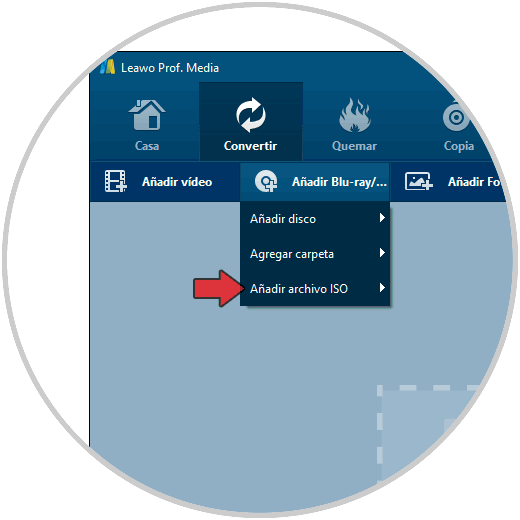
Step 5
If we select “Add ISO fileâ€, we must select the ISO image:
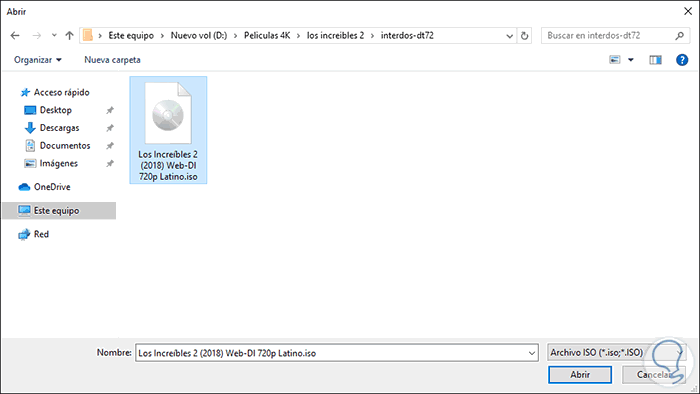
Step 6
If we choose the physical drive directly we can see that the disk files are loaded:
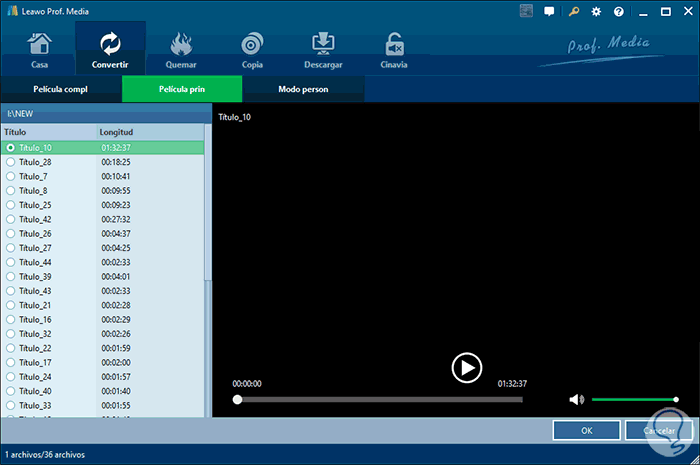
Step 7
We can play the movie from there to access the preview of it:
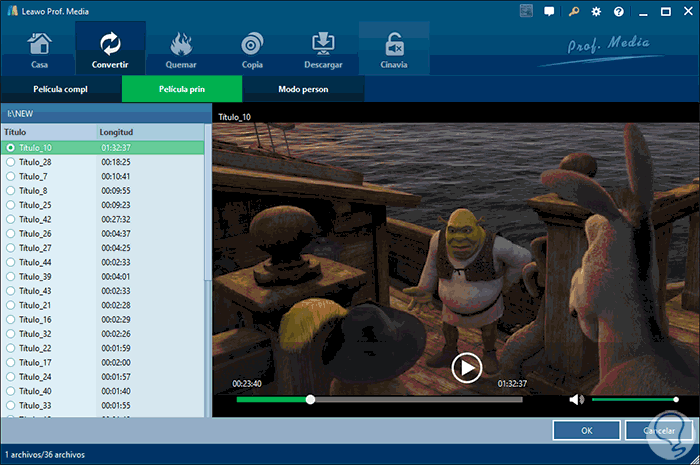
Step 8
We click OK and we will access a summary of the disk:
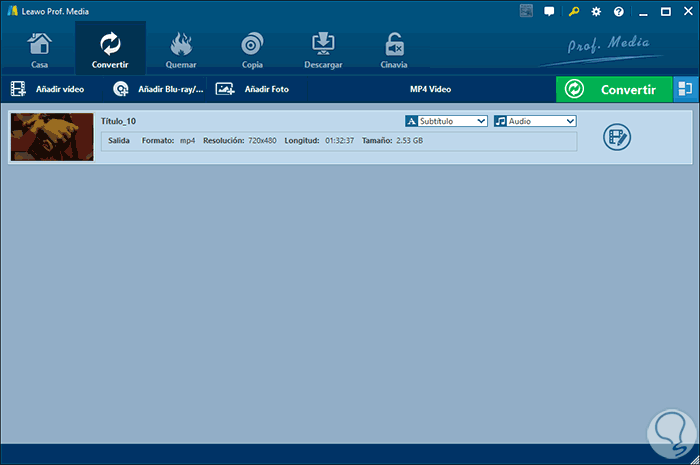
Step 9
To start the ripping of the disc, click on the format of the disc located at the top and in the displayed options select “Editâ€:
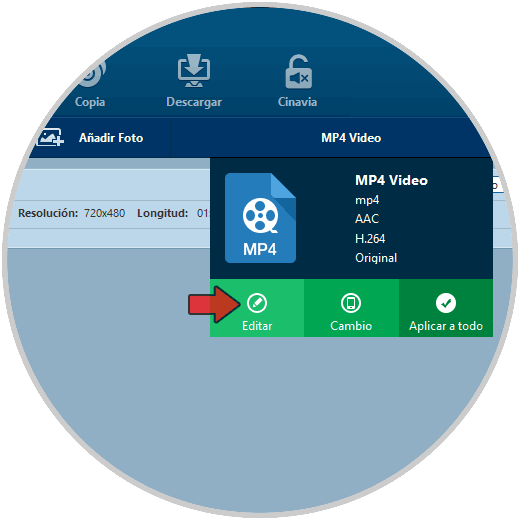
Step 10
There we can configure all the parameters of the audio and video codecs of the disk as we deem necessary.
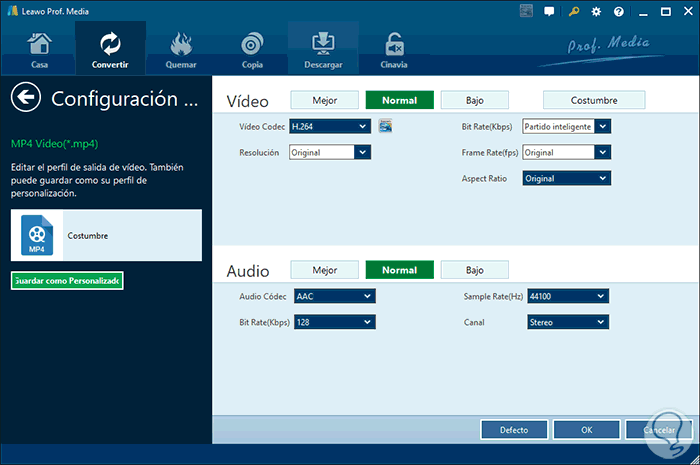
Step 11
Now, the most important part is to define in which format the disk has to be ripped, for this we click on the current format and select “Change†and we will see the following.
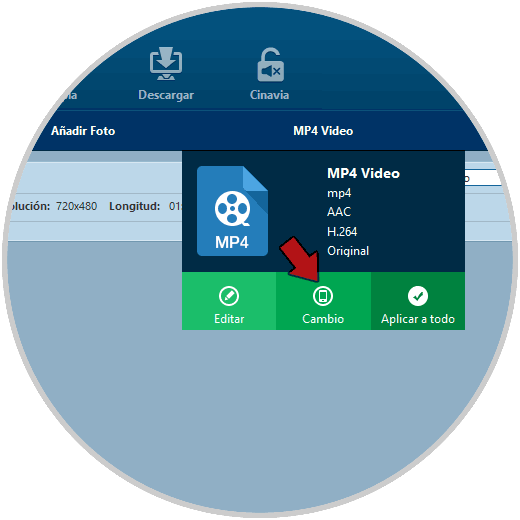
Step 12
There we must select the desired format, for example, we select AVI and we will see that the results fit our taste:
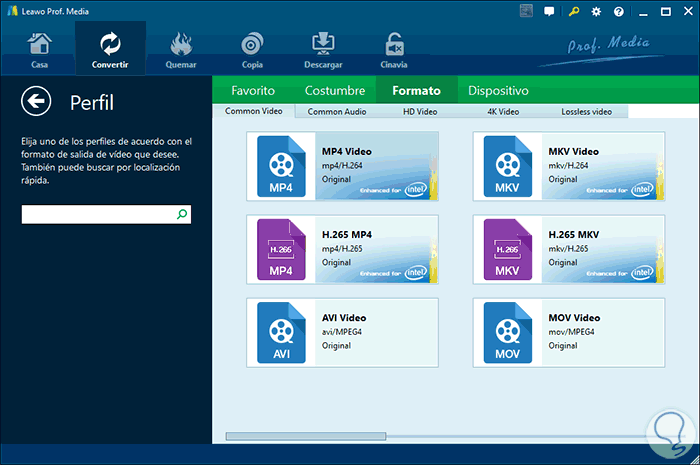
Step 13
To start the process, click on “Convert†and we can define in which path the video should be saved:
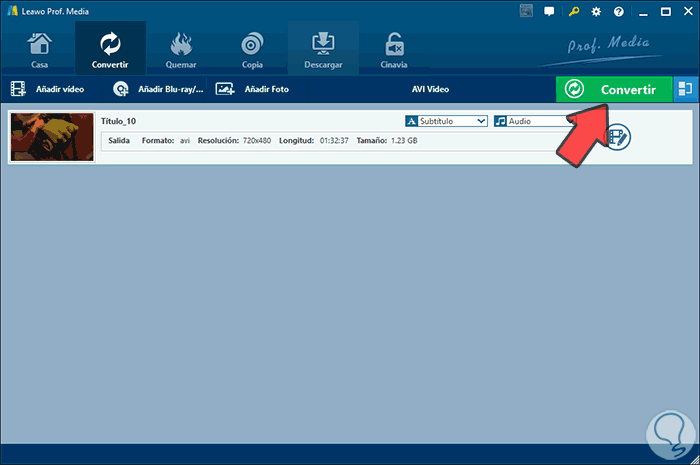
Step 14
Once this is defined, we click on “Convert†and the ripping process will take place. Once the process is finished we will see the following:
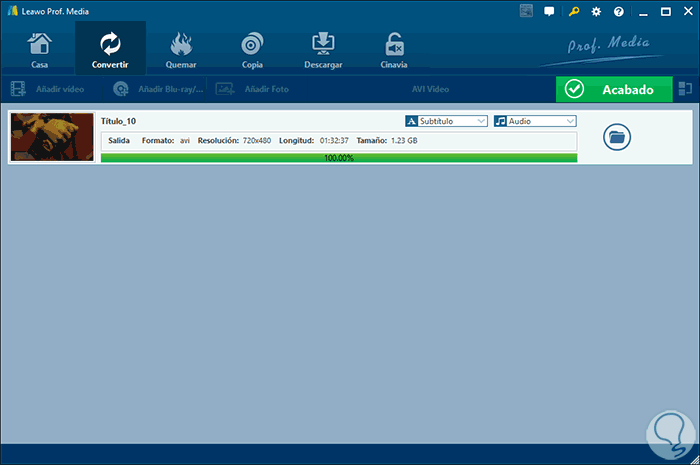
Step 15
We can click on the folder icon to access the ripped video:
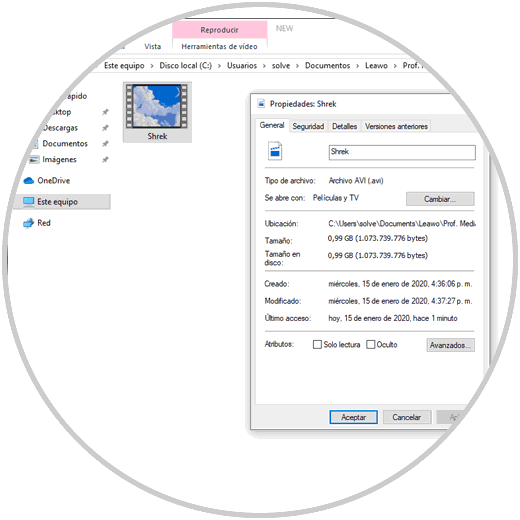
We can see that its format is AVI as we have configured.
With this practical application we will be able to rip our Blu-Ray or DVDs to hundreds of formats while maintaining their audio and video integrity, which is essential for a perfect job.
If you also want to know how to copy a copy-protected Blu-ray, in the following link you will find all the steps you must follow to do so.
Copy a copy-protected Blu-ray