How to open the command console in Windows (terminal or cmd)
Open command console in Windows with administrator permissions.
One of the tasks that sooner or later we will have to learn to perform in Windows is to
open the command console, also known as terminal, command prompt or cmd
.

The way in which we can
open the console in Windows can vary from one version of Windows to another
but in this article we will try to collect several forms that cover several versions of Windows.
How to open the command console in Windows (terminal or cmd)
To access and open the console, the most comfortable way is to press the key combination
Tecla Windows + R
and on the screen that appears type
cmd
and press Enter.
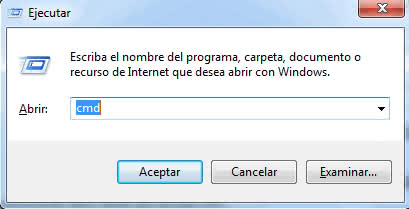
If your keyboard does not have the Windows key, the other option is to click on the
Windows Start button
and then navigate to
Todos los programas → Accesorios → SÃmbolo del sistema
.
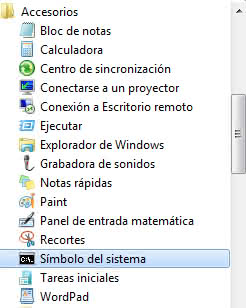
Open command console in Windows with administrator permissions.
Sometimes to follow a tutorial or guide, they indicate that we must
open a sensation in the Windows terminal with administrator permissions
. This is achieved by following a sequence similar to that described above, we click on the
Windows Start button
and then go to
Todos los programas → Accesorios
, inside Accessories we locate the
SÃmbolo del sistema
where we click with the right mouse button and we are It shows a drop-down menu where we will choose the option
Ejecutar como administrador
.
It is important to know that when we open a session in the command console, all we do is run the Windows command interpreter, which is nothing more than an executable file called
cmd.exe
and that we can find in:
carpeta de Windows/system32/cmd.exe
This command interpreter has the characteristic that it lacks a graphical interface and works with written commands (you can try the
help
command that shows the help of the different available commands on the screen).