
Years ago, when the free instant messaging application WhatsApp appeared , the fashion was to tell everyone to use the application all the time, it was the best. You could send messages to all the contacts on your phone (who installed it) for free, you could know when they were connected ....
When WhatsApp took his reign, the thing ended up taking quite crude directions when the popular "double check" began to destabilize social relations based on the typical: "have you read me and you don't answer me?" The company was quick to clarify that the double check only indicated that the user had received the message, but had not necessarily read it.
The great news today is that WhatsApp, by surprise, has released the "double blue check". Now we will know when a user has received and read the message that we have sent him. The controversy is served. But do not worry, we teach you some tricks with which you can avoid giving excessive explanations to your contacts about your readings or absences..
The double blue check, a new headache
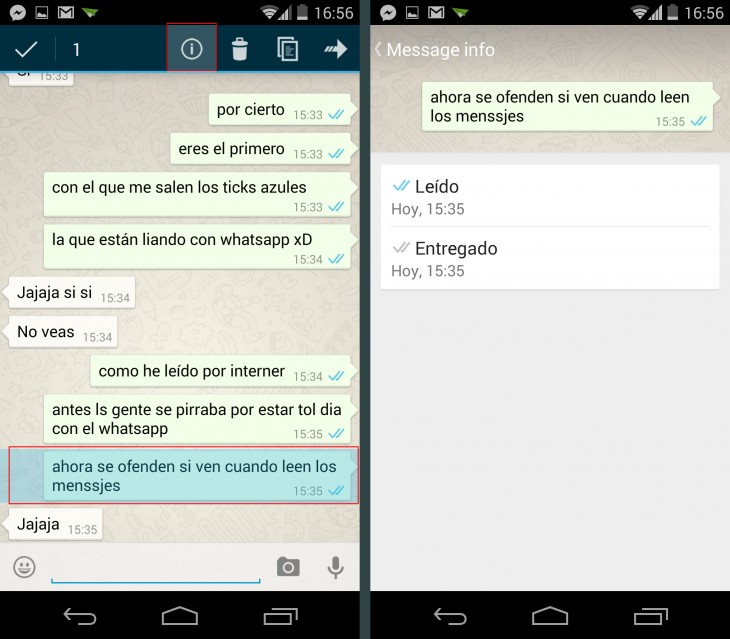
Since the last official WhatsApp update, version 2.11.432 , the commented blue double checks have entered the scene, a feature that has been rumored for a long time on the network.
These double blue checks are very similar to those that Facebook, owner of WhatsApp, has been using for some time in its Messenger message system. For both parties to appear, they must have WhatsApp updated to the latest version..
The blue checks will appear directly to the right of the messages, where up to now the typical gray checks appeared, in fact, the gray ones will appear first and the blue ones after them, when your contact has read your messages .
As if that were not enough, if we hold down our message for a few seconds, and click on the upper information button (marked with an "i") we will be able to see when the message has arrived and when it has been read. Full control , as you can see.
Tricks to avoid double blue checks
Honestly, this new WhatsApp proposal may become annoying to many users, who see more personal information added to the already excessive flow of information that we have today on our devices.
Unfortunately, currently (in this version 2.11.432) there is no direct way to permanently disable this option, so we will have to resort to clever little tricks to avoid, momentarily at least, these blue double ticks:
Method 1: Use the pop-up notifications
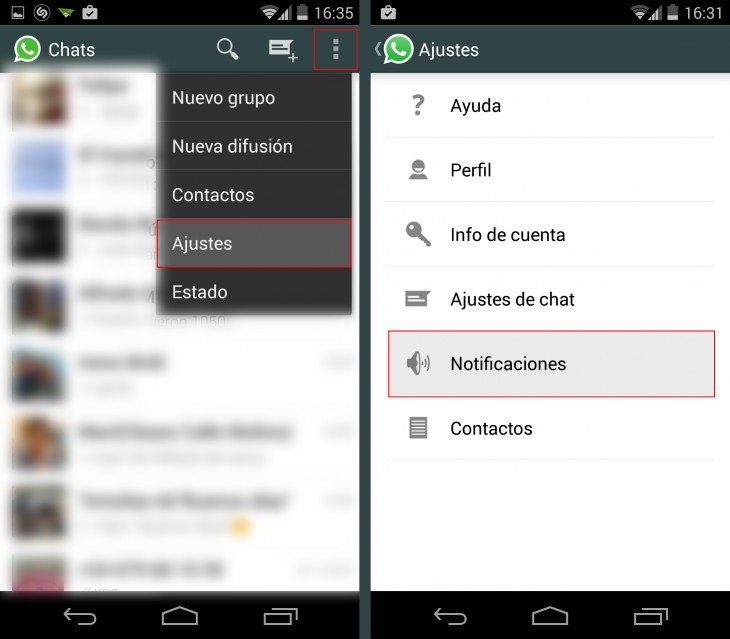
If we activate the pop-up notifications on our Android terminal, the conversation will appear before us as if it were a system warning, and thus we will avoid directly entering the conversation and the double blue checks definitely appearing. We can postpone reading until later or ignore it, despite having already read its content.
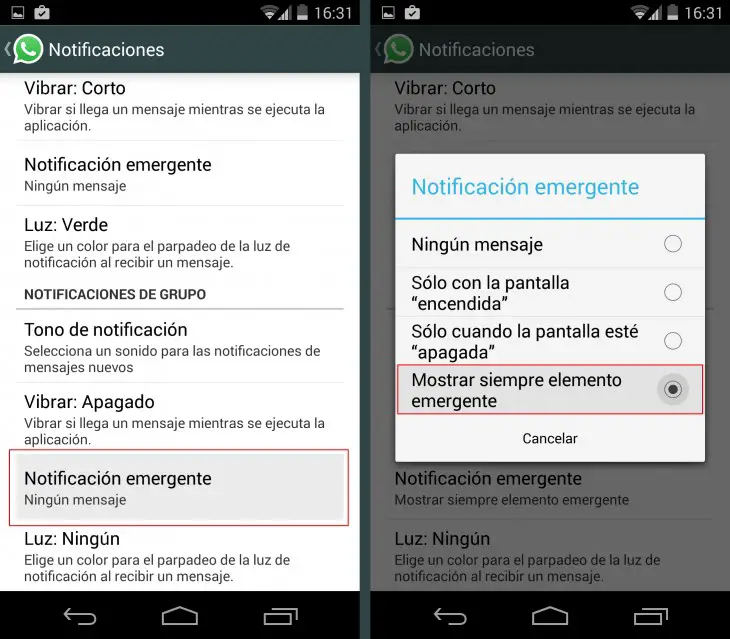
For this we have to follow the simple steps that we will see below:
We go to the top three points of the application, we go to "Settings" , once inside, we go to "Notifications" , in that menu we look for the option "Pop-up notification" , and inside, we choose "Always show popup element" .
Method 2: Install an older version of WhatsApp
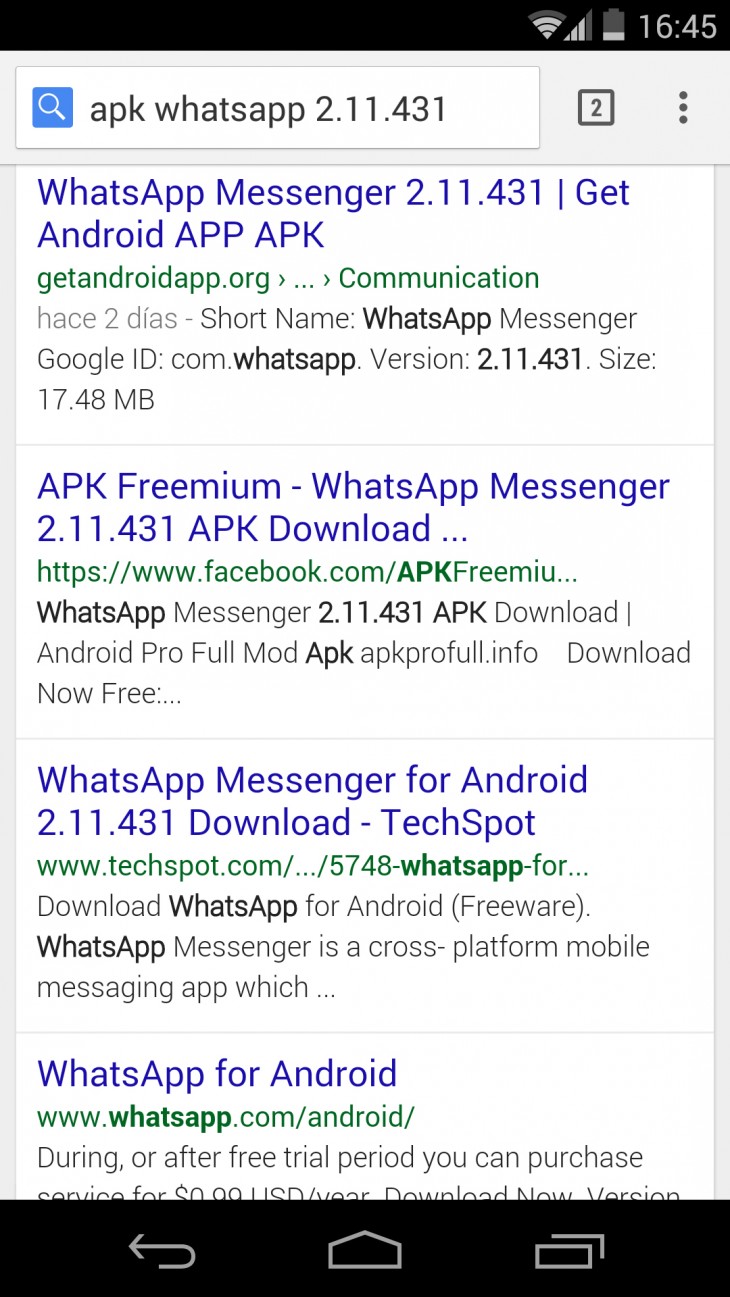
This trick will possibly become obsolete quickly , since WhatsApp itself could block the operation of old versions without problems, but at the moment we do not believe that there is any problem.
We simply have to type in Google the following: " Apk old apk whatsapp 2.11.431 ". So we will look for the APK (Android executable) of the previous version. Once found and downloaded, we will proceed to install it and replace it with the current version.
Of course, this method implies the risk that you lose your conversations or that WhatsApp, as we said, ends up cutting the tap, but of course, you must follow these techniques at your own risk .
Method 3: Activate Airplane Mode

In this third method we will have to access the popular Android Airplane Mode before accessing WhatsApp and reading the message.
To activate the Airplane Mode we will have to go to the Android system Settings , press "More" in the "Wireless and networks" section and activate said mode. We can also have shortcuts in the system notification bar, or in some other widget that we have installed.
Once Airplane Mode is activated, we will enter WhatsApp, read the conversation, and completely close WhatsApp , even from the system memory (pressing the button to see the open applications and closing them). Once this is done, we can deactivate the Airplane Mode again, since until we do not open WhatApp again (and it is detected by the network), the blue double checks will not appear.