When I was about to copy a movie to a USB flash drive with a FAT32 file system, I get the message that the mkv file is too large for the target device. From here the idea of "‹"‹writing this tutorial on
how to divide an mkv file into two parts with MKVToolNix was born
. I must clarify that the method serves to divide the mkv file into two or more parts.

When we download a movie in high definition, it is very common to find sizes above 4GB, especially in 1080p videos. This image quality is exceptional, but in my case I found the unexpected limitation of the USB pendrive file system. Many of you will be thinking that a more suitable option is to use a file system that supports file sizes larger than 4GB, for example NTFS, but many times this is not possible because
the media player or SmarTV only supports FAT32
.
How to divide an mkv file into two parts with MKVToolNix.
Let's take advantage of the tool or rather, free tools group
MKVToolNix
. So first we will
download MKVToolNix for Windows
from its
official website
that will take us to
FossHub
. Personally, I prefer to download the portable package, since it does not require installation, decompress and go.
Once MKVToolNix has been executed (if we have decided on the portable version, the file to be executed is
mkvtoolnix-gui.exe
), an interface with many options is shown but do not be scared because the process is simple.
From the
"Multiplexer" section
and with the
"Input"
tab selected, we right-click on the white area of
"Source files"
where we will see a contextual menu with the option
"Add files"
.
We select the mkv file that we want to divide.
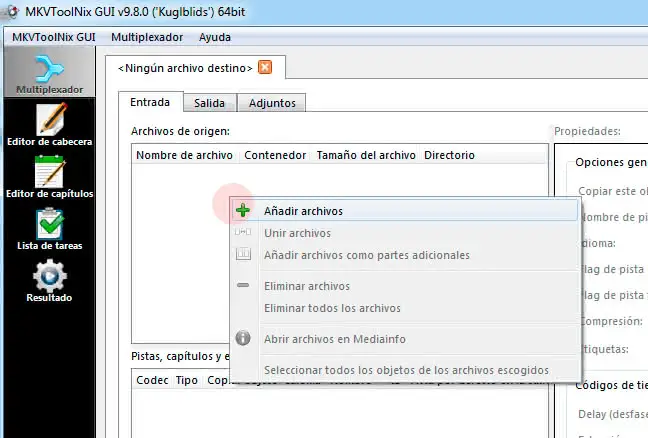
As an information, we can consult all the data of the tracks, chapters, subtitles, etc ... in the section
"Tracks, chapters and labels"
.
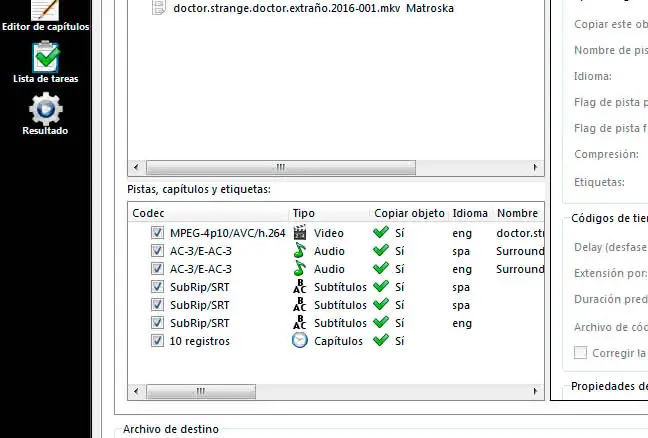
We go to the
"Exit"
tab, where we see the
"Division" section
. In this section we select the cut mode we want to apply, I usually use
«After the output size»
, so that after a certain size another file is created.
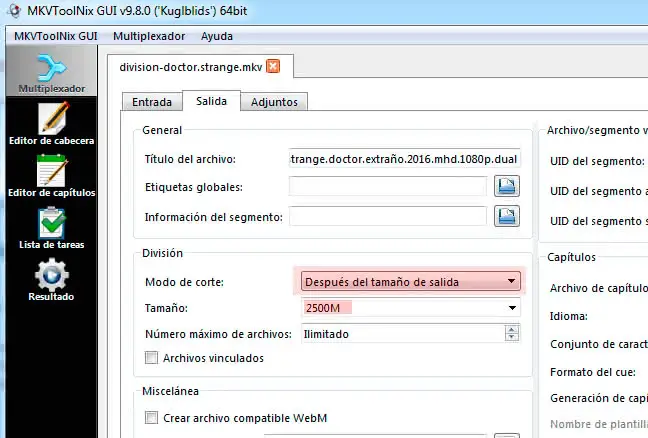
To understand it better, let's imagine that my
pelicula_original.mkv
file is 5GB in size and I want to divide it into two equal parts of 2.5GB
(2500MB)
. In this case I select the cut mode
"After the output size"
and in
"Size"
write
2500M
. I only have to select the name of the destination file and press the
"Start multiplexing" button
.
If all went well, in the
"Result" section
we can see the progress of multiplexing and possible errors or warnings. To each division of the original file its number is added at the end, in our example we would have two output files: original-
pelicula_original-001.mkv
and original-
pelicula_original-002.mkv
.
It's that easy to split an mkv file with MKVToolNix on Windows, but if you have any questions, don't hesitate to leave a comment.