If you are one of those who prefers the digital format to the physical one, you may have thought about sharing your PS4 games with friends at some point. During the next lines you will discover the simple method to bring your library to your friend's console, but also how he can share his.
How to share PS4 games with a friend
The method for sharing digital games on PlayStation 4 is very simple, as well as being totally legal. Sony gives us some features on its console that no doubt many were unaware of and that will expand our gaming options. Some 'ingredients' that we will need for this will be PlayStation 4 games in digital format, as well as two consoles, yours and of course that of your friend or family member. Of course, remember that for this we will need that the digital games are previously downloaded .
Sign in with your PlayStation Network account on your friend's or family member's console.
Access 'Settings'
In the 'Account management' menu choose 'Activate as primary PS4'
Once the console has your user as the main, you will only have to download those games that your friend wants. Remember that you will not need to enter your profile again for him or her to play, since the title you have downloaded will be perfectly visible to the other profiles on the console.
How to stop sharing games on a PlayStation 4
There are several points to consider when sharing a PS4 game . This process must be carried out solely and exclusively with very close family or friends. Remember that you are sharing your PlayStation 4 main profile with someone, so they can have access to it and all that this entails: online purchases, games, friends list, messages, etc.
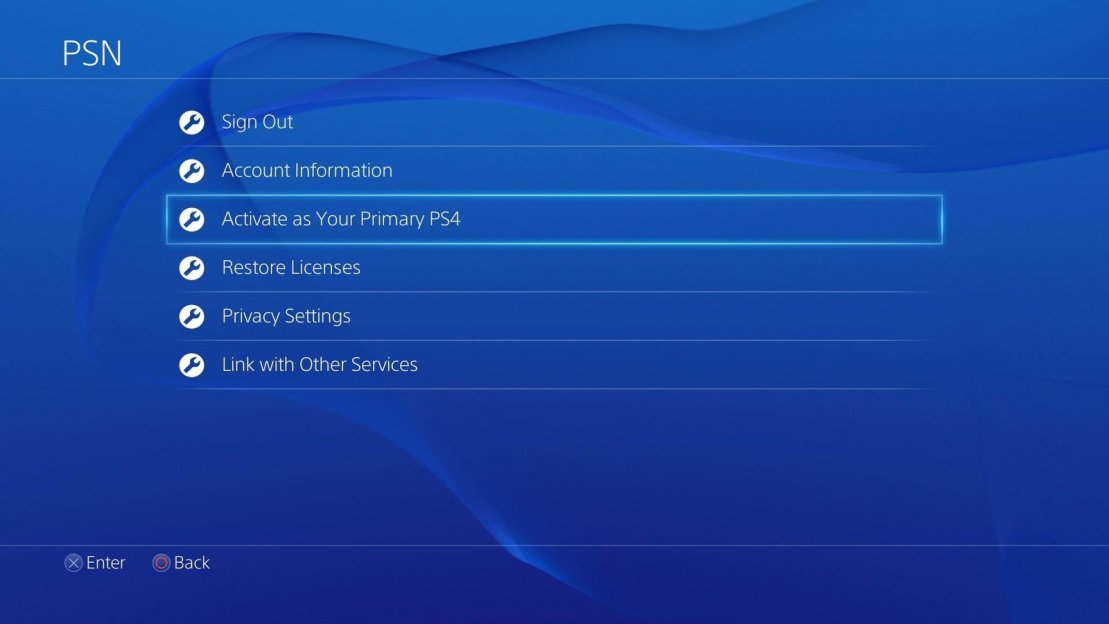
Activate PS4 as main
If at the time you want to stop sharing PS4 games with other users, you have several options to remove your main account from another console. One of them is to deactivate our friend's console profile. We will have to do it manually and the steps to follow are as follows:
We log in with our PlayStation Network account
We access Settings
Now we will go to 'PlayStation Network' and from there to 'Account management'
Now we just have to 'Close Session'
Remember that you should only share your account as a principal among family or close friends
In this way, if our friend or family member wants to access our profile, they must enter the email / user, as well as the password, something that we should never share if we are not sure of it . On the other hand, and in case we do not have access to the console in which we are logged in, we can always resort remotely to deactivate the profile. Keep in mind that this option can only be done every six months.
Access your PlayStation profile through the official website
Select 'Device Management'
Click on the option 'Deactivate all devices'
How many times can I share a PS4 game?
Your profile can be activated on as many consoles as you want . However, when starting the same game simultaneously it can only be done on your PlayStation 4, as well as that of a friend. You have to keep in mind that if several friends or family try to start the same game, our profile / account will be blocked. It is for this reason, among others, that you should share your digital PS4 games only with those closest to you or closest to you.
What games can I share with a friend or family member?
Using this method you will be able to share those digital games that you have in your library . Of course, expansions will also be included in case you have previously acquired them. It should be noted that we are talking about expansions as such, that is, content similar to those seen in Fallout 4, Horizon Zero Dawn or The Witcher 3: Wild Hunt. Any small DLC or booking bonuses will not carry over.