Launched in September 2019, the operating system for iPad arrived with its share of functions intended to improve the use of the Made in Apple tablet. Here are 5 of the most useful features of iPadOS.
It took almost ten years for the range of iPads to benefit from its own OS. iPadOS finally allows the tablet head to gain independence in the Apple ecosystem with its own features designed for these large touch screens.
Extend the Mac screen with Sidecar
It was one of the most requested features by Apple users. It finally makes its appearance with the operating system specific to the iPad and allows you to use your tablet as a second screen of the MacBook or iMac. Thus, your tablet becomes the second screen that your Mac needed, whether by extending or copying its desktop.
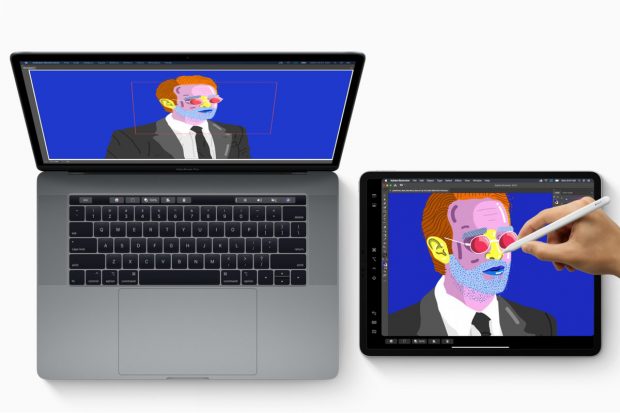
The touch screen of the iPad should mainly be useful for graphics. With the Apple Pencil, there is no longer any need for a graphic tablet, the headed tablet being equipped with a screen whose quality is sometimes equal to that of the Mac, or even higher depending on the models owned.
In order to use Sidecar, your iPad must logically be up to date with iPadOS 13 and your Mac benefit from MacOS Catalina. Your devices must also be relatively new. Here is the required material:
- MacB ook Pro from 2016
- MacBook from 2016
- MacBook Air from 2018
- iMa c from 2017 as well as the iMac Retina 5K, 27 inch, end of 2015
- iMac Pro
- Mac mini from 2018
- Mac Pro of 2019
Sidecar is finally available on all iPad Pro and all iPad models released after the 6th generation iPad in 2018. The connection between the computer and the tablet can either be wired, which must ensure a connection much more fluid, either via Wi-Fi.
The implementation of Sidecar is rather quick. To do this, simply click on the AirPlay icon on your Mac in the menu bar at the top. Then choose the connection to the iPad, and the link is established. A virtual Touch Bar even appears on the tablet, whether you have a MacBook Pro or not.
A keyboard to your liking
As on iOS, the keyboard of the iPad is customizable in order to allow a better comfort of use. If the virtual keyboard remains present, some welcome options are on the program.
The main innovation is the appearance of the floating keyboard. By pinching the keyboard with two fingers, it shrinks and it becomes possible to move it wherever you want. Reduced to the size of the iPhone keyboard, it takes up less space and leaves more work space for the user.
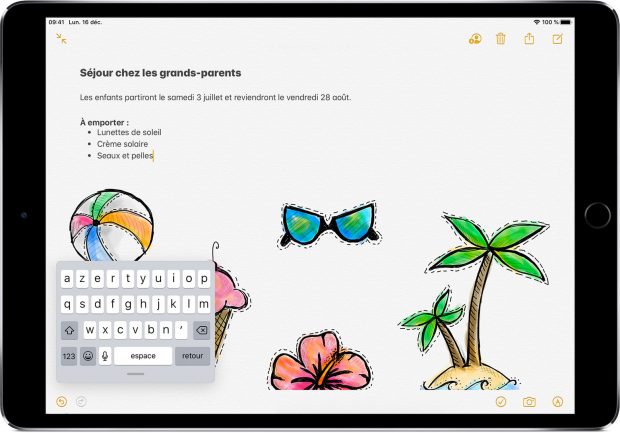
Les claviers déjà présents sur iOS restent pour leur part disponibles. Il est toujours possible de le dissocier, afin d’avoir une partie du clavier à gauche et l’autre partie à droite, et il peut également être détaché. Cette dernière possibilité reste elle plutôt superflue, l’utilité reste minime tant le gain de place est faible.
Finally, QuickPath is also arriving on iPad, at the same time as on iOS. This writing system is directly inspired by what was already done on Android for a long time. Slide your finger over the letters and lift it to validate the word makes writing faster. Activated by default, you will not need to go to the settings to use the function. However, it is possible to deactivate it, by going to the device settings, “General” tab then “Keyboard” and by unchecking the “Slide to Type” option. This process is also possible on the iPhone.
New gestures
If the manipulations previously present on iPad - but also on iPhone - are obviously still relevant (bring two fingers closer or farther to zoom in / out, drag to change or scroll, ...), iPadOS 13 offers all new gestures to which the user will have to get used to it. Among these, you can quickly select a word, a sentence or a paragraph by touching two, three or four times in a row.
Other gestures are also on the menu. It is thus possible to undo or redo the last action performed by swiping with three fingers to the left or to the right. In addition, the shortcuts for copying, pasting or cutting are now executable with your fingers.
- Pinch with three fingers to copy.
- Pinch twice with three fingers to cut.
- Spread three fingers to stick.
Finally, it is for example possible to select several files, messages or folders by touching each element with two fingers or even to position the writing cursor by touching the Space bar for a long time then dragging your finger.
Creativity at the end of the Apple Pencil
The iPad obviously already supported Apple Pencil before the arrival of iPadOS. But the new operating system has come to tighten even more the links between the tablet and its stylus. The latency time is greatly reduced in order to allow the user to benefit from an increased fluidity in the execution of tasks, as if manipulating a pen on a sheet of paper.
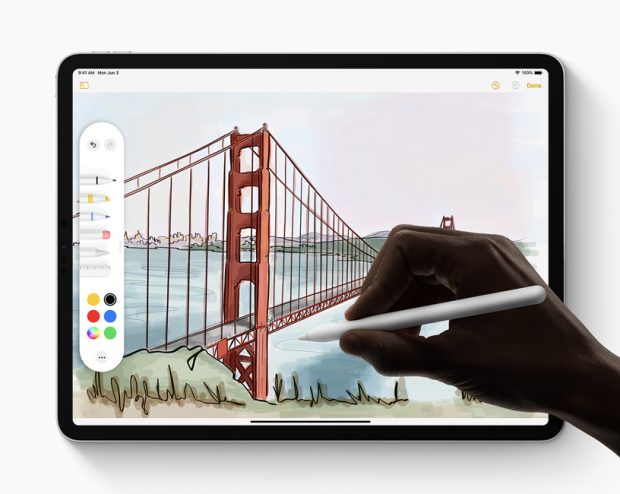
If an application that supports Apple Pencil is opened when it is entered, a palette of creativity tools appears. It can thus be moved in order to organize the workspace. Finally, the Apple Pencil is able to take a screenshot by swiping from one of the bottom corners of the screen.
A redesigned home screen
Still with the aim of reducing the border between the touch pad and the laptop a little more, iPadOS offers a home screen slightly different from what was done until now. The applications appear tighter on the first page of the apps, a “Day view” column now appearing on a third of the screen.
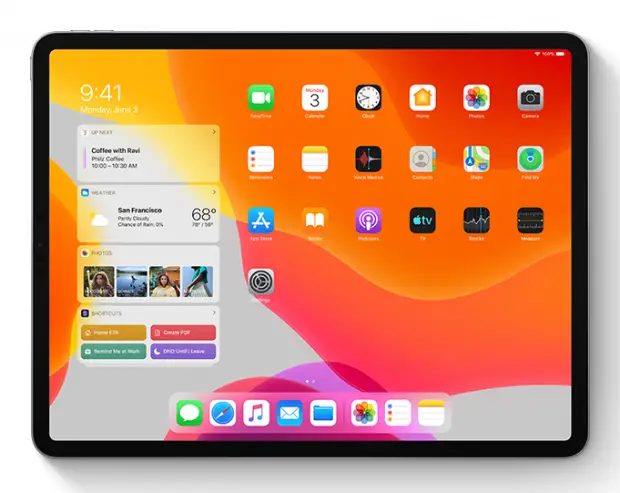
Composed of widgets, this column allows the user to obtain a quick overview of the weather, the day's appointments or certain photo albums concocted by the iPad for the user. Widgets can be chosen and organized at the user's discretion depending on the applications installed. If this menu is now integrated into the iPad, it can however be constantly displayed or not. To hide it, simply scroll down through all of these widgets until you reach the Edit button. The menu that will appear will allow you to select the modules you want, but will also display the option to leave or not the Pinned Day Display in the home menu.