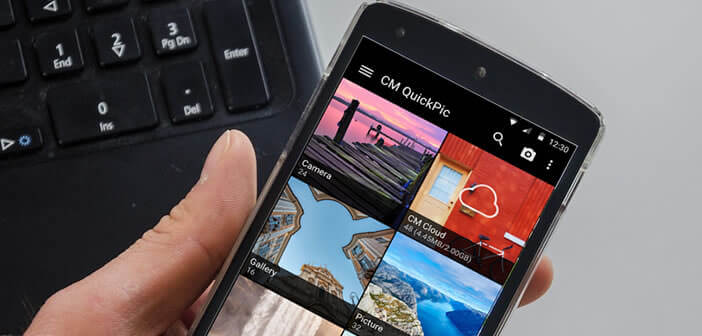
A few months ago, the American search engine launched the Google Photos application. This smashing success left little room for competition. However, some applications have managed to stand out, such as QuickPic. Here are all the tips and tricks you should know about QuickPic..
Reorganize your photo gallery
The photo management tool installed by default on Android smartphones proves a little fair to manage the hundreds if not thousands of images stored in your phone memory. Mobile photo addicts will turn to alternative galleries like QuickPic. They will be able to reorganize all their shots in a few clicks.
In terms of design, QuickPic has absolutely nothing to envy of the behemoths of the sector. Its very intuitive Material Design interface offers all the current technical refinements. This allows for perfect accessibility to all functions including with large screen smartphones. We can share photos on social networks or send them to online storage services (Picasa, Google Drive, Flickr, Dropbox) in a few clicks..
You will also be able to sort your images by name or date, exclude certain folders or create your own photo albums. QuickPic has a tool for hiding and protecting your most sensitive photos with a password.
But where QuickPic stands out from other photo galleries is in terms of the fluidity and speed of displaying images. No waiting time, no freeze, everything is perfectly fluid. 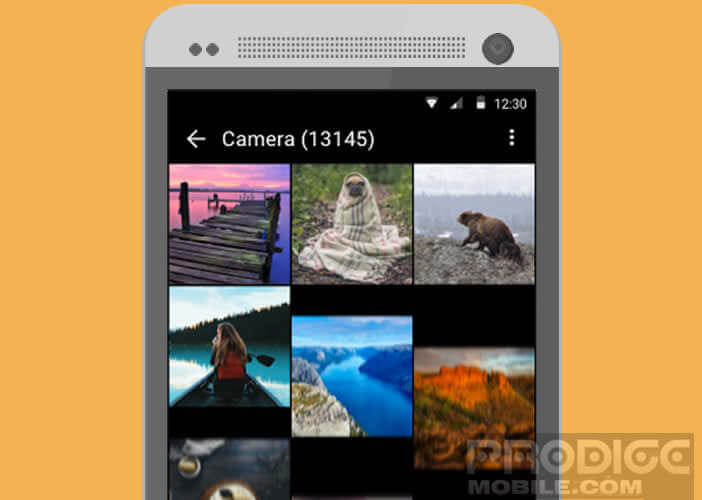 Photos load in record time. You can scroll through thousands of photos instantly. It is surprisingly effective..
Photos load in record time. You can scroll through thousands of photos instantly. It is surprisingly effective..
Another very interesting point, QuickPic does not display any advertising and does not claim any specific authorization (just the bare minimum) to operate. Finally, the app supports countless number of image and video formats. Only regret, this photo manager does not offer a trash system yet very practical to avoid handling errors.
Getting started with QuickPic
We will now see how to use the basic functionality of QuickPic. Its very easy to access interface and its very comprehensive features make this application one of the best photo management solutions.
Change the view of Photo Explorer
Don't like the way the photos look? No problem, you will be able to modify all that.
- Launch the Google Play Store
- Click on this link or type QuickPic in the search form
- Press the Install button to start downloading the photo manager
- Open QuickPic
- Click the Menu button
- Select the View option
- Then choose the presentation style (grid, list, gallery, etc.)
Hide your private photos and videos
We all have photos of a slightly crazy party, which we wouldn't like to show the whole world. To make your personal photos not accessible to everyone, QuickPic has developed a locking system to easily hide your photos.
- Open the QuickPic app
- Click the Menu button
- Select the security option
- Check the Access by password box
- Then choose the type of lock you want (password or lock scheme)
- Enter your lock code
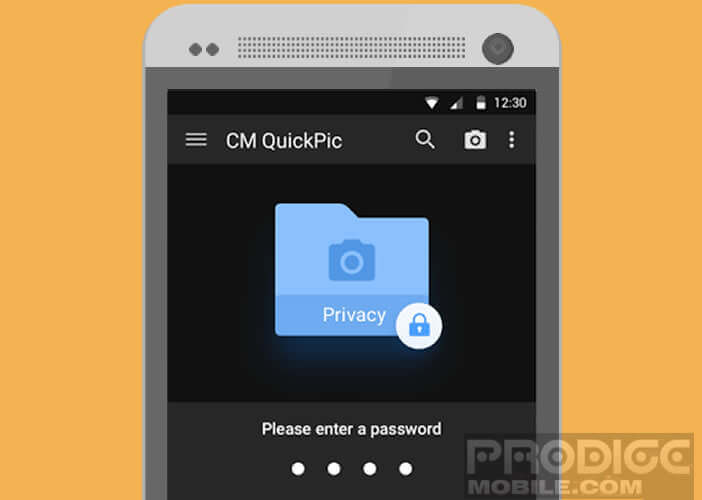
- Return to the QuickPic app home page
- Select the photos or folder to hide
- Press the Menu button and then the Hide option
- Confirm your choice by clicking on the Ok button
Here is the photo lock is now activated. To deactivate it, simply launch QuickPic, press the Menu button and then select the option to display hidden images. Then enter your combination and it's good. You have access to your personal photos again.