The arrival of smart watches in our lives was undoubtedly a great discovery, since thanks to them we can have the new notifications that come to our phone directly on our wrist as well as other data generally related to sports and health. There is no doubt that it is very how to have a device of this type on a daily basis, since it allows us to manage our notifications easily and quickly..
However, it is possible that at a certain moment we want to change it or we are noticing that it does not work correctly and therefore we want to perform a reset or reset of our smartwatch. The problem is that they are not all the same, so this process can vary depending on the brand and model that we have.
That is why below we show you all the steps you must follow to know how to reset and reset Apple Watch Series 6 and Apple Watch SE in a simple way directly from the watch and from the linked iPhone..
To stay up to date, remember to subscribe to our YouTube channel! SUBSCRIBE
1. How to reset Apple Watch Series 6 and Apple Watch SE from the watch
Step 1
The first thing we must do to start the process is to enter the "Settings" of the clock which are on the main screen.
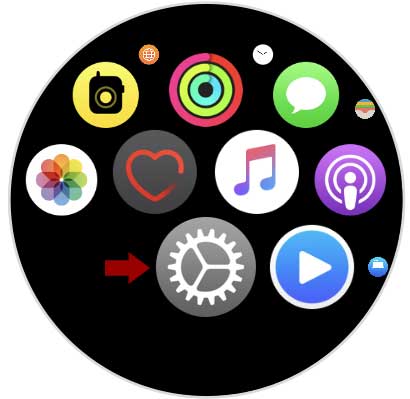
Step 2
Then click on the option that says "General"

Step 3
We must scroll to the bottom, where we will find the option to "Reset"
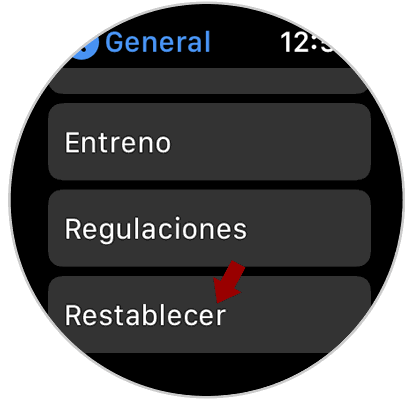
Step 4
You will see on the screen the option "Delete content and settings" click on it.
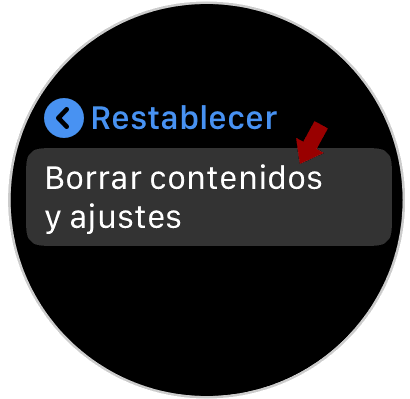
Step 5
We will see a pop-up window in which we will see a warning that informs us that this act cannot be undone once it is done since this will erase all the data stored in the watch.
In this case we must press the option "Delete"
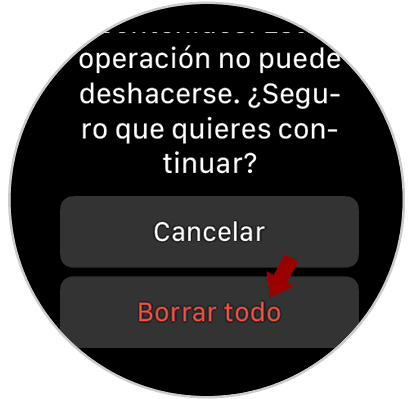
Step 6
Finally, the process of how the Apple Watch is being restored to factory settings is shown. We must wait for the process to finish.

2. How to reset Apple Watch Series 6 and Apple Watch SE from iPhone
In the event that you want to use the iPhone to factory reset the Apple Watch Series 6 and Apple Watch SE, the steps you must perform are as follows.
Step 1
The first thing you should do is enter the "Watch" app directly on the iPhone.
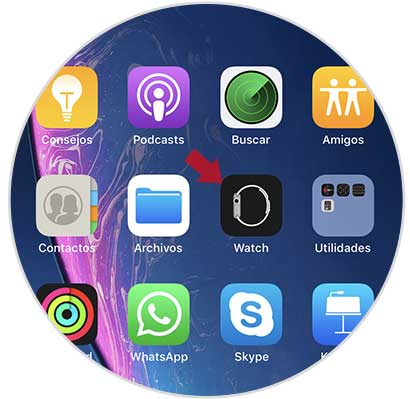
Step 2
Among the available options, you must select "General" in this case.
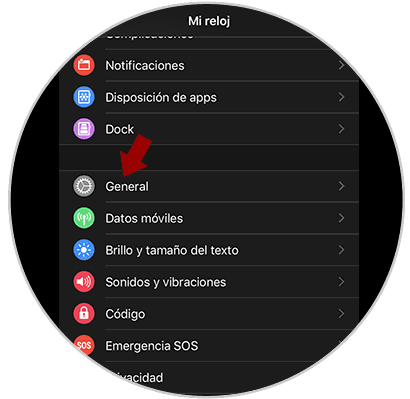
Step 3
We scroll down to click on the "Reset" section

Step 4
Among the available sections, in this case we must select "Delete content and settings"
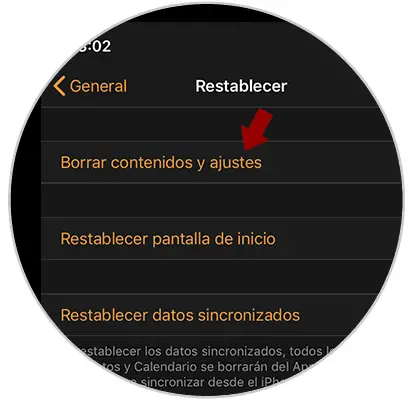
Step 5
Now we will see an information window in which we will be warned that the deletion process cannot be reversed. If we are sure that we want to reset the clock, click on "Delete content and settings"
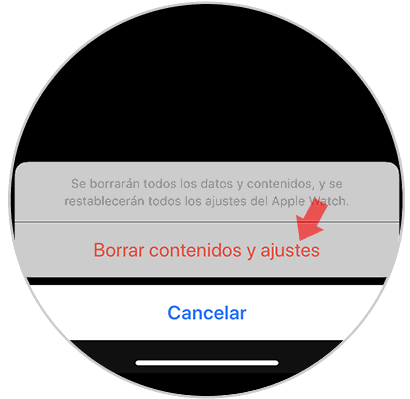
Step 6
The process of resetting and erasing all the content of the Apple Watch is automatically displayed on the screen.

With this procedure, the Apple Watch 5 will be like new and you can start from scratch and link it with the iPhone phone.