Today the computer has become an indispensable device for many people since in many cases it is an element of day-to-day work . The variety of models and brands that we can find is enormous, so it is interesting to find one that suits our needs..
Our Chromebook computers are special not only because they are lightweight systems that work in a high percentage online (with the Google account), but their design is different from those of another operating system and this even includes your keyboard.
In this Chromebook equipment it is key to use the keyboard to access the websites or the equipment's own configuration but as we mentioned, the keyboard has a different design than a normal keyboard, for example, on the Chromebook equipment keyboard we do not have the Lock key Shift which, being active, makes all the text is capitalized, there is a trick to activate or deactivate this key on our Chromebooks..
Caps Lock can cause problems if it is active and we do not know how to deactivate it, affecting that everything we write is capitalized, let's see how to activate or not this key on Chromebook.
To stay up to date, remember to subscribe to our YouTube channel! SUBSCRIBE
How to enable or disable the Caps Lock key on Chromebook
Step 1
The process is very simple, we log into the Chromebook with our Google account.
Once the session is started, to activate the Caps Lock key we must combine the Alt + Search keys (located where we find Enter on traditional keyboards). When using this combination in the lower right corner we will see the message that the Caps Lock key has been activated:
Alt + Search
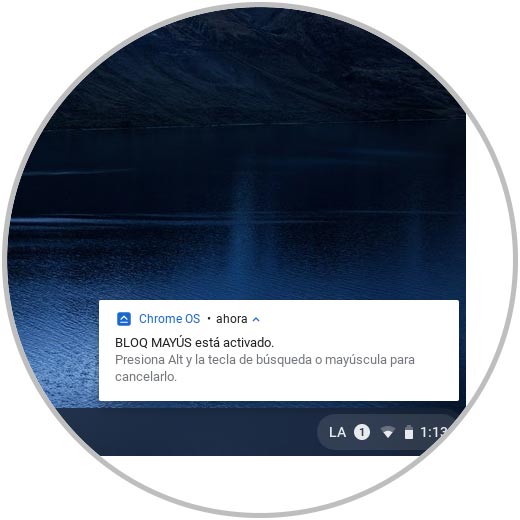
Step 2
To deactivate it if this is the case, again we combine the Alt + Search keys and this message will disappear indicating that Caps Lock has been disabled:
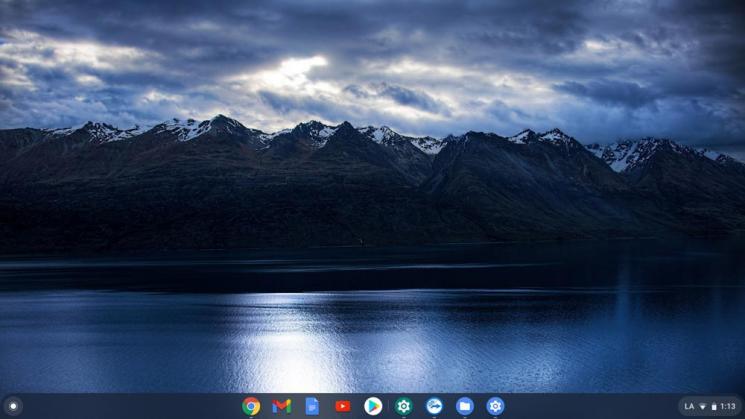
This is how simple it is to perform this process on a Chromebook. In this way you can activate or deactivate capital letters in Chromebook whenever you need it in a simple and fast way..