Today technological devices are increasingly available to everyone, and it is for this reason that they are increasingly integrated into our day to day. The smart phones or Smartphones have become an almost essential tool for everyone, because apart from receiving calls allows us to have a camera in a space very small and internet applications and searching through piles of functionality more the fingertips ..
Due to their great importance, Smartwatches are increasingly popular devices among users, since they allow us to control many of the functions of the phone or receive notifications from it without having to take it out of the pocket, in addition to measuring many functions related to life healthy and sport.
Almost always, Smartphone and Smartwatch work together, and for this reason the first thing we have to do when setting up a smartwatch is to pair it with the mobile phone. For this reason, in this TechnoWikis tutorial, we explain how to connect Apple Watch Series 6 or SE watches to your iPhone step by step. For this you will have to follow the steps that we explain below in the form of text and video:
To stay up to date, remember to subscribe to our YouTube channel! SUBSCRIBE
Step 1
The Apple Watch Series 6 or SE must be physically close to the phone. First, on the Apple Watch screen you have to press the "i" in the lower right corner.
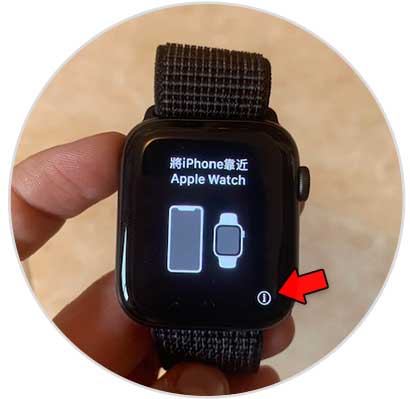
Step 2
Please select a language.
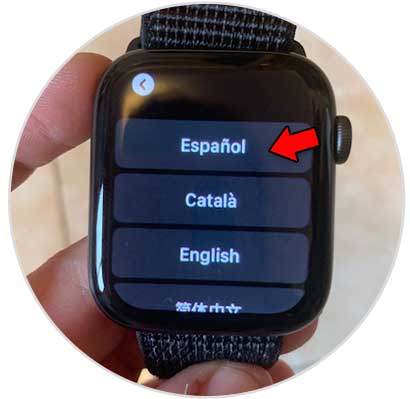
Step 3
Now select a region.
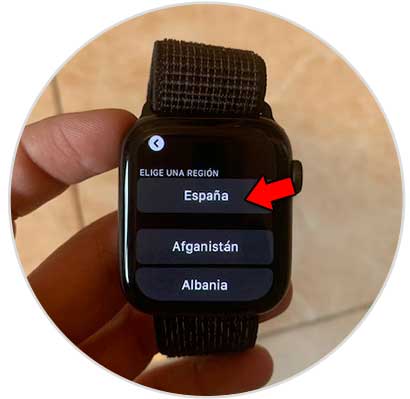
Step 4
The following will appear on the Apple Watch screen, click on "Start link."
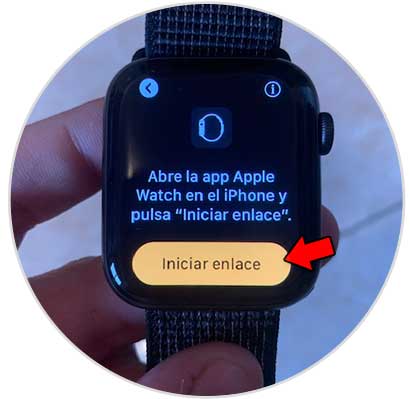
Step 5
Now, within the iPhone “Watch” App, click on “Start link”.
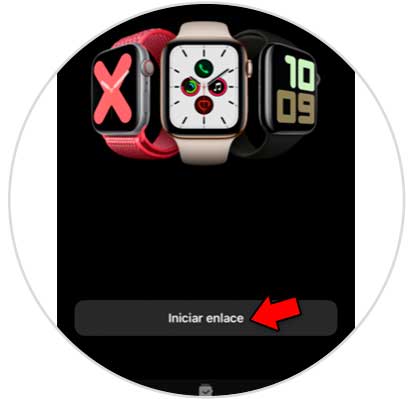
Step 6
Choose whether the Apple Watch is for you or for a member of your family.
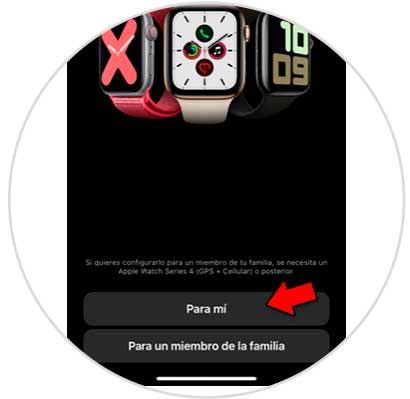
Step 7
A kind of nebula will appear in the Apple Watch window, match the Apple Watch screen with the box that will appear on the iPhone screen to link.
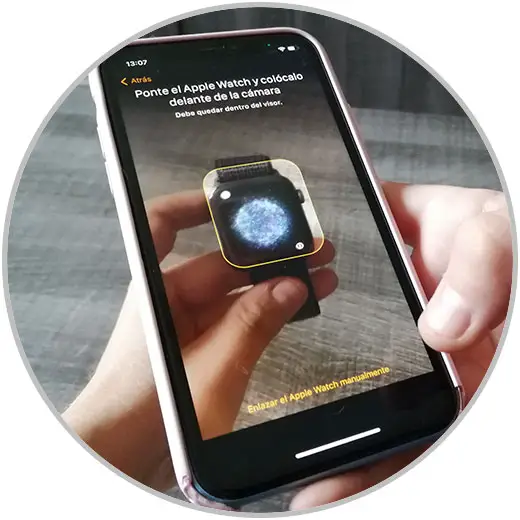
Step 8
On the iPhone, set which hand you will wear the watch on.
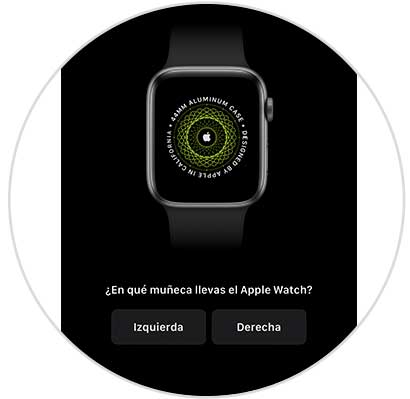
Step 9
On the next iPhone screen, accept the terms and conditions.
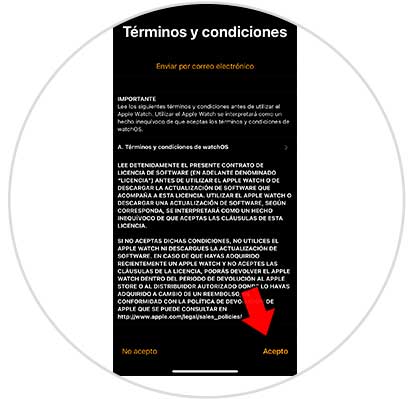
Step 10
Now you will have to configure functions such as:
Once this is configured, you will see the following on the iPhone screen.

Step 11
Now, on the Apple Watch screen, an introductory tutorial to the Apple Watch will appear, where you will have to access the different options to see how they are handled.

Step 12
A message will appear saying that the Apple Watch is ready. Press the crown and you can start using it.

With these simple steps we will have linked our Apple Watch Series 6 or Apple Watch SE with our iPhone phone in a simple way.