The technological devices that we use every day help us make a large number of tasks related to leisure and work easier. The use of the Smartphone has become more and more essential, and that is why complementary devices such as the Smartwatch are increasingly in demand among users..
By linking our phone and our smart watch , a large number of functions are made possible such as measuring steps or heart rate, managing music from the watch or even receiving WhatsApp notifications directly on the Smartwatch among many others.
But for this, as we have said, it is essential that both devices are paired. It is possible that at any given time you need to unlink them to link your Smartwatch to another terminal, either because you have changed to another or because you give the watch to another person. For whatever reason, in this TechnoWikis tutorial we are going to explain how to unlink the Apple Watch Series 6 or SE from the iPhone step by step in different ways..
To stay up to date, remember to subscribe to our YouTube channel! SUBSCRIBE
1. How to unpair Apple Watch Series 6 and Apple Watch SE from iPhone
To do this from our iPhone, we perform the following steps:
Step 1
We enter the Watch App on the iPhone.
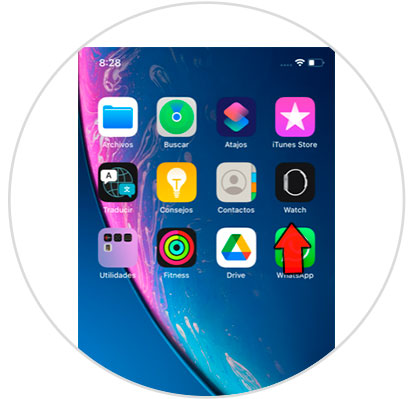
Step 2
At the top, click on "All watches".
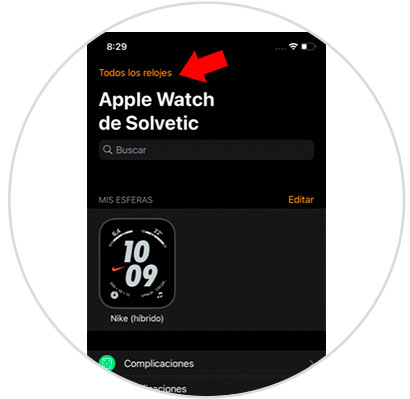
Step 3
Linked watches will appear here. We click on the "¡" that appears next to our Apple Watch.
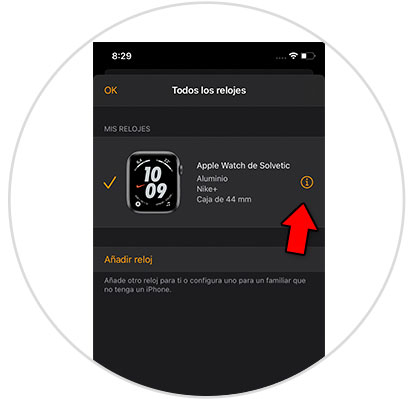
Step 4
Now we select "Unlink Apple Watch".
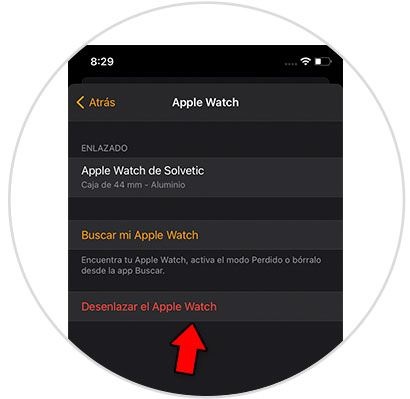
Step 5
It may ask us for our Apple ID password for security. We introduce it at this point and click on "Unlink".
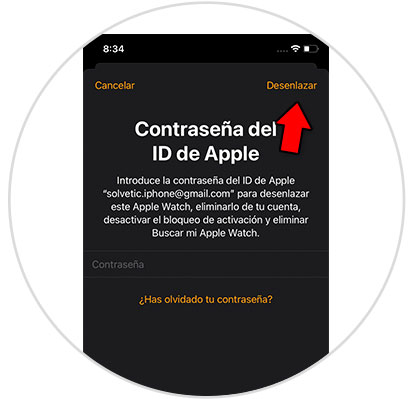
Step 6
Once this is done, our Apple Watch will be ready to link again.
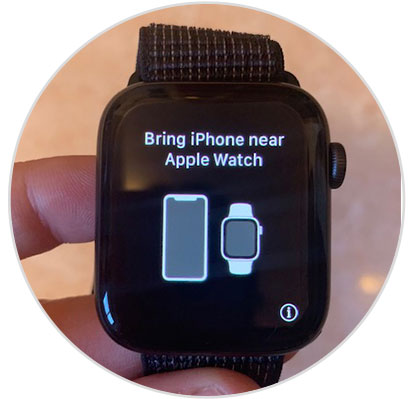
2. How to unpair Apple Watch Series 6 and Apple Watch SE without iPhonej
If you want to perform this procedure from the Apple Watch itself, the steps to follow are these:
Step 1
The first thing you have to do is press on the crown of the Apple Watch to access the menu.
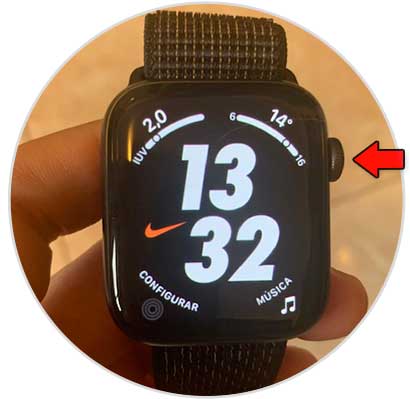
Step 2
Once here, click on "Settings".
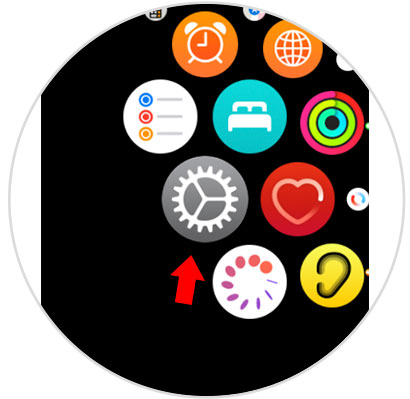
Step 3
In the new screen, select "General."
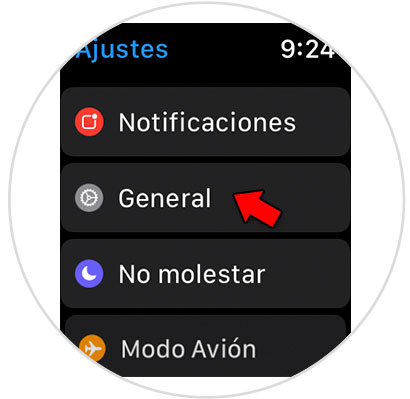
Step 4
Here, slide to the option "Reset" and click on it.
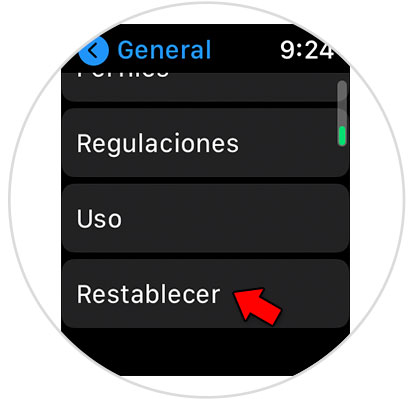
Step 5
Click on "Delete content and settings".
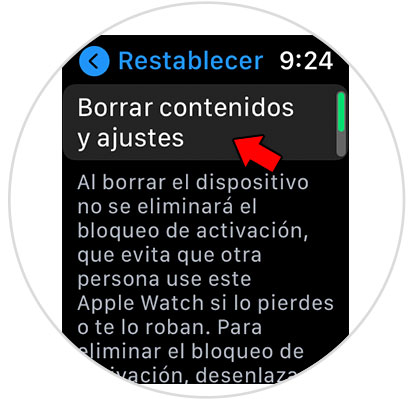
Step 6
Confirm the action on this new screen by clicking on "Delete all".
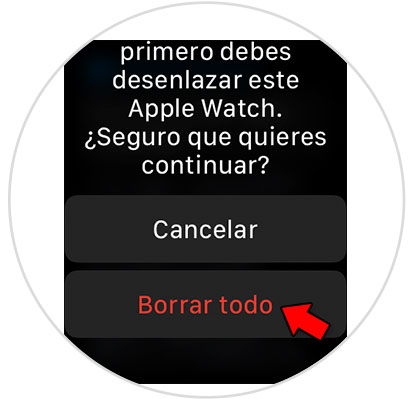
Step 7
In this way, you will have unpaired the Apple Watch and you will see the following on the screen, as it will be ready to pair again.
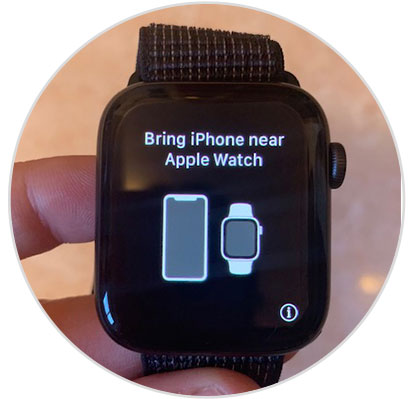
In these different ways it will be possible to unlink the Apple Watch from your iPhone to link it again with another.