Although no one doubts that the mobile device has become the king of technological devices due to the large number of actions for which it is essential in our day to day, it is true that the Smartwatch is one of the gadgets that are charging more leadership; since through the link with our mobile terminal it facilitates us many procedures: For example, receiving notifications from Apps such as Messenger or WhatsApp, as well as measuring issues related to healthy habits or sports..
In this sense, knowing how much we walk or how many calories we spend throughout the day is a beneficial fact to know when maintaining a good lifestyle for us. For this reason, in this TechnoWikis tutorial we explain how to measure calories on the Apple Watch Series 6 and Apple Watch SE step by step in the form of text and video.
To stay up to date, remember to subscribe to our YouTube channel! SUBSCRIBE
1. How to set calories on Apple Watch Series 6 and Apple Watch SE with Activity
To configure the activity function, the steps you are going to have to carry out are those indicated below:
Step 1
Click on the crown "Digital Crown" on the Apple Watch and then in the options menu slide to "Activity" represented by 3 colored circles and click on it.
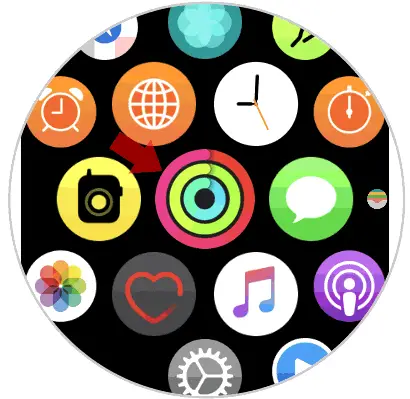
Step 2
Once inside this function, it will ask you to configure the following data:
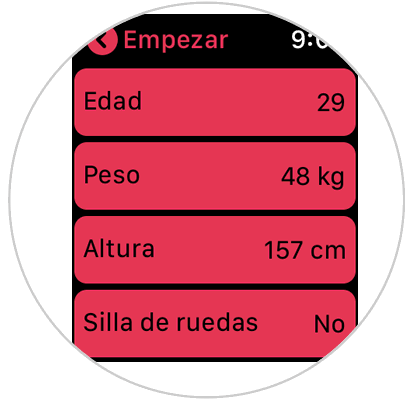
Step 3
When you have configured all these options, click on "Continue" at the bottom.
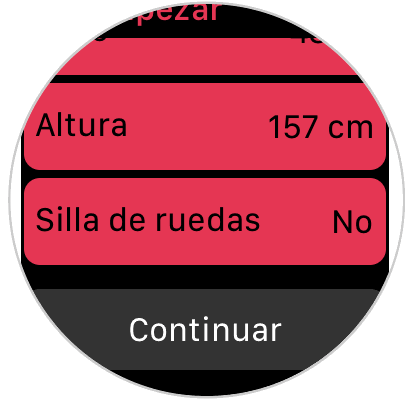
Step 4
Now, you must select your activity level by choosing between the Low, Moderate and High options on the Apple Watch.
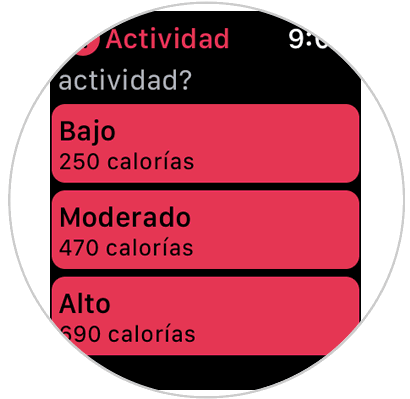
Step 5
Once this is selected, you will have to choose your daily goal in calories that you want to burn and minutes of physical activity that you want to do. Once done, press "Let's move!".

2. How to view and measure calories on Apple Watch Series 6 and Apple Watch SE
To see the calories burned on the Apple Watch, you will have to do the following:
Step 1
The first thing is to change the face of the Apple Watch for one in which the calories are displayed. In this link you can see how:
Note
Remember that not all spheres show calories, so be careful when choosing that the sphere you select contains this function.
Step 2
Once you have selected the sphere and verified that this sphere shows the calories, select "Add".
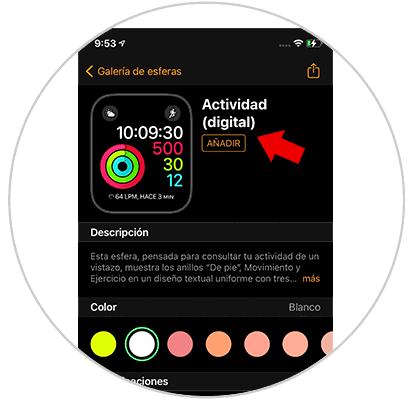
Step 3
On the face of the Apple Watch you can see the calories burned for the day.
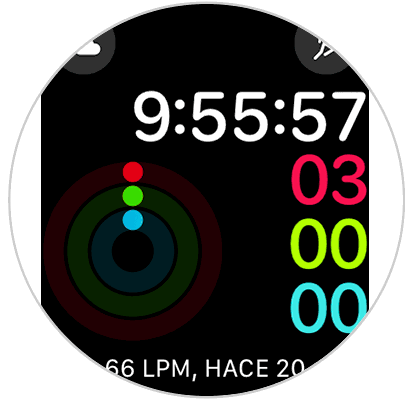
In this way we will be able to configure and measure the calories burned with the Apple Watch Series 6 and Apple Watch SE..