In these times, the use of technological devices is clearly on the increase, and there are many who have not been able to resist the fashion of the Smartwatch as a complementary device to the Smartphone, which; After pairing with it, it has a lot to offer us..
In the case of Smartwatch or any device, customization is one of the most important aspects when using them. Specifically on Apple Watch , it is possible to put a photo as a sphere , our own Memoji or even have Minnie or Mickey Mouse tell you the time.
The strap is also one of the most important customization elements, and in the case of the Apple Watch we have countless options to choose from and change to the one that best suits our tastes and needs. For this reason in this TechnoWikis tutorial today we are going to explain how to change the strap on the Apple Watch Series 6 and Apple Watch SE in the form of text and video..
To stay up to date, remember to subscribe to our YouTube channel! SUBSCRIBE
1. How to remove Apple Watch Series 6 and Apple Watch SE strap
To remove the strap from the Apple Watch, the steps to follow are:
Step 1
The first thing we have to do is turn the Apple Watch over. At the back we will find a pair of tabs on both sides of the charging connector.

Step 2
We must press one of them at the same time we slide the strap to get it out. We repeat the process with the other end of the strap. We press the small button while sliding to the side to remove the strap.

Step 3
So we will have removed the strap on the Apple Watch.

2. How to put on Apple Watch Series 6 and Apple Watch SE strap
To put the strap on the Apple Watch, we will follow these steps:
Step 1
The process is simple. We only put the plastic end of the strap through the slot on each side of the Apple Watch and make sure to hear the click that will indicate that the strap is correctly attached.

Step 2
In this way we will have put or changed the strap on the Apple Watch.

Note
Normally the long part of the strap is down and cuts it up, leaving the crown on the right side, but we can change this and configure the crown so that it is on the left side. For this we go to the Apple Watch menu, and select:
In the "Digital Crown" section we select the side that the crown will be on.
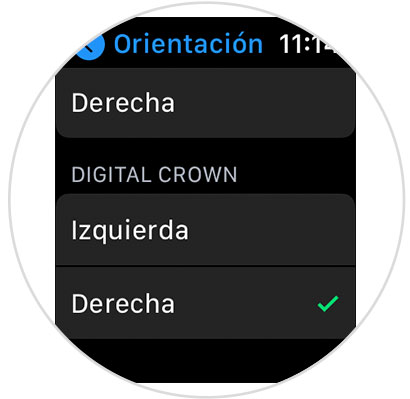
In this way, it is easy to remove and put a new strap on the Apple Watch following the instructions in this tutorial..