Thanks to the rise of technology in recent years, more and more technological devices are available to us that help us and are practically essential when carrying out our day-to-day tasks..
Due to the great use that we give to the smartphone, the Smartwatch is increasingly popular in the lives of users; Since when we link with the mobile, these small devices allow us to perform and record a large number of functions and actions. Receive notifications from Apps to measure functions related to sport or healthy life are some of the most used functions of these smart watches.
Due to its great use, how to save battery in these small devices is something that usually worries users to extend the useful life of their Smartwatch. For this reason, in this TechnoWikis tutorial we explain how to do it on the Apple Watch in different ways in the form of text and video..
To stay up to date, remember to subscribe to our YouTube channel! SUBSCRIBE
1. Use dark dial to save battery Apple Watch
A dark sphere can help us to reduce the battery consumption in the Apple Watch because the lighter the tones on the screen, the more battery we spend on any device. For this, from the iPhone we follow these steps:
- We select Gallery of spheres in the lower bar
- Here, we click on one of the spheres with a black background that the App offers us
- We customize some aspects to show on the screen if necessary and click on "Add"

2. Activate “Save battery” in Workout to save battery Apple Watch
You should know that with this option activated, the function of always showing the screen and the integrated heart rate sensor are deactivated when we run and walk, and this can make the calculation of kcal burned in a workout less accurate. If you still want to activate it to save battery on Apple Watch follow the following steps from the iPhone.
- We select "Training" in the section "My watch"
- Activate here the tab "Save battery"
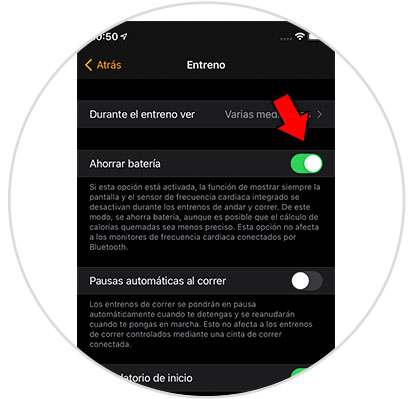
3. Lower the screen brightness to save battery Apple Watch
High brightness is another of the functions that make us more battery drain on any device. To reduce the brightness on the Apple Watch screen we do the following steps on the Apple Watch:
- We press the Digital Crown
- In the menu we select Settings
- We select Screen and Brightness
- Here we lower the brightness by clicking on the left button on the brightness strip on the Apple Watch
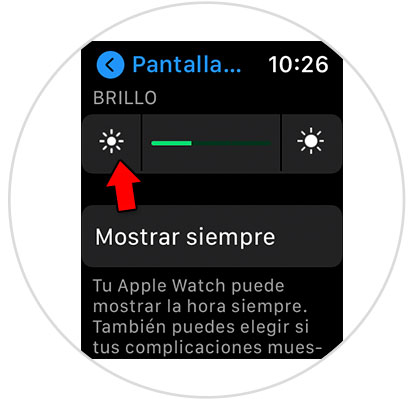
4. Disable sounds and vibration to save battery Apple Watch
Another way to save battery is to disable the Apple Watch to sound or vibrate in operation. To do this, the steps you have to follow from the Apple Watch are the following:
- Click on the crown "Digital Crown"
- In the menu select Settings by clicking on the gear icon
- Select "Sounds and vibration"
- In the "Warning volume" bar, lower the tone by clicking on the icon on the left.
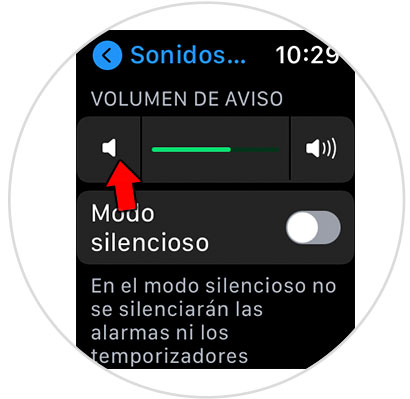
A little further down, disable the tabs for "Vibration alerts" and "Crown vibration".
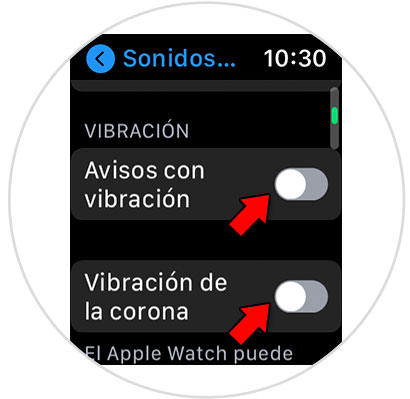
5. Disable notifications to save battery Apple Watch
In this case, deactivating the notification indicator and the quick glances that appear of them on the main screen of the Apple Watch is something that will also help you extend the battery in it. To do this, perform the following steps from Apple Watch:
- Click on the crown "Digital Crown"
- Here click on Notifications
- Deactivate the tab "Notification indicator
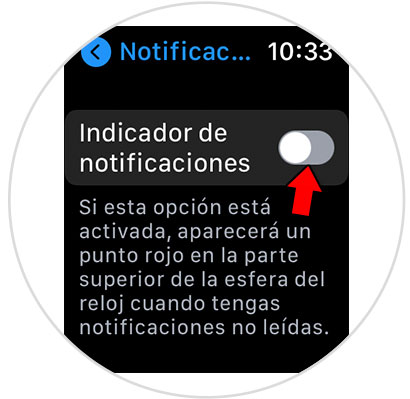
It also disables the "Always Quick Glances" tab
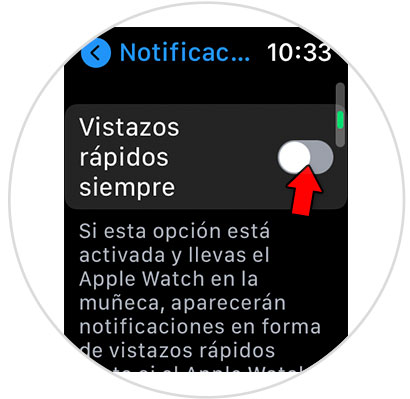
6. Disable turn on screen when raising wrist to save battery Apple Watch
On Apple Watch, the option that when lifting the wrist turns on the screen is configured by default, which contributes to a greater consumption of the battery. To disable this do the following from the Apple Watch:
- Click on the "Digital Crown"
- Deactivate the tab next to "When lifting the wrist"
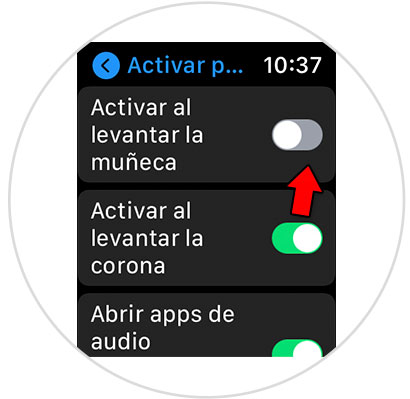
7. Activate grayscale on Apple Watch to save battery
The grayscale makes the Apple Watch screen look black and white, considerably reducing the battery consumption of the same. For this we have to do the following from Apple Watch:
- Click on the Digital Crown
- We scroll to Accessibility and click here
- Activate the "Grayscale" tab
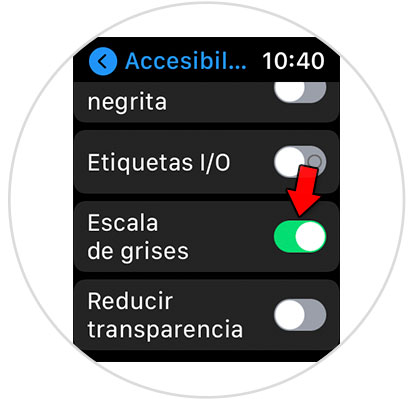
8. Turn on Apple Watch Airplane Mode to save battery
Putting the Airplane Mode on Apple Watch will also reduce its battery consumption. To do this, follow the following steps from the Apple Watch:
- Swipe up from the main screen to access the Control Center
- Click on the airplane icon and the airplane mode will be activated.
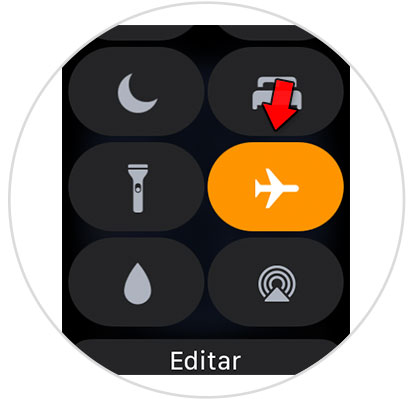
9. Deactivate Ey Siri to save battery Apple Watch
The Apple Watch has Siri integrated, but by deactivating the "Hey Siri" function we can save battery in it. For this, the steps to follow are these from Apple Watch:
- Click on the "Digital Crown"
- Here we slide to "Siri" and click here
- We deactivate the tab when we hear "Hey Siri"
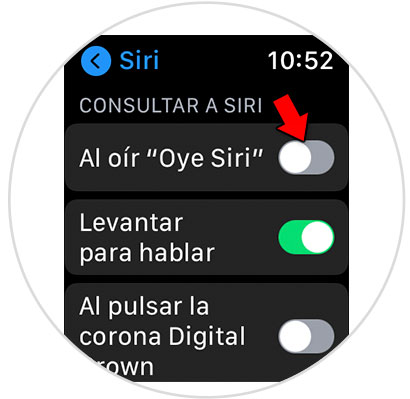
10. Activate Battery Saver mode to Save Battery Apple Watch
The battery saving mode means that the Apple Watch does not perform any of its functions and shows us only the time on the screen, which drastically reduces the battery consumption of the device. In this video you can see how to activate and deactivate Battery Saving mode on Apple Watch.
To stay up to date, remember to subscribe to our YouTube channel! SUBSCRIBE
With these tips we will notice how the life of the battery of our Apple Watch is noticeably lengthened..