Today it is practically impossible for us to imagine what our day to day would be like without using technological devices connected to the Internet, such as the PC, the Smartphone and lately and more and more the Smartwatch due to its small size and the great comfort that it brings us ..
In this type of device, practically any type of action can be carried out once we have linked them with our mobile phone , from measuring functions related to health and healthy habits such as the kcal we spend and the time we sleep to receiving notifications from Apps such as WhatsApp , Facebook or Instagram among many others.
For this reason, taking care of the battery that our device has is important. And although there are many means to extend the life of the battery in our device, it is important to know how to charge it. This is precisely what we explain in this TechnoWikis tutorial in text and video form..
To stay up to date, remember to subscribe to our YouTube channel! SUBSCRIBE
Step 1
On the back of our Apple Watch there is a connector that is used to charge our Apple Watch by connecting it to a charging base and this at the same time to the network.

Step 2
Bring the round part of the Charger near the concave part with the connector on the back of the Apple Watch. These will be joined by magnet attraction.

Step 3
Once done, you have two options to connect your Apple Watch to the light and charge it.
Option 1
Connect the side of the USB to an adapter and this in turn to the light socket on the wall.

Option 2
Directly connect the USB end with a USB port.

Step 4
When the Apple Watch is charging you will see the following on the screen.
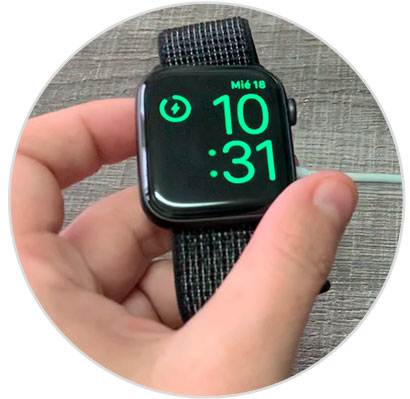
Note
To see the battery percentage on your Apple Watch, you will have to swipe up from the main screen to access the control center and once done you will see the Battery percentage in one of the options.
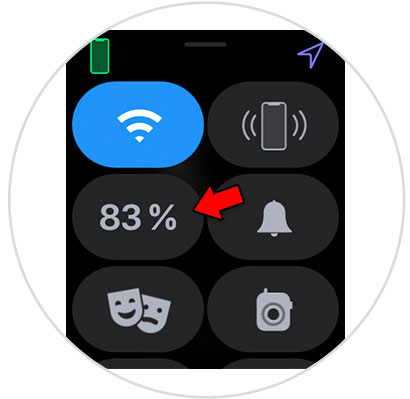
By clicking on this option you can activate the "Battery saving" mode. If you want to see all the ways to save battery life on your Apple Watch, don't miss this tutorial.