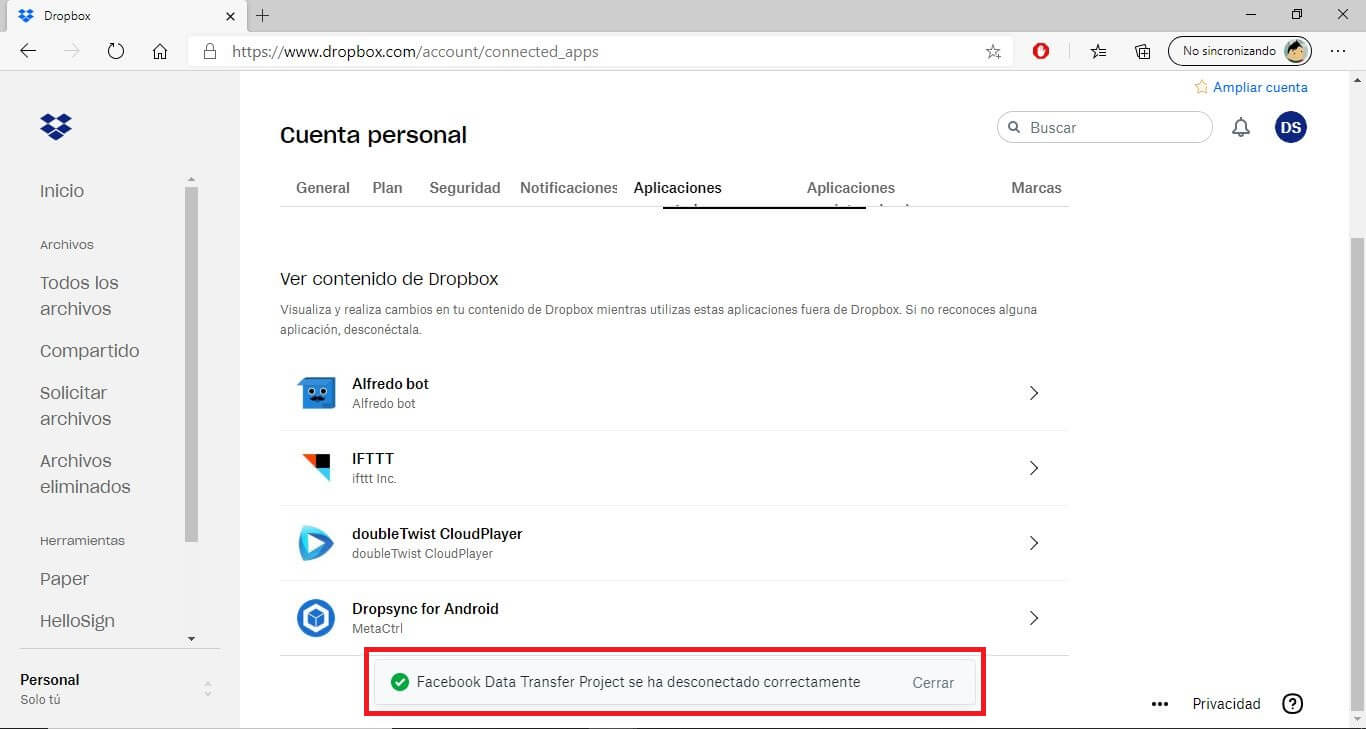Dropbox is one of the most popular and used cloud storage services worldwide. This has led to hundreds of other online services incorporating certain Dropbox linking options. For example, we can link our Dropbox account with Facebook to store content from the social network in your cloud storage account. However, keep in mind that this may pose a security risk to your Dropbox account.
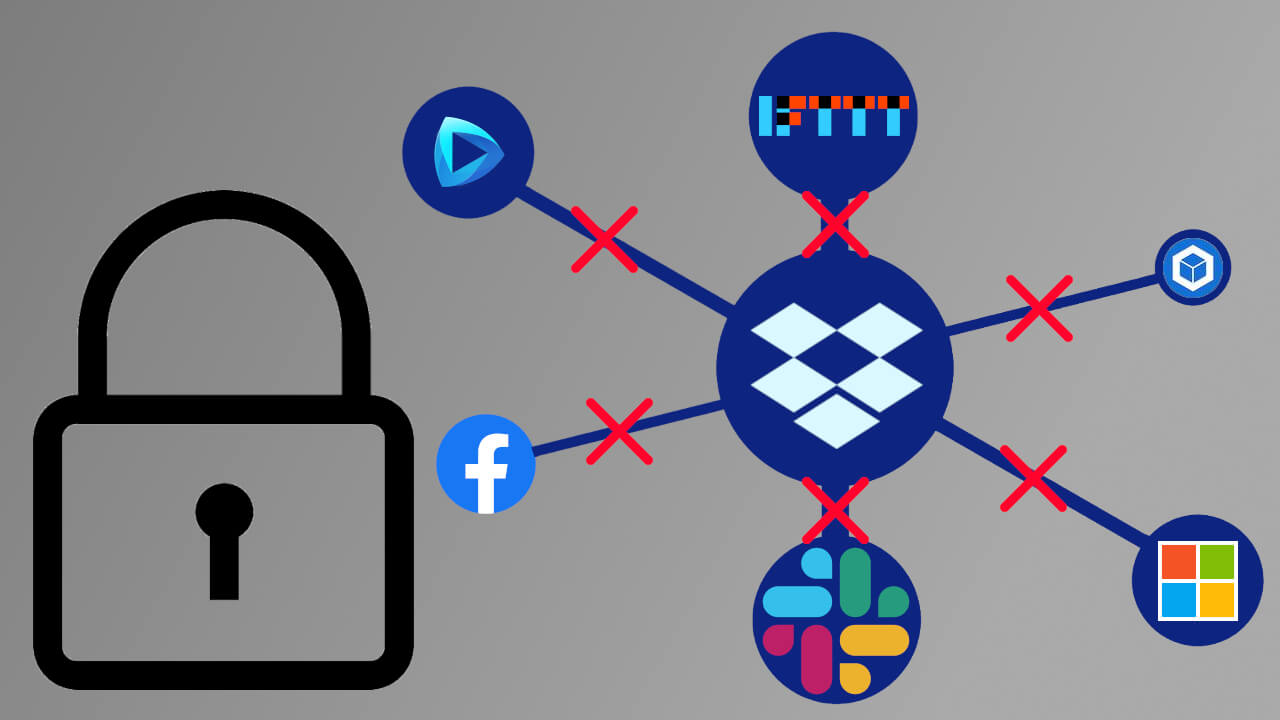
Related: Send Copy of Your Facebook Photos and Videos to Dropbox
Dropbox offers its users the ability to protect their accounts using the traditional password method but also making use of two-step verification. This should be more than enough to maintain a more than acceptable level of security, however in the event that we decide to link other services, applications or websites to our Dropbox account, this level of security drops..
Drobox may be responsible for the security of the platform, but the moment we link our Dropbox account to another platform or app, we actually open another possible door through which to be vulnerable. Keep in mind that when we connect our Dropbox account or other accounts or services, what we actually do is give permission to said platform or app to access or even modify the information and files stored in your account.
This situation can be a security weakness for Dropbrox as it would offer another potential way to access your Dropbox account illegally. You should also keep in mind that when you give permission to access and edit another platform, app or service, you don't really know the information that this linked account stores from your Dropbox information..
That is why from TechnoWikis we recommend that after linking an account or app with Dropbox, we disconnect it when we have finished what we linked them to. This will be the best way to avoid the leak or unwanted access to the files of your Dropbox account.
That said, below we show you how to disconnect apps or services linked to your Dropbox account:
How to disconnect the apps, websites or services from your Dropbox account.
1. Log into your Dropbox account
2. Once inside you will have to click on your profile image located in the upper right corner of the window..
3. In the drop-down menu you will have to select the option: Configuration
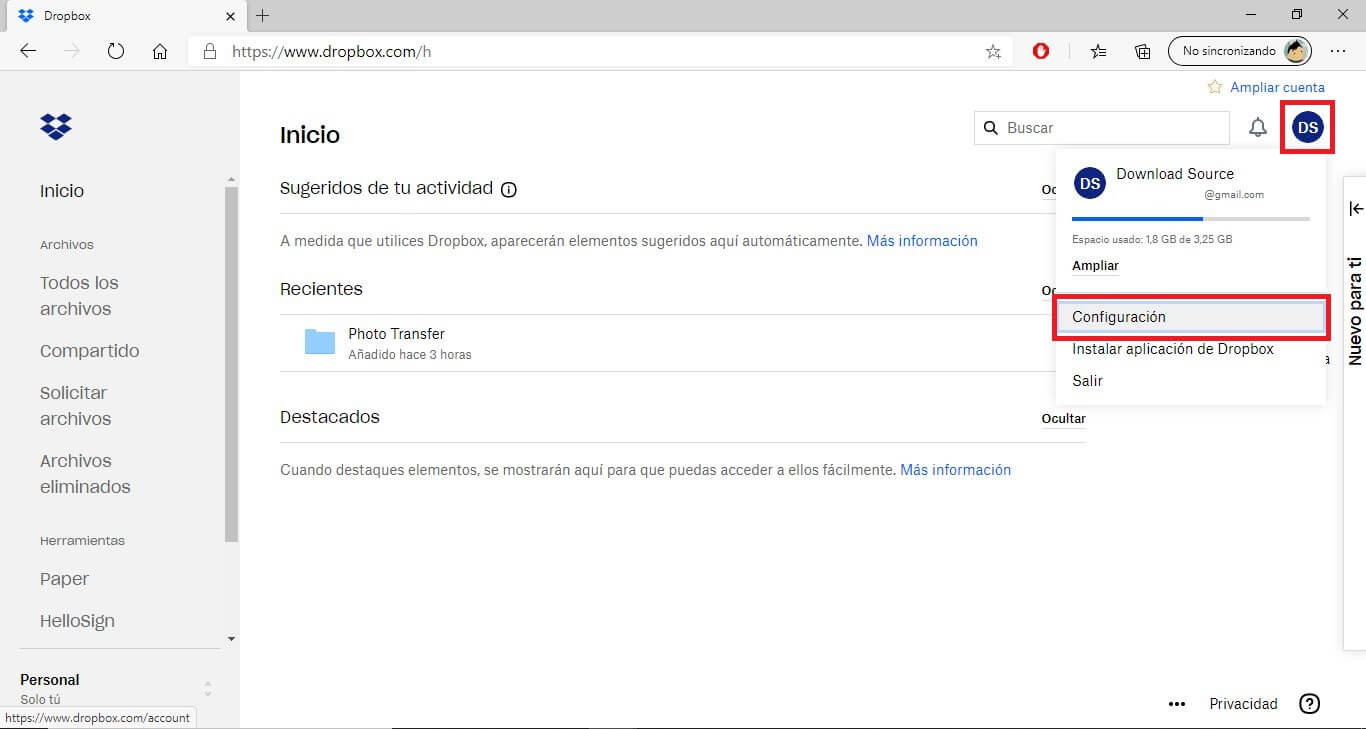
4. This will take you to a new screen where you will have to go to the tab: Connected Applications.
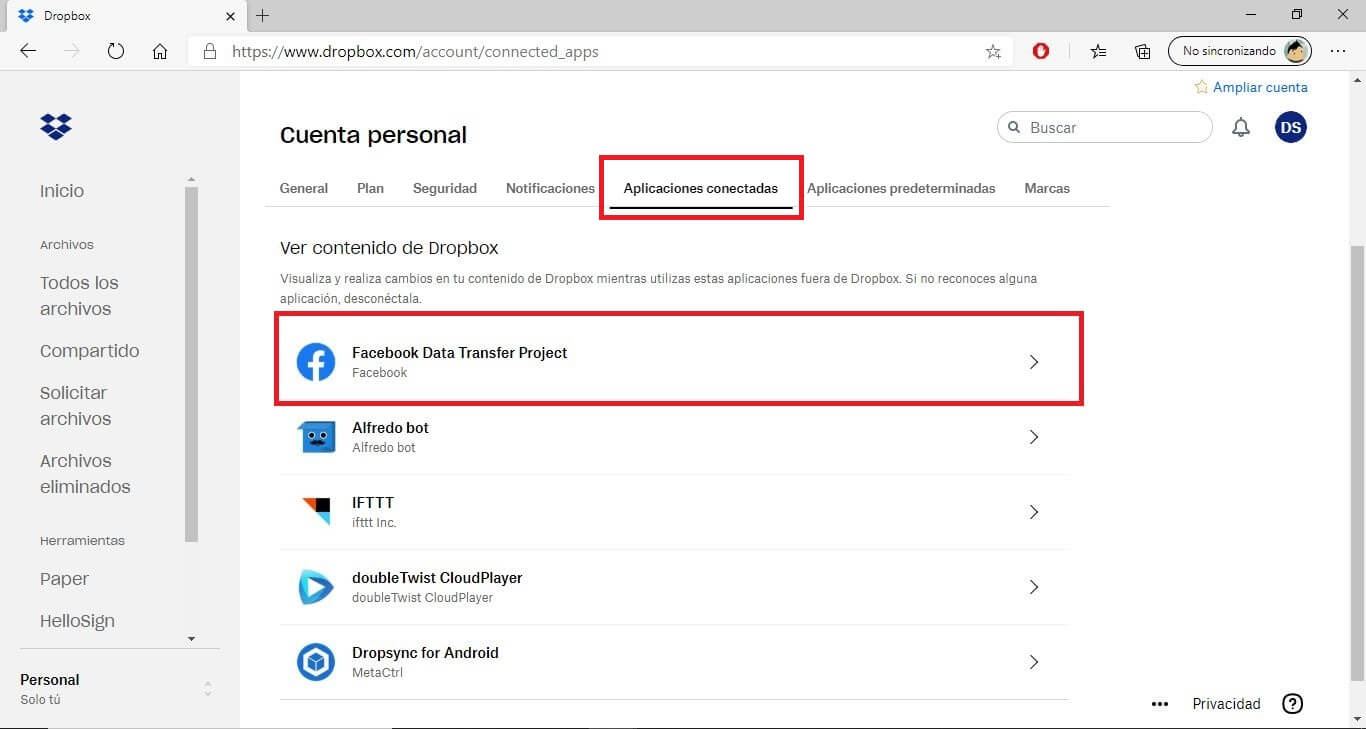
5. Now a list will be displayed with all the apps or platforms that are currently linked to your Dropbox account.
6. Click on the app you want to disconnect to display the related details and options.
7. Now all the access details of said app or service with your Dropbox account will be displayed, however to unlink it you will have to click on the button: Disconnect
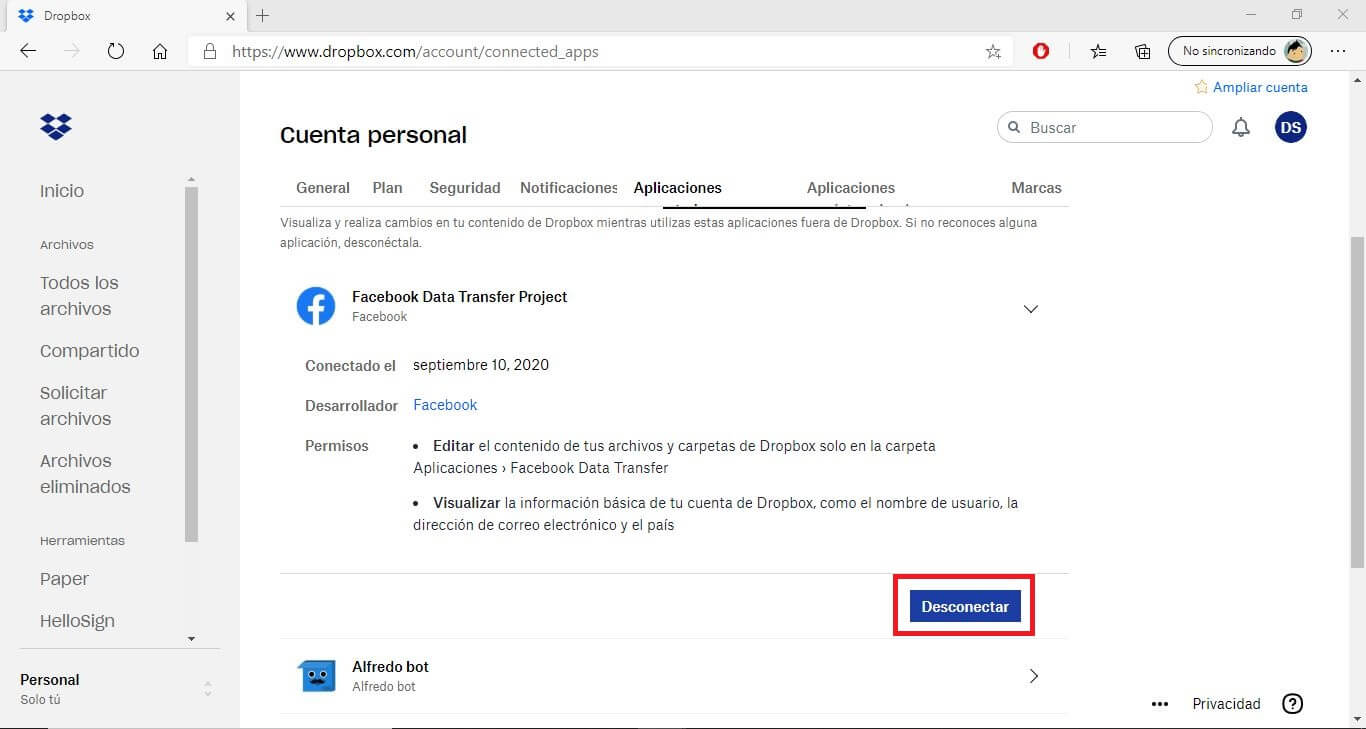
8. Now a warning message will be displayed in which you can not only confirm the unlinking but you can also decide if in addition to disconnecting the accounts you also want to delete the possible folders and files stored in Dropbox by this link.
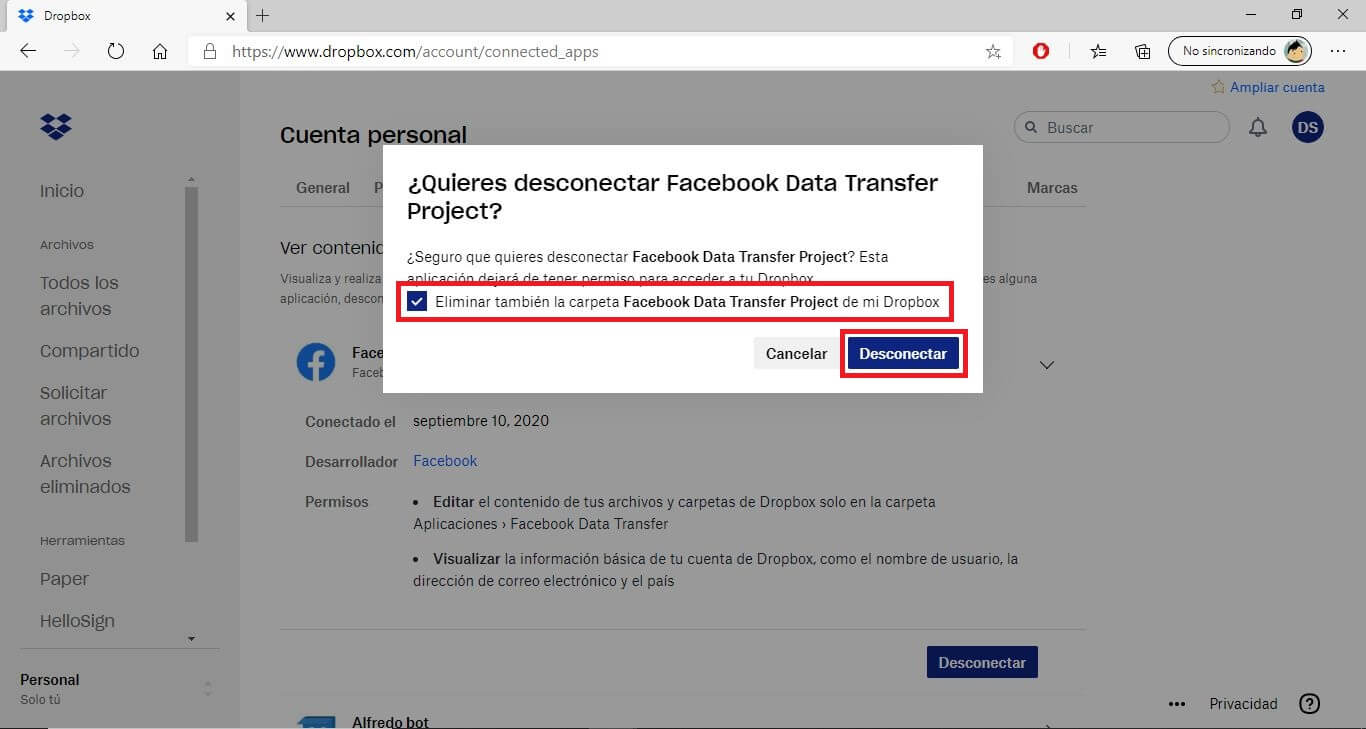
9. After clicking the Disconnect button, the link will be completely removed and therefore also the potential vulnerability.