HOW TO TRANSFER YOUR POSTS AND NOTES TO FACEBOOK?
Facebook has updated its tool for exporting content to other platforms. Now it is possible to transfer the notes and the posts published on Facebook to other online services, like WordPress or Google Docs.
Since December, Facebook has been providing a content transfer service to other platforms. Thus, anyone registered on the social network can easily export their files to another platform. This is the case with photos, if you want to duplicate them for example on Google Photos. But you can do the same for notes and posts.
This utility has indeed benefited from an improvement in April, so as to allow the public to transfer their writings written elsewhere, on WordPress or Google Docs. The manipulation is not rocket science and almost exactly resembles the procedure provided for the photographs. If, however, you do not know it yet, here are the steps you should take.
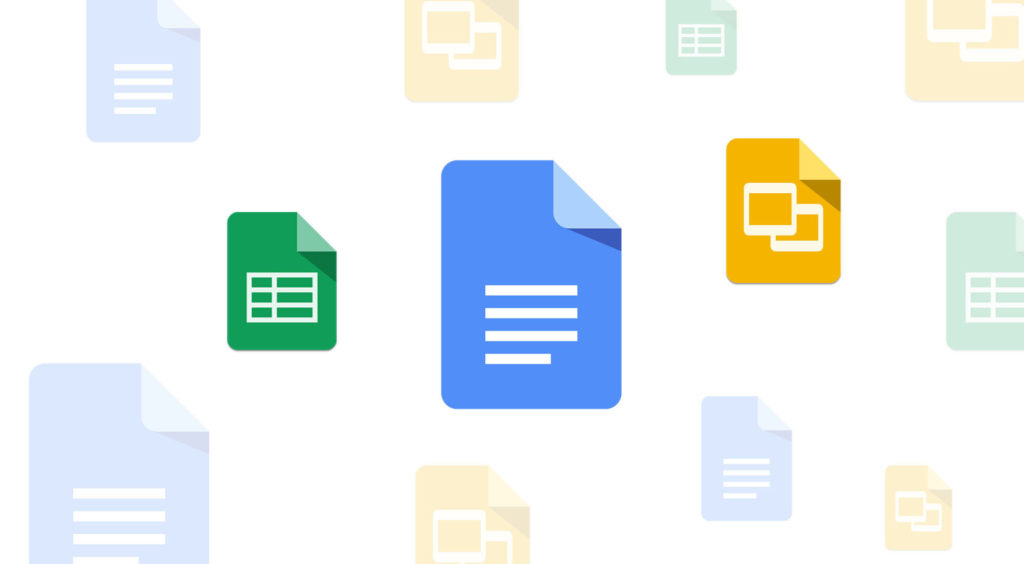
Facebook allows an export to WordPress, Blogger or even Google Docs.
HOW TO TRANSFER YOUR POSTS AND NOTES TO FACEBOOK?
- Log in to your Facebook profile;
- At the top right of the screen, navigate to "settings and privacy", by clicking on the arrow pointing down;
- Then select “Settings”;
- In the side menu, choose "Your Facebook information" then "Transfer a copy of your information", in the center of the screen;
- Then select what you want to transfer between notes and publications (in step 1);
- Facebook may ask you for your password again, for security. Give it;
- Step 2 will be updated directly, according to the choice made in step 1, by aggregating all the content associated with the selected category;
- In step 3, you need to choose your destination. For the rest of the guide, let's say it's Google Docs. click on "Next";
- From there, you'll be taken to a Google Docs page. If you have not already done so, you will have to identify yourself to the service (otherwise, it is impossible to repatriate your content to your account);
- Of course, you will need to grant the necessary permissions for the transfer. You may need to revalidate immediately;
- You will then be brought back to the "Transfer a copy of your information" page to finalize the procedure, by clicking on "Confirm transfer";
- A message indicates that the contents are being transferred, which may take some time. It is possible to exit the page, the transfer will continue in the background. You will receive a notification when this is complete.