To read PDF documents we have several options. We can download an application that acts as reader and editor of this type of document or use the browsers themselves for this purpose..
In the following article, we are going to show you the different PDF functionalities that we can have in the browsers we use every day, among which are Chrome, Firefox and Edge. This is all we can do with them.
PDF in Chrome
The PDF reader in Chrome is very simple and functional. The screen is divided into two parts: on the left side, we have the thumbnail of all the parts that make up the document and, on the other, the viewer of the page in full screen. In the upper bar, a page selector, the zoom to enlarge and reduce the view, an option to adjust the margin and another to rotate the document. We can also download the PDF , print it or activate the two-page view..
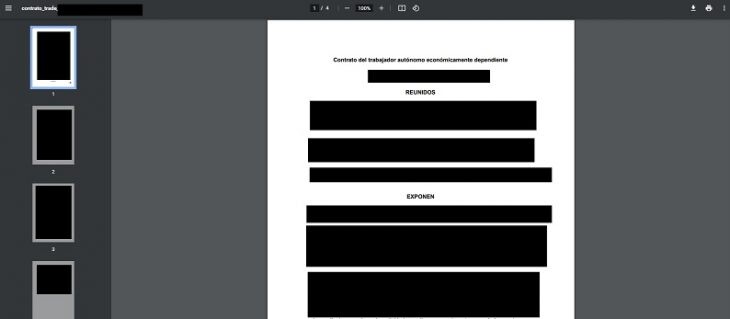
PDF in Firefox
This time, we see a more advanced option than in Chrome. At the top, we discover the usual page selection, zoom, print and download tools, buttons to which you have to add one that enables the presentation mode .
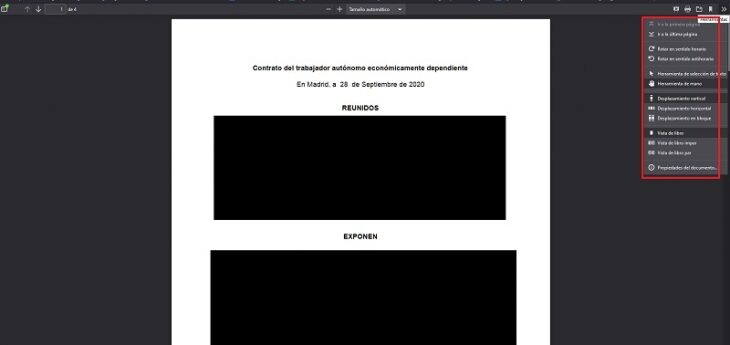
The most interesting options are found when displaying the menu with two arrows that we find in the upper right part of the screen. Here we can select text, move the page with the hand tool, rotate, scroll horizontally or vertically and access the book view..
PDF in EDGE
Without a doubt, if we want to use a browser to view and edit a PDF, Edge is the option that we should take into account, since it is the one that provides the most tools . At the top we also see several PDF functionalities in the form of practical buttons, we will not have to go looking for the tools within menus.
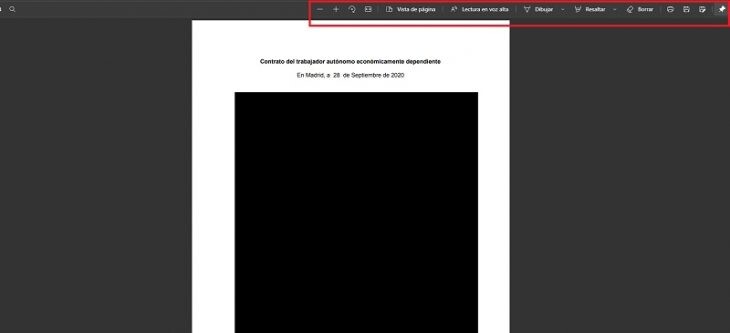
As in all cases, there are buttons to find page, zoom, adjust to width, print the document, etc. And to these features we must add other very useful ones, such as reading aloud, an ideal accessibility option for people with vision problems; a marker icon that allows us to take notes on the document , even choosing the thickness of the tip and the color; a highlighter to mark the phrases we want; an eraser to correct mistakes ...
In short, the Edge browser is presented as the perfect option to share PDF documents with annotations, something that facilitates teamwork and communication of tasks.