If we have previously seen tricks to create a PDF from Google Docs, now it is the turn of another application from the internet giant: Drive..
Google's cloud storage offers us a wide variety of tools so that we can have all our documents synchronized on various devices . Google Drive may seem, at first, a bit complicated to use; but, with practice, and knowing a few tricks, we can become true experts.
These are seven interesting tricks that you can apply in Google Drive and thus get the most out of this cloud storage app ..
Scan documents
You will not have to go to a copy shop to scan your ID , with Drive you can do it very easily. Open Drive, press the '+' sign and go to 'Scan'. Then take the photo and follow the instructions.
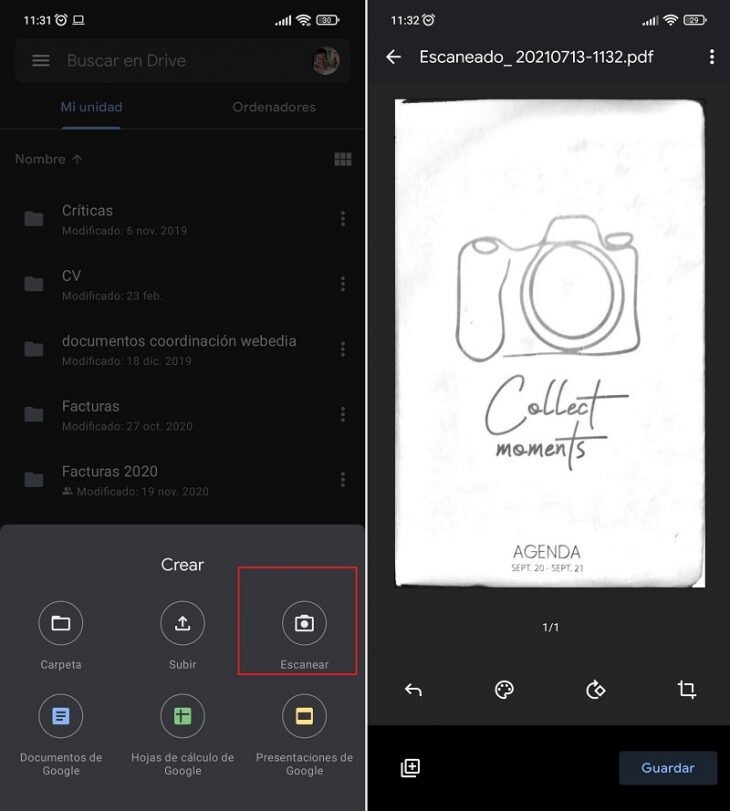
Create offline documents
So that you and whoever you want can access documents without the need for an internet connection , you must enter the file you want and press the three-dot line. Turn on the 'Available offline' switch..
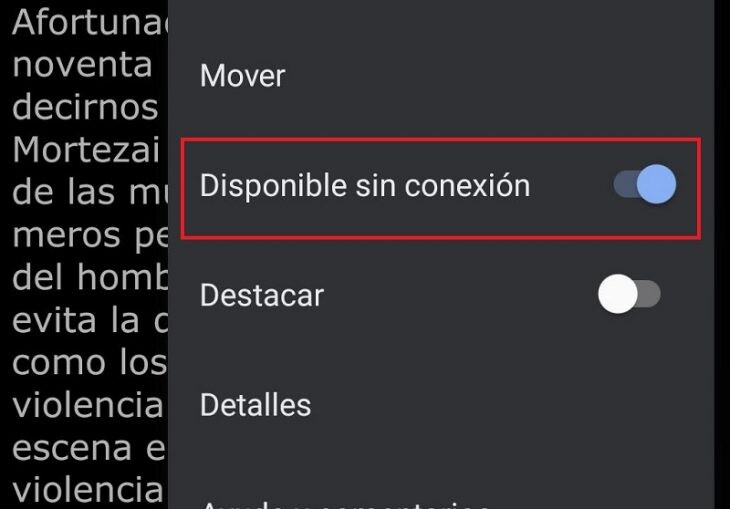
Save web pages to Drive
On occasion, you may be reviewing sources for a job and need to save the pages to Google Drive. To do this, when you're on the page you want to save, press CTRL + P . A printing screen will appear and in 'Printer' you will have to choose 'Save as PDF'. Then upload the PDF to Drive and you're done.
Create new documents with a URL
These are the web addresses that you can put in the address bar to, in this way, have new documents with which to start working. A copy will be created in Drive automatically.
Write with your voice
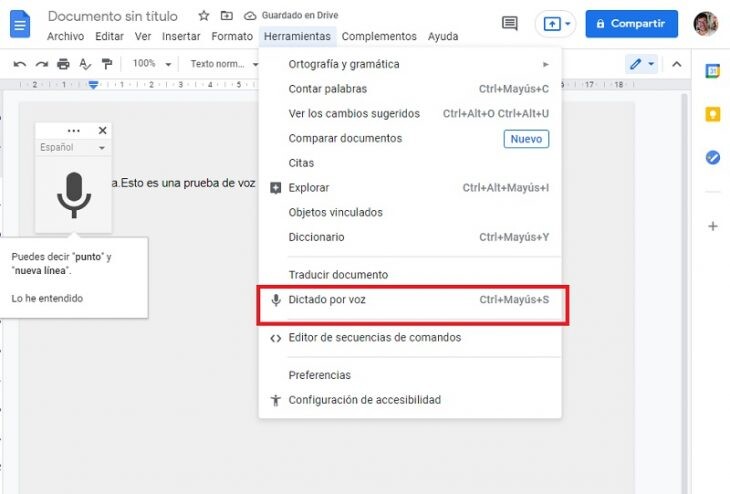
To be able to dictate text to a document that will later be saved in Drive, you must do the following.
- Open a new Google document.
- Then, enter 'Tools' and 'Voice typing'.
Work as a team thanks to the forms
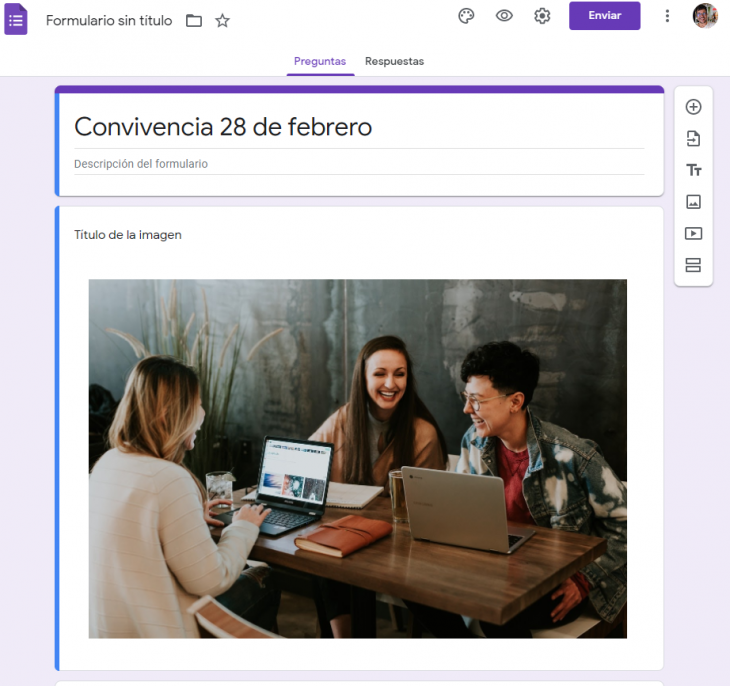
Create surveys, invitations to meetings, registrations to a course ..., all this is at your disposal in the Forms section . These forms will automatically sync with Google Drive. To create one, you just have to enter this web page and follow the steps. It is very intuitive.
Don't lose your most important documents
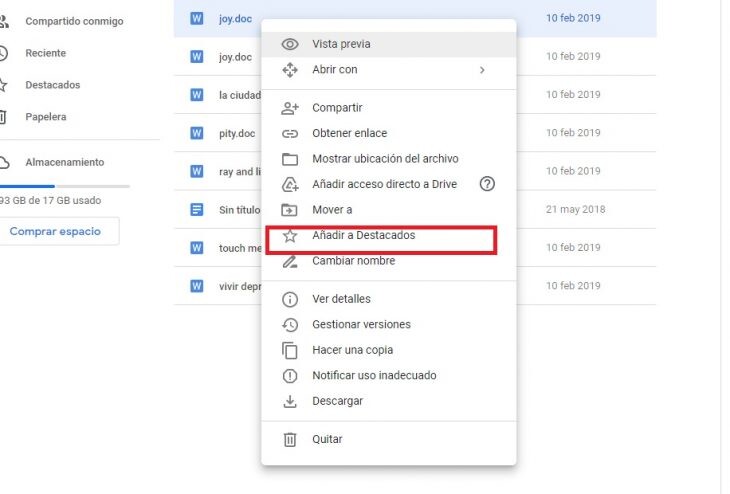
To keep your most important documents safe, you'll need to mark them as featured . To do this, you just have to click on the file with the right mouse button and click on 'Add to highlights'.
Cover image | Lenovo Facebook