There are situations where you would rather not disclose your phone number directly. But no matter why you prefer to remain anonymous: There are two ways of suppressing your own number on the iPhone.
Only suppress phone number for individual calls
It is possible to suppress your number only for individual calls. To do this, you have to enter a so-called GSM code in the numeric keypad . This consists of the prefix " # 31 # ". As you can see in the example, the actual phone number immediately follows the prefix.
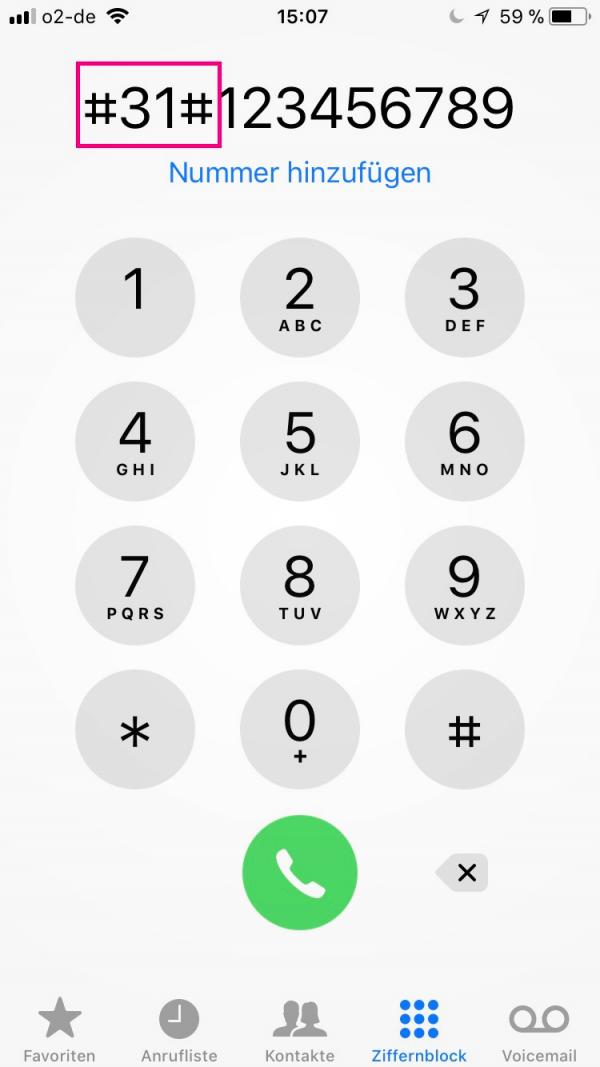
Note: You can also save certain phone numbers in the contacts with this prefix. This means that your number will only be permanently withheld for these specific people..
Always suppress phone number
Follow our step-by-step instructions or take a look at our quick start guide .
1st step:
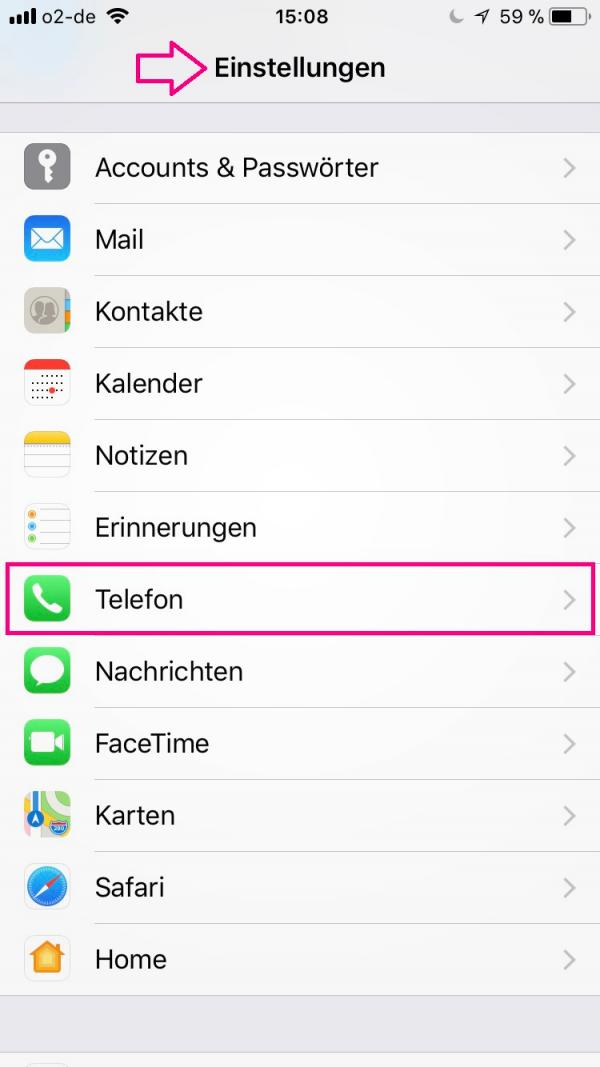 Open Settings on your iPhone. Scroll down a little further and tap on " Phone ".
Open Settings on your iPhone. Scroll down a little further and tap on " Phone ". 2nd step
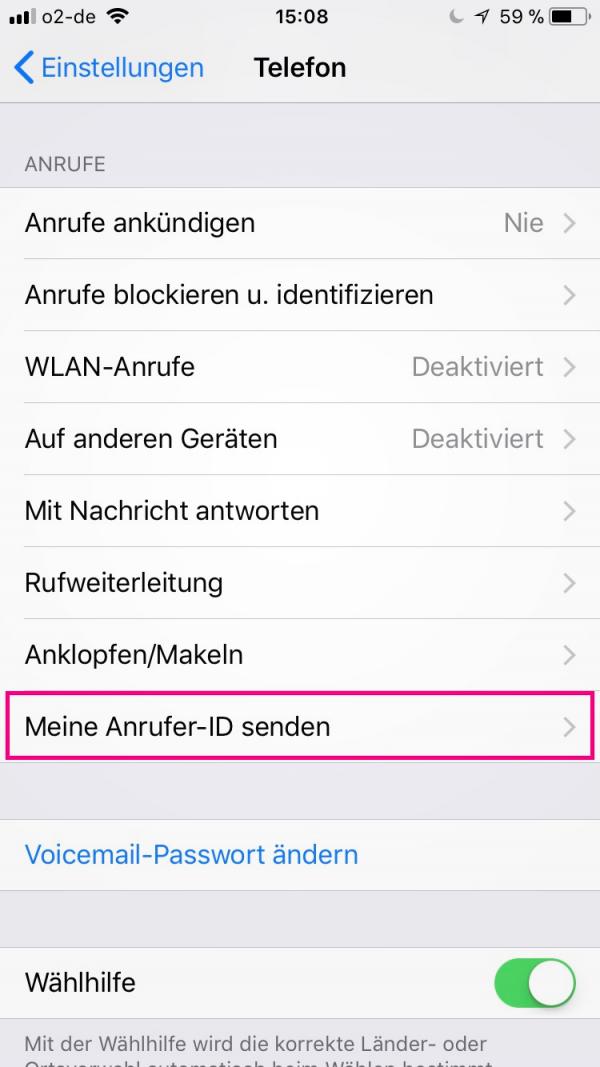 Tap the " calls " "to Send my caller ID ".
Tap the " calls " "to Send my caller ID ". 3rd step:
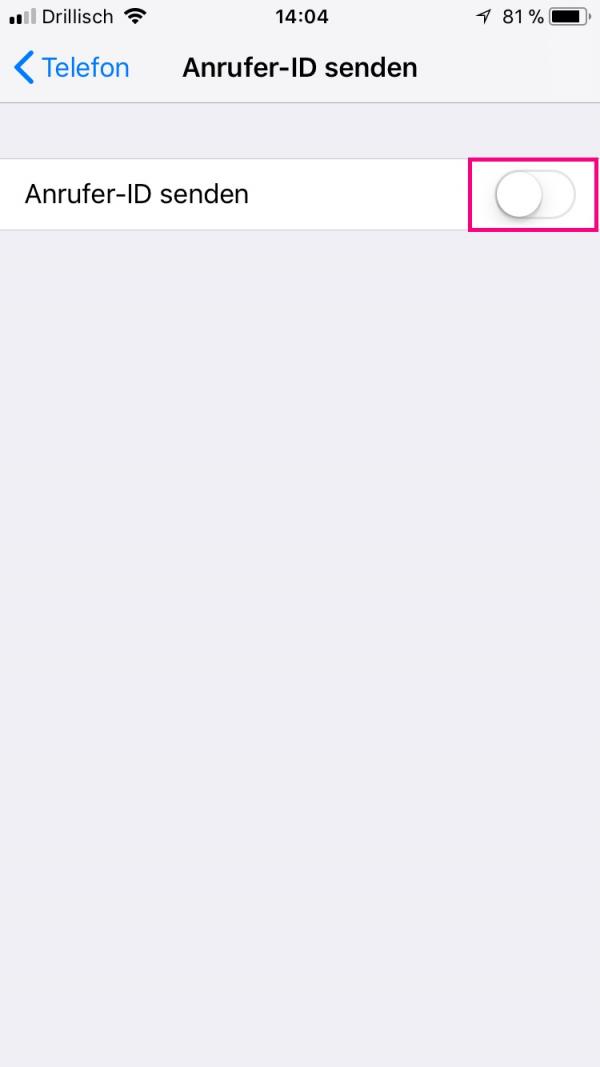 To suppress the number, tap the button on the right . The button is then no longer green, but has a white background and the function is deactivated.
To suppress the number, tap the button on the right . The button is then no longer green, but has a white background and the function is deactivated. Brief instructions: withhold phone number for all calls
- Open your iPhone's settings and tap Phone > Send My Caller ID .
- Deactivate this function by tapping the button on the right . When deactivated, this is no longer green, but has a white background.