Everyone should know the in-laws question: "Show us a few photos from your last vacation!" If you have an iPhone, you have to answer the question of a spontaneous slide show in the negative - and pass the iPhone around to show pictures. It would be much more practical to connect the iPhone to a television in order to present the images in an appealing way. Unfortunately, Apple has not yet offered this option: Anyone who wants to connect the iPhone to the television without additional equipment has no chance. Instead, the right hardware should be at hand.
The easiest option: the TV manufacturer's apps
If the TV set by the in-laws is a reasonably modern smart TV model, the chances are good that the TV manufacturer offers an app for iOS. With such an app you can, provided the iPhone and TV set are in the same WLAN, easily transfer photos and other media to the television via WLAN, for example:
Unfortunately, these manufacturer apps often have difficulties: On the one hand, not every manufacturer has a corresponding app on offer. And on the other hand, the apps are treated very negatively by TV manufacturers: bugs, incompatibilities and operating problems are the result, which can make operation a pain.
It is therefore advisable to switch to the standards that almost every smart TV supports anyway, such as DLNA streaming. There are now universal apps for iOS, such as iMediaShare and, brand new, TV Cast . The advantage of these solutions: You can connect to all possible common smart TVs and then display or transfer media..
The slide show is no longer in the way, provided Smart TV and WiFi are available.
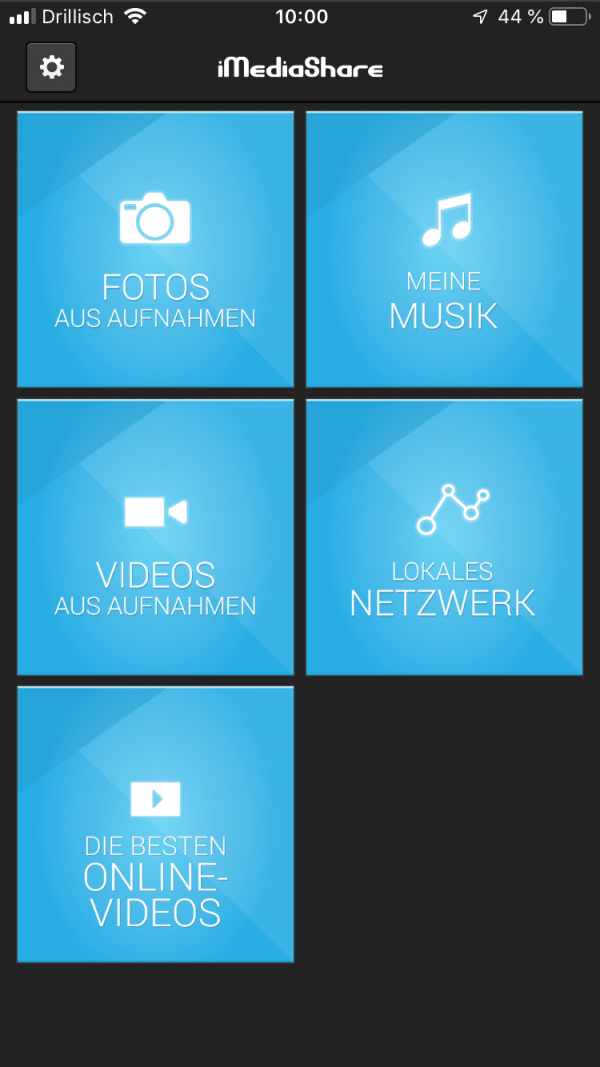
Play pictures, videos and music on the TV via AppleTV and Airplay
If there is no smart TV set, there may be an AppleTV: In this case, the connection is very simple. The iPhone only needs to be connected to the WLAN in which the AppleTV is located. In the Photos app (or any other app with AirPlay support) the AirPlay symbol will appear in the “Share” menu. Here you can then select the AirPlay target - in this case AppleTV. The images are now played back on the television and can be viewed very conveniently..
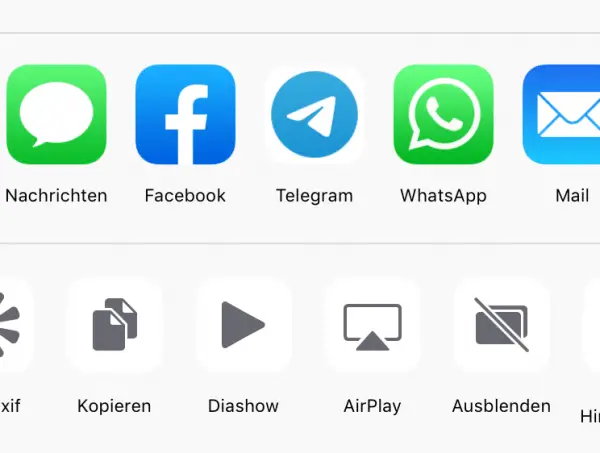
Use AirPlay via FireTV stick
Incidentally, an AppleTV is not even necessary for the AirPlay version. For example, if there is an Amazon FireTV, AirPlay (or DLNA) can also be used here. Disadvantage of this variant: The AirPlay solutions are mostly chargeable and not officially approved by Apple, which does not necessarily provide the necessary reliability. In the FireTV app store, however, there is the AirPlayMirror Receiver app , which is initially free as a 15-minute test version: During our tests, it worked reliably as an AirPlay receiver for image and music material, but videos could not be played back reliably. If you like the app, you can of course use the full version for currently 4.63 euros. Compared to the expensive AppleTV, the FireTV app has the advantage that it is significantly cheaper - and is therefore much more suitable for occasional slide shows.
Tip : If you want to show the slide show to friends and relatives, you can simply pack your FireTV with the app installed and connect it to the TV and WiFi on site. This makes the iPhone TV connection mobile. The same applies of course to the AppleTV.
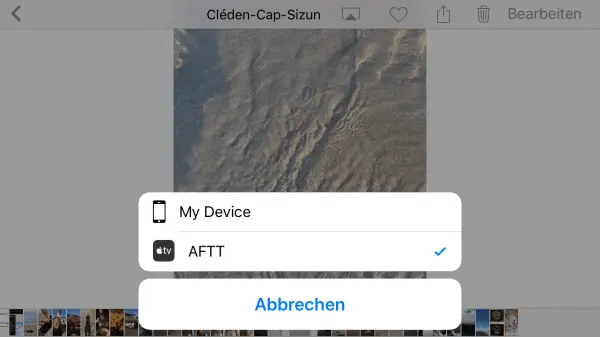
Universal and good: Apple's Lightning-HDMI adapter
Unfortunately, not everyone has a Smart TV, FireTV stick or AppleTV. In such cases, Apple iPhone users leave another option open: With the Lightning-HDMI adapter from Apple, the iPhone can be connected to any television set that has an HDMI port. Operation is very simple: plug the adapter between the iPhone and the HDMI cable to the television and switch to the corresponding HDMI input on the television. The iPhone display is mirrored on the television and media such as photos, videos and music can be played comfortably. The disadvantage of this solution: The Lightning-HDMI adapter costs 55 euros - and it is questionable how long Apple will stick to the Lightning technology for iPhone connections. It is quite possible that future generations of iPhones will have a USB-C port. For users, however, this has a huge advantage: As is currently the case with the iPad Pro, any inexpensive USB-C-HDMI adapter can be used with the iPhone.Then nothing stands in the way of the slide show.
