- Dark mode is a great solution for environments where there is not too much light, for when we do not want to be visually exhausted, or even if we want to give our mobile a more sober touch
- Activating it is possible in more and more applications, many of which do not even need to have been developed by Google for Android, and Microsoft is one of the firms that has advanced the most
- We show you how to enable the dark or adaptive mode of Microsoft Office on Android
Dark mode has become one of the great novelties of the different mobile devices that we use every day, a paradigm shift not only aesthetic but global, which more and more brands offer and users choose on a day-to-day basis. Well, if you want to rest your eyes or consume less battery, today we review how to enable Microsoft Office dark mode on Android in a few steps ..
Indeed, the fact is that we have the possibility of setting the dark mode for many of the programs and apps that we use every day, and not only those that have been developed by Google, as far as Android is concerned.
At the time we taught you to enable dark mode in Outlook for Android, and this time we are going to carry out a similar procedure, but which targets the office suite of Microsoft people, instead of their email client. Thus, little by little, you will apply the dark mode to all your mobile apps ..
Once these modifications take effect, that is, with Microsoft Office's dark mode on Android already working, you will notice a new interface for your documents, spreadsheets and presentations .
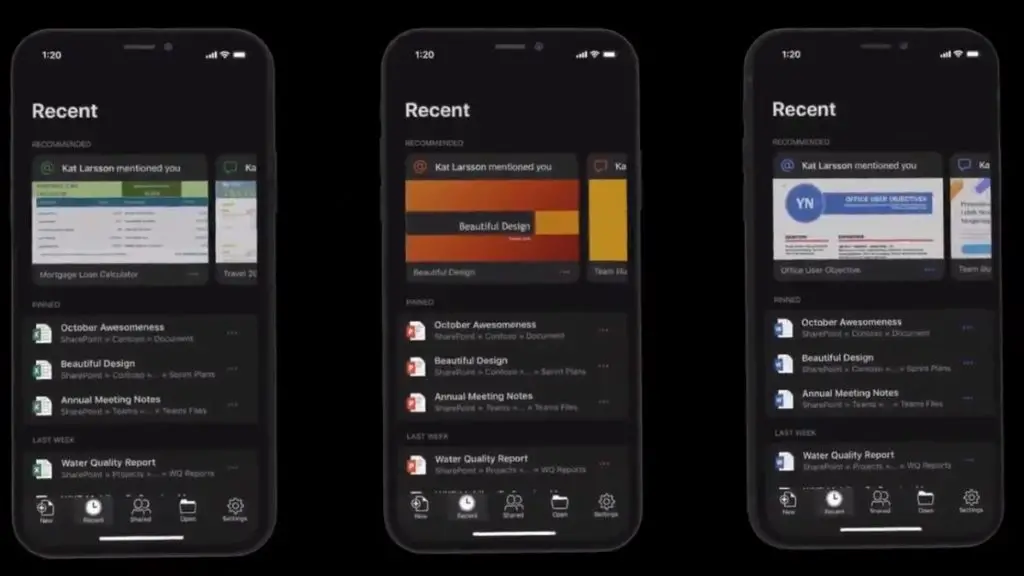
Activate Microsoft Office dark mode on Android step by step
In the Microsoft Office application for Android, you will find three basic interface options when it comes to your tone. You have the light mode, the dark mode, and a third option , which adjusts to the system settings..
In this way, if you select the current system configuration, when you enable and program the dark mode in Android, the appearance of Office will change along with the rest of the environments of your smartphone , adapting to it.
Otherwise, you can always be adamant about it, setting both light mode and dark mode.
Beyond that, the procedure to indicate which mode you prefer is simple, and it is carried out like this:
- Launch the Office app as you normally do on your Android
- In the upper left corner, enter your user icon
- A configuration screen will open, and you must go to More, to see all the available options
- In the Configuration itself, you must go to the bottom, to Screen Preferences and then to Theme
- You will see the alternatives of topics that we had mentioned before, and it is your turn to decide on one
- Of course, for the changes to take effect you will have to restart the app, and give Understood
- Therefore, the only thing left for you to do is restart the app, and observe its new look.
Obviously, in the future you can change the look and theme of Office on Android as many times as you want.