Many French terms can also be found in German usage: café, après-ski or chicory. In French, different accents are set depending on the intonation and pronunciation, e.g. the "Accent aigu" in "Café". In this post we will show you how to write the different accents on a German Windows or Mac keyboard.
How to write accents aigu, grave and circonflexe
There are special keys on your keyboard for the most common accents. In the following figure we first show you where exactly you can find the keys for the accent aigu , the accent grave and the accent circonflexe . Incidentally, these keys are in the same place on Windows and Mac keyboards.
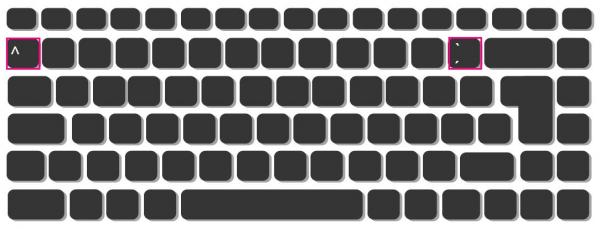 The small dashes for the accent aigu and the accent grave can be found to the left of the [Backspace] key. The little roof for the accent grave above the [tab] and to the left of the [1].
The small dashes for the accent aigu and the accent grave can be found to the left of the [Backspace] key. The little roof for the accent grave above the [tab] and to the left of the [1]. To put an accent aigu (é) on an e, first tap the accent key and then the e . Don't be surprised if something doesn't happen right away when you tap the Accent key. The accent is then in the clipboard and is set to the letter that you will type next. For the reverse case, press parallel to the Accent button nor [Shift] - how to produce the grave accent (è) . For the accent circonflexe (â) press the corresponding key (^) again before you type in the letter that is to receive the accent..
Tip : If you want to put an apostrophe , you can simply hold down [Shift] and press the appropriate key ('). The apostrophe key is the lower key immediately to the left of the Enter key.
Write more French letters
For some other special characters, however, there are no special keys, such as the cédille, the tréma and the ligature. For these cases there are number combinations that you can enter using your numeric keypad:
| e tréma | Ë | [Alt] + [1] + [3] + [7] |
| E tréma | ë | [Alt] + [2] + [1] + [1] |
| i tréma | ï | [Alt] + [1] + [3] + [9] |
| I tréma | Ï | [Alt] + [0] + [2] + [0] + [7] |
| ligature ae | æ | [Alt] + [1] + [4] + [5] |
| ligature AE | Æ | [Alt] + [1] + [4] + [6] |
| ligature oe | œ | [Alt] + [0] + [1] + [5] + [6] |
| ligature OE | Π| [Alt] + [0] + [1] + [4] + [0] |
| y tréma | ÿ | [Alt] + [1] + [5] + [2] |
| c cédille | ç | [Alt] + [1] + [3] + [5] |
| C cédille | Ç | [Alt] + [1] + [2] + [8] |
| e tréma | Ë | [Alt] + [1] + [3] + [7] |
| E tréma | ë | [Alt] + [2] + [1] + [1] |
| i tréma | ï | [Alt] + [1] + [3] + [9] |
| I tréma | Ï | [Alt] + [0] + [2] + [0] + [7] |
| ligature ae | æ | [Alt] + [1] + [4] + [5] |
| ligature AE | Æ | [Alt] + [1] + [4] + [6] |
| ligature oe | œ | [Alt] + [0] + [1] + [5] + [6] |
| ligature OE | Π| [Alt] + [0] + [1] + [4] + [0] |
| y tréma | ÿ | [Alt] + [1] + [5] + [2] |
| c cédille | ç | [Alt] + [1] + [3] + [5] |
| C cédille | Ç | [Alt] + [1] + [2] + [8] |
In the event that you do not have a number pad, we will show you in additional instructions how you can insert special characters in Word..