- Segmentation is one of the best Sheets tools, a superior solution in many ways to the filters of Google spreadsheets, and that you should know how to apply
- Not only can you use it in your documents, fully customizing it, but it will also remain there when other people access the files you have prepared for them.
Beyond everything that we have already shown you about Microsoft and its spreadsheets, those of Excel, we cannot lose sight of the fact that the people of Google have their own office suite, with Sheets. Considering that you are probably among those who use it, today we show you in detail what segmentation is in Sheets and how to use it to make your spreadsheets look more professional ..
The point is, if you've been a Google Sheets user for months, you may have noticed that "Slicer" feature . We are talking about a function that will allow you to filter tables, graphs or pivot tables in your spreadsheet . We could also define it by its name in Spanish, which is none other than segmentation.
But what is the segmenter in Google Sheets?
As we have mentioned, this solution can be used as a segmentation, and what it tries to do is filter data. Therefore, you may be wondering how it is different or better than the filters available in Google Sheets..
The answer in this sense is quite simple, and it is that it will allow you to manipulate data in just a glance, with the advantage of being able to save the segmenter to use it again, something that is impossible with common filters .
With Slicer, you can set a default filter, so anyone with access to the spreadsheet will see it there, applied, when they open it. If you have customized the panel for your work team, they will appreciate it..
How to apply the segmentation tool in Google Sheets?
Now that you know what the purposes of this segmentation tool are, let's see how to use it :
- First, select the chart or table to which you want to apply the segmentation, from Data, Data filter
- Once in the previous menu, go to Slicer in Google Sheets, and place the Slicer where you want in the document
- With the Slicer already added, select or open a column to filter in the displayed sidebar
- At that point, you should see the column labels for the data in the Column drop-down list.
- When you select, you will see that it is displayed within Slicer, filtering according to the desired characteristic
- Accepting, you can apply all the filters you want, and you will see them reflected in the graph or table
- You will also be able to see the amount of filtered elements within the segmentation itself, of course
- As you progress, you can undo the last filters if you think they do not provide more
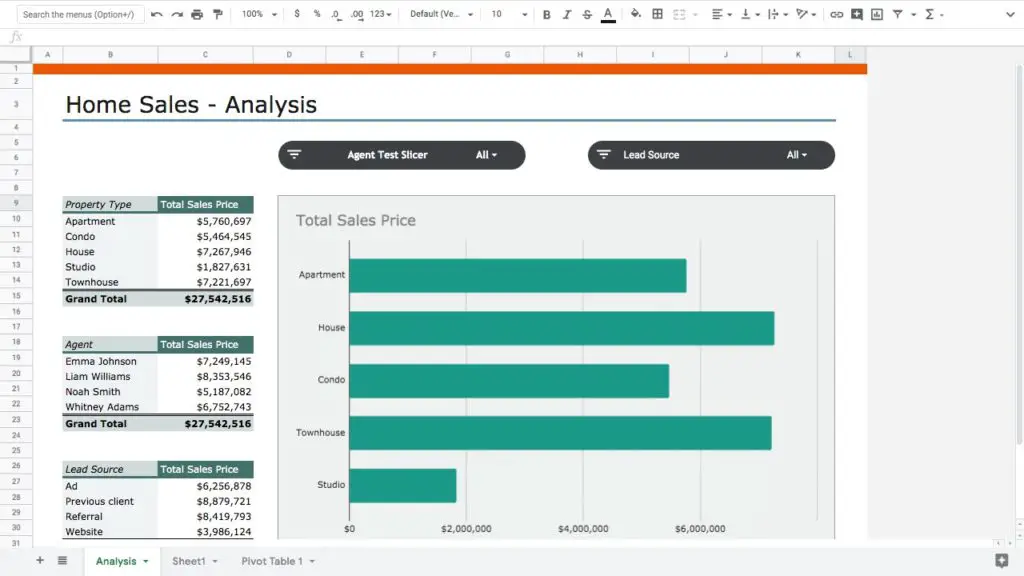
How to edit or customize Slicer?
If using Slicer is not complicated at all, neither is it difficult to edit or customize the way it looks in the document. You can import data from another spreadsheet, modify the data set, etc., from the three menu points, located as always in the upper right part of the screen, going to the Edit segmentation section.
There the sidebar of the Slicer or segmentation will be reopened, with the Data and Customize tabs, using the first one to adjust the data range, or the Column drop-down menu for other different filters. You can modify the title, the font style, the size, the format, the color, and even the background color .
Likewise, actions will appear that you probably did not know and did not take into account, so take advantage. We can cite copying or removing targeting, setting filters as default, etc.
In the same way, you can add more than one segmentation to the same data set, something especially practical. You will be able to configure several filters for several columns of data for your graph or table, making it more understandable.