The history in any application can have multiple benefits as users when it comes to storing information that we consider relevant. Many times we have conversations on certain platforms that at some point we need to review to consult some type of information. That is why normally and by default we are storing our history over time. Even if you think that it is not relevant to have said information saved, the truth is that you are recording everything that you are talking about with other users and that, if it can be consulted, it will be visible to them..
In the case of ChatGPT, its operation is based on conversations that we have with the platform, so by default it will generate an associated chat history in our account. Many times these conversations are very useful to hide what information you provided us at a certain time, but we must also take into account that we are saving information that we have exchanged with an AI system on external servers. Therefore, if you do not have optimal control, we recommend that you proceed to delete ChatGPT history with one of the ways that we propose below.
To stay up to date, remember to subscribe to our YouTube channel!
SUBSCRIBE ON YOUTUBE
1 Clear History ChatGPT conversation one to one PC
If you only want to remove specific created conversations from your ChatGPT history, you have the possibility of deleting them individually as we will see below.
Step 1
The first thing will be to enter the official ChatGPT website and log in with our account:
ChatGPT
Step 2
Now click on the name of the conversation you want to delete on the left side.
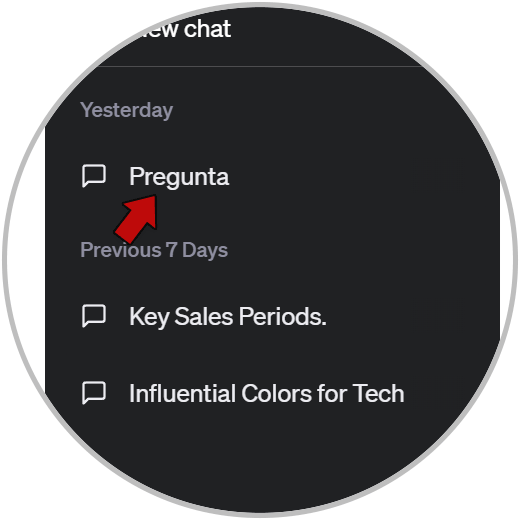
Step 3
You will see that pressing activates two icons. To delete this conversation, click on the trash can icon.
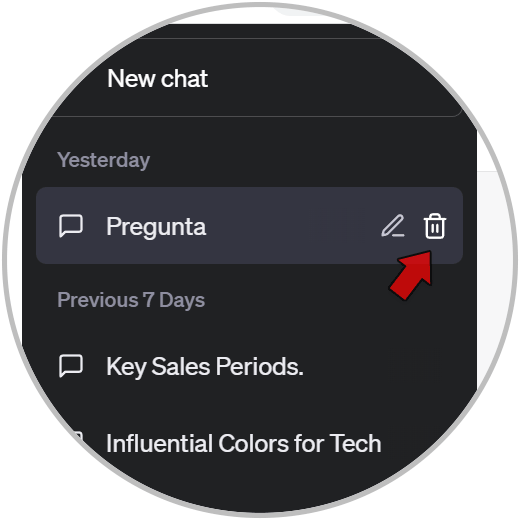
Step 4
Confirm the deletion of the conversation by clicking on the check that appears.
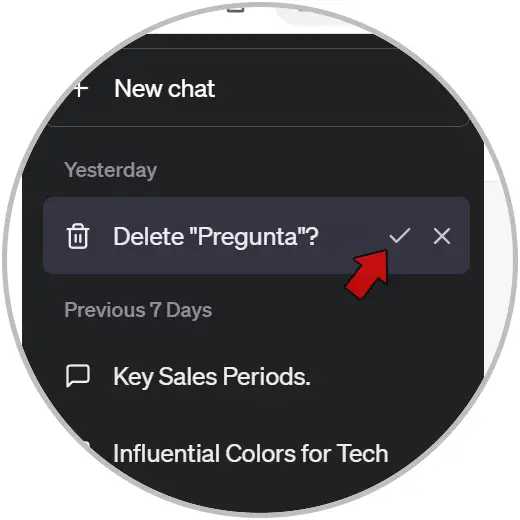
step 5
The chosen conversation will be deleted. You can do this for all the conversations you want to delete individually.
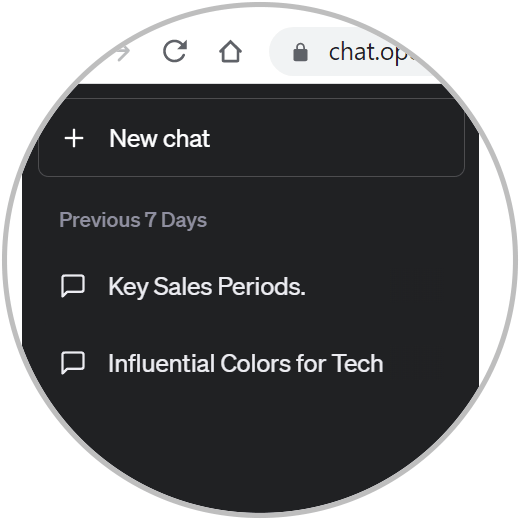
2 Clear Full ChatGPT History PC
This option is that we will delete existing conversations but at the same time without having to delete them one by one.
Step 1
The first thing will be to go to the official ChatGPT website and log in with our account:
ChatGPT
Step 2
Now we look at the bottom where our user appears and click on the three dots that appear:
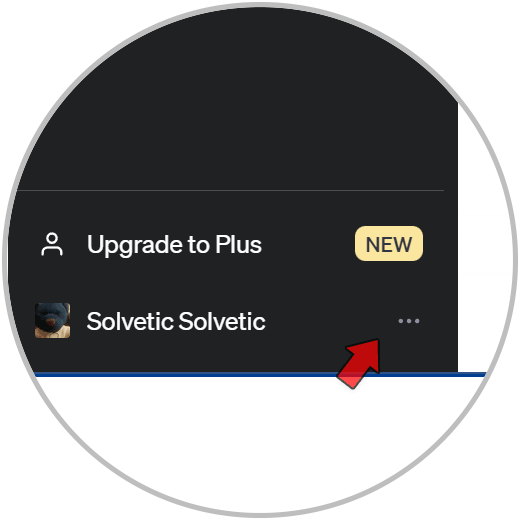
Step 3
Here we will click on the “Clear conversations” option to start the deletion process.
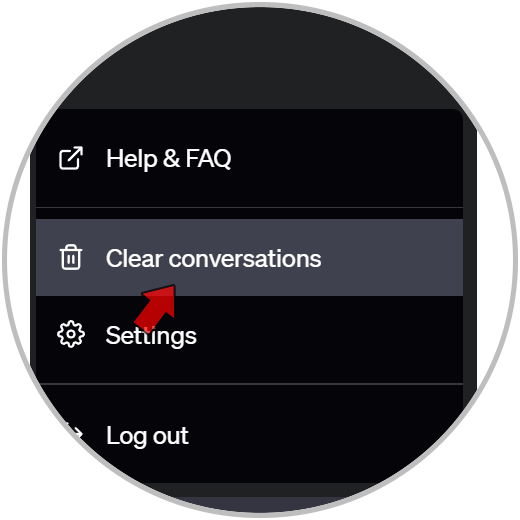
Step 4
To delete all the conversations we will have to click on the option that appears “Confirm clear conversations”.
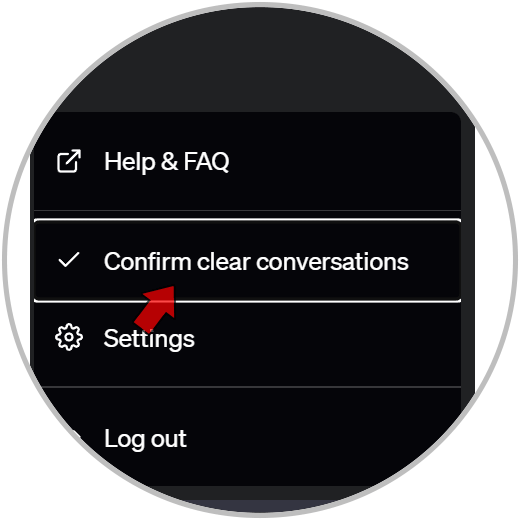
step 5
Once the deletion has been confirmed, we will see that all our conversations from the ChatGPT history are deleted.
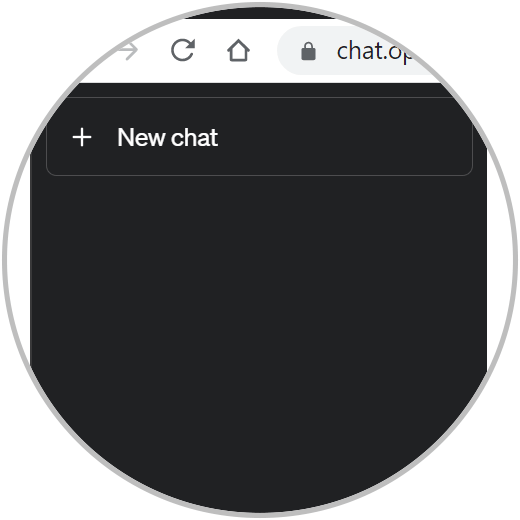
3 Clear ChatGPT History and disable PC history
With this option we will directly navigate in an incognito mode in which each time a conversation is generated it is not saved since we will have directly deactivated our history.
Note
We recommend that if you want to clean up your history after this option, first use one of the above ways to delete existing conversations.
Step 1
We start by going to the official ChatGPT website and log in with our account:
ChatGPT
Step 2
We are going to go to the bottom where our user appears and click on the three dots that appear.
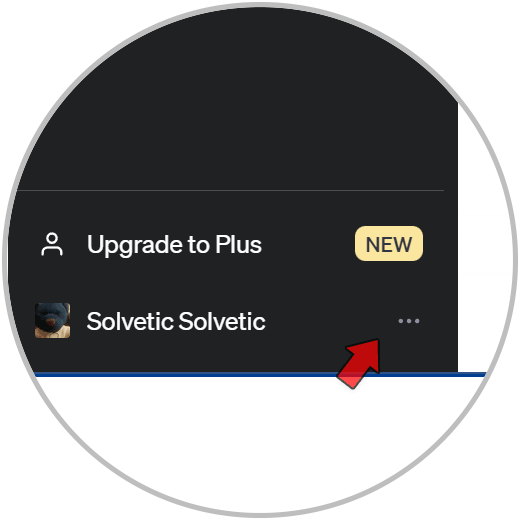
Step 3
Next we are going to click on the option called “Settings”.
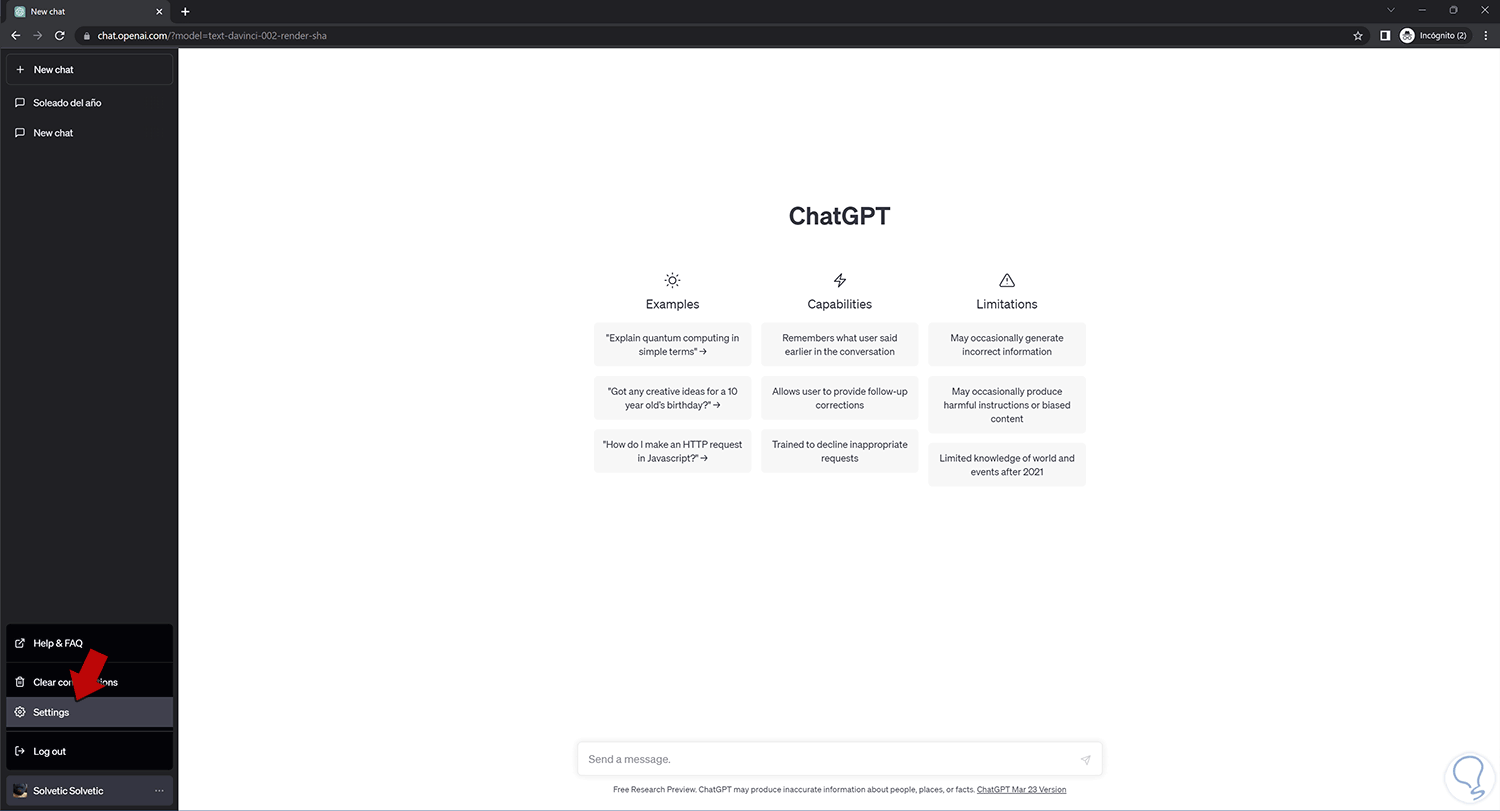
Step 4
We will see that a settings window opens. We are going to display more options by clicking on “Show”.
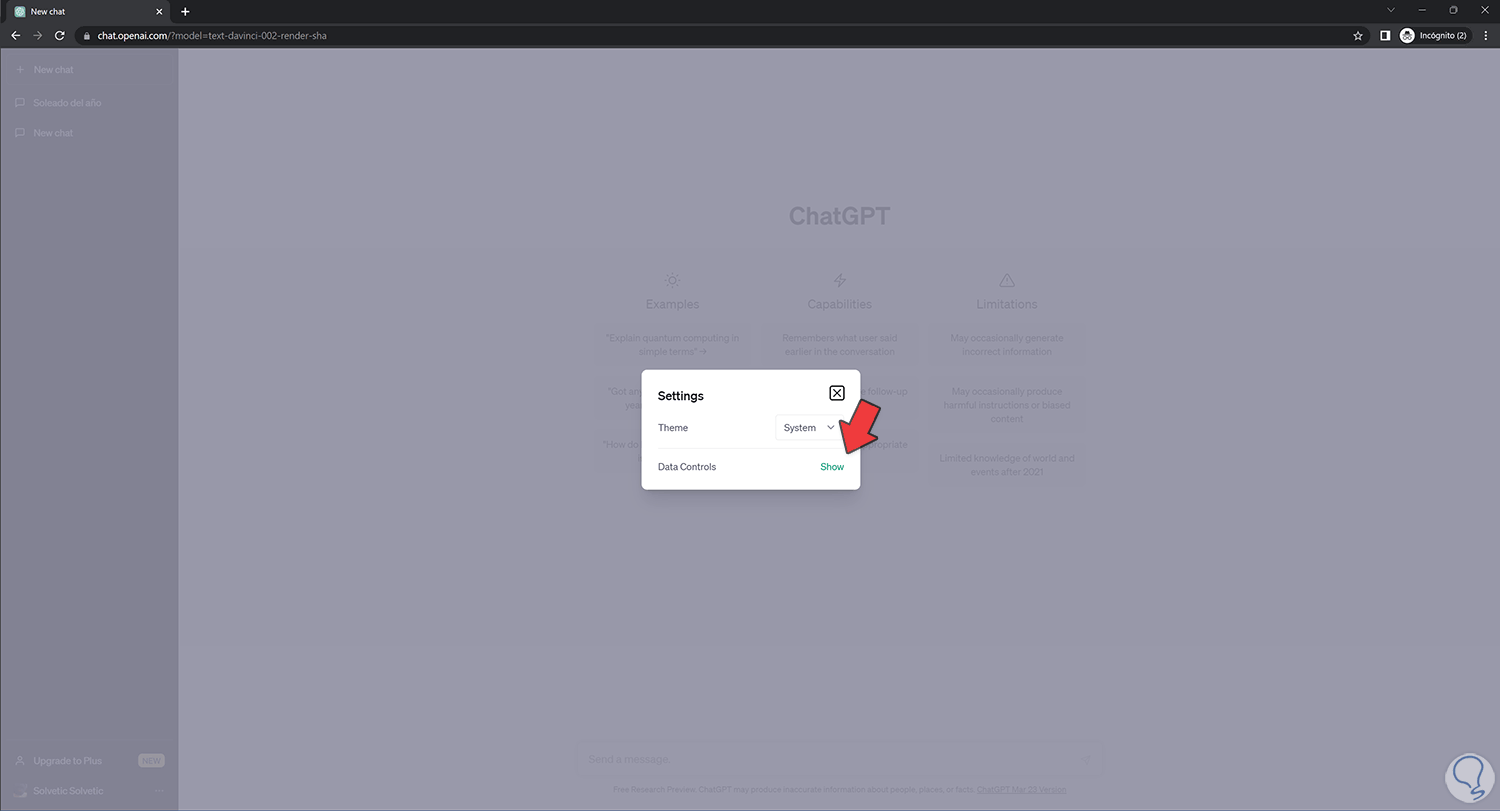
step 5
If what we want is for our use of ChatGPT to be similar to an incognito mode where nothing of what we are looking for is stored, we will deactivate the “Chat “History & Training” option.
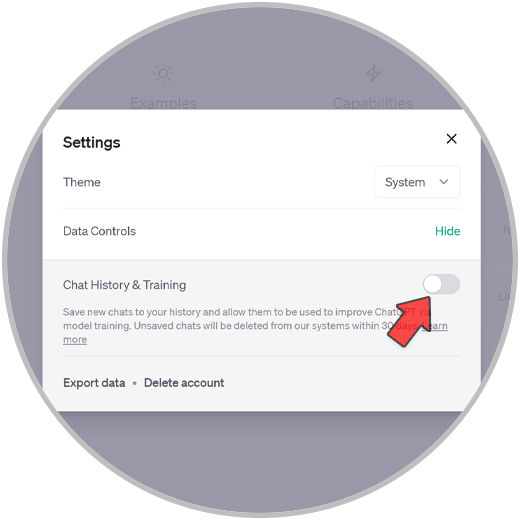
step 6
When we have the history disabled, your chats will not be saved in the history and we will see that it notifies us on the left side where the history is normally located.
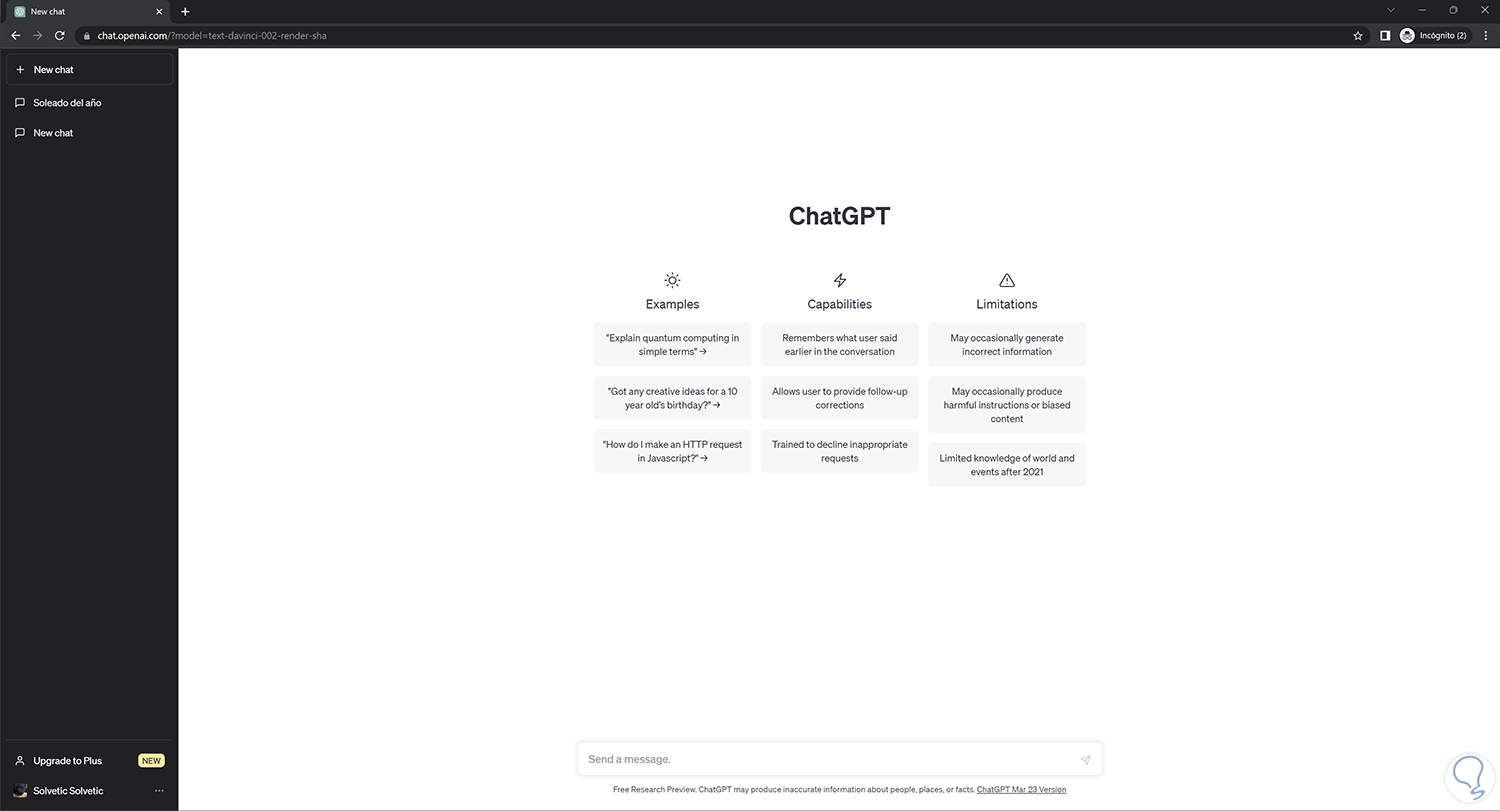
Note
When you turn off chat history keep in mind that:
- While history is disabled, generated chats are removed from ChatGPT systems within 30 days.
- Chats will only be reviewed when there is a need to monitor for abuse before removing them entirely.
- They will not be used for model nutrition.
- Conversations that do exist will still be saved and can be used for model training if we tell you to.
- Chats cannot be recovered once they are closed.
4 Clear History ChatGPT conversation one to one mobile
We are going to delete ChatGPT conversations individually from mobile.
Step 1
We enter the ChatGPT website from our mobile browser:
ChatGPT
Step 2
To see our conversation history, click on the icon on the left.
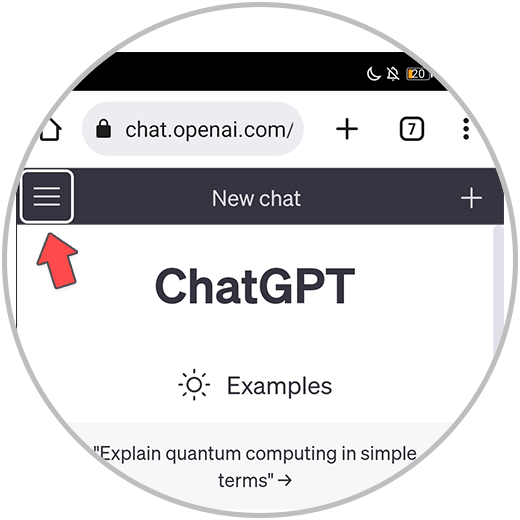
Step 3
We are now going to click on the conversation that we want to delete.
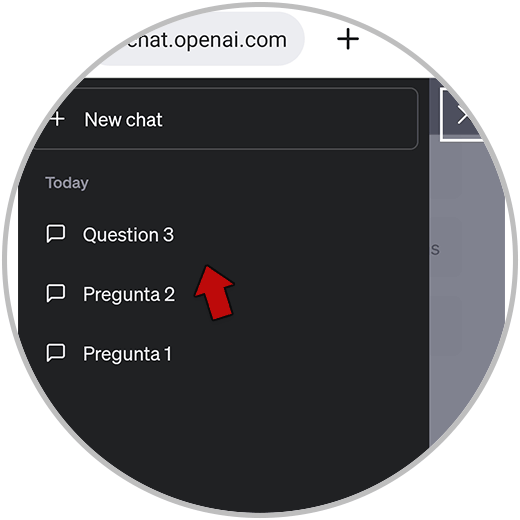
Step 4
To be able to delete the conversation by clicking on the trash can icon.
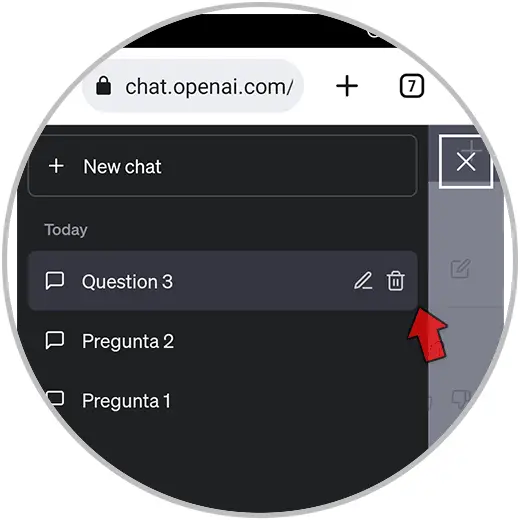
step 5
We will confirm the deletion of the chat by clicking on the check icon that appears.
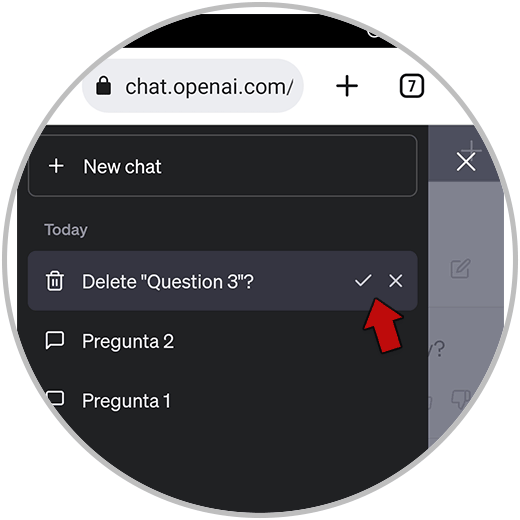
step 6
We will see that the conversation has been deleted:
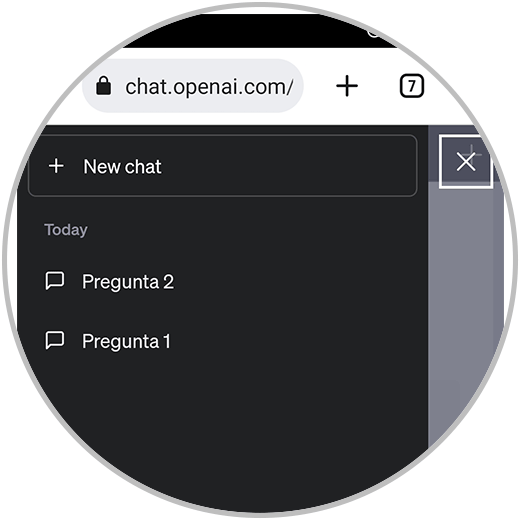
5 Clear Mobile Full ChatGPT History
In this option we are going to delete all the conversations at once from our mobile.
Step 1
From your browser enter the ChatGPT website and log in:
ChatGPT
Step 2
Once we open the drop-down menu on the left we will see our user at the bottom. Here we will click on the three points that appear.
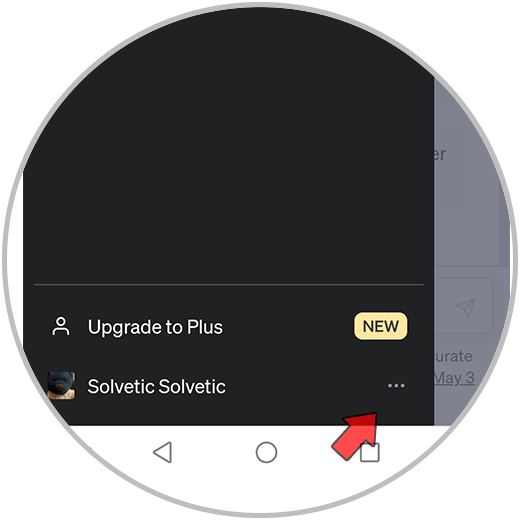
Step 3
Here we are going to click on the “Clear conversations” option.
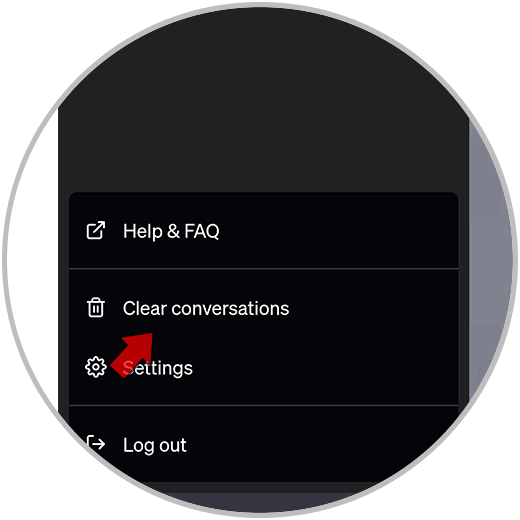
Step 4
To start the deletion process, we are going to click on “Confirm clear conversations”.
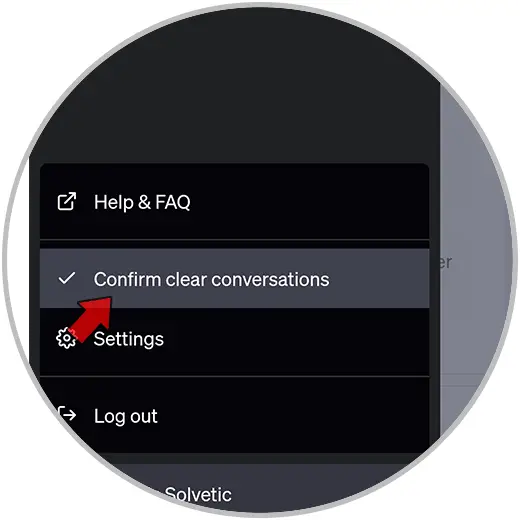
step 5
To confirm the deletion of all conversations, click on the check that appears.
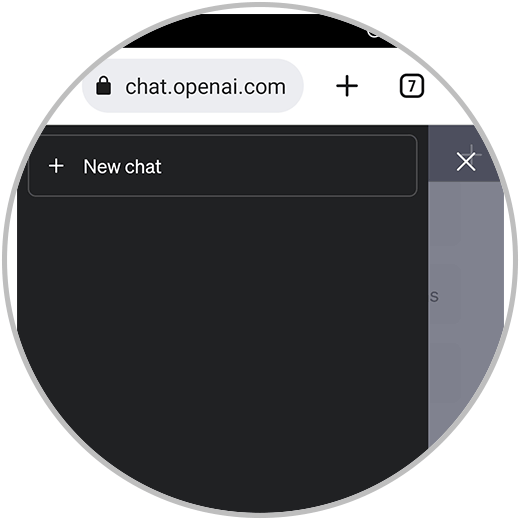
6 Clear ChatGPT History and disable mobile history
Here we are going to activate the incognito mode in ChatGPT to prevent our conversations from being saved.
Note
Ideally, if you want to clear your history before activating the incognito mode, you should delete all the conversations as we have seen before.
Step 1
We enter ChatGPT from our browser.
ChatGPT
Step 2
We open the drop-down panel on the left. Next to our user we are going to click on the three points that appear.
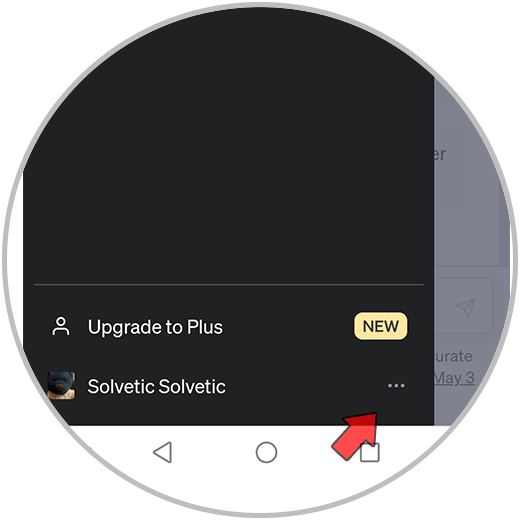
Step 3
Now click on the "Settings" option.
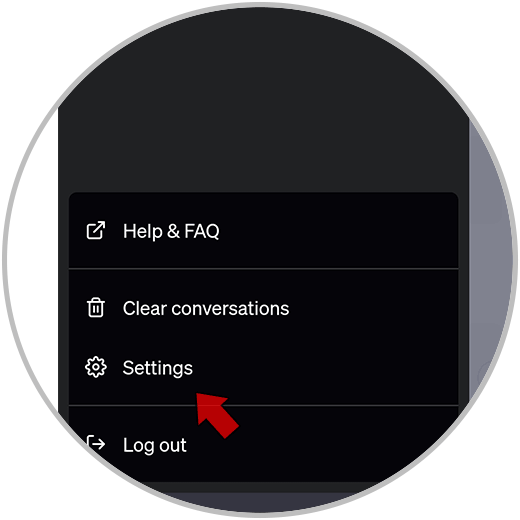
Step 4
In the new window to be able to see all the options we will click on “Show”.
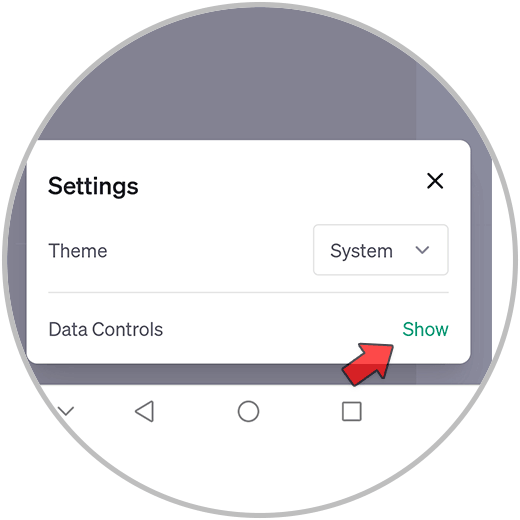
step 5
To deactivate the ChatGPT history and that the conversations are not stored, we are going to deactivate the “Chat “History & Training” option.
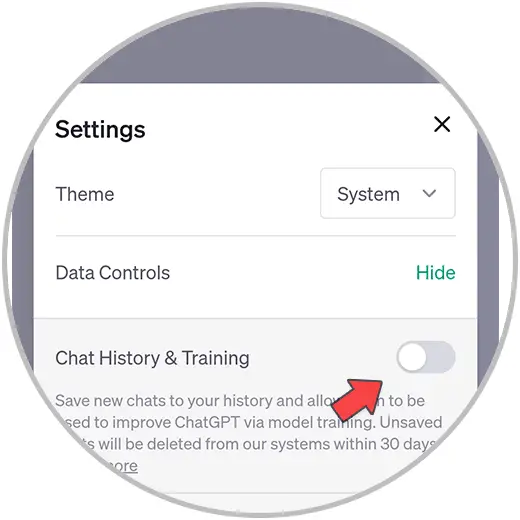
step 6
We will see that when the history is deactivated, a notice appears on the left side.
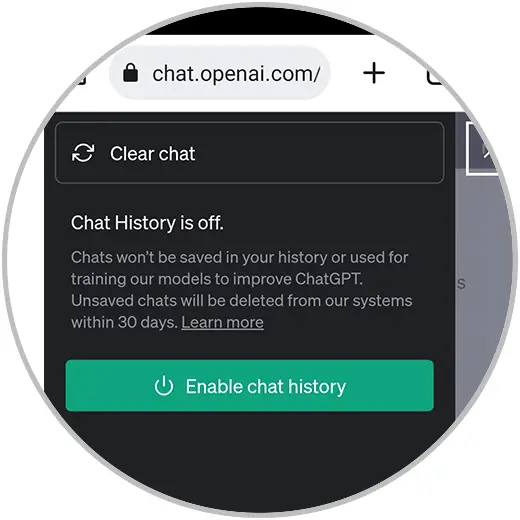
Note
When you turn off chat history keep in mind that:
- While history is disabled, generated chats are removed from ChatGPT systems within 30 days.
- Chats will only be reviewed when there is a need to monitor for abuse before removing them entirely.
- They will not be used for model nutrition.
- Conversations that do exist will still be saved and can be used for model training if we tell you to.
- Chats cannot be recovered once they are closed.
In this way we will be able to Delete ChatGPT History completely according to our needs, preventing our data from being stored on both PC and mobile..