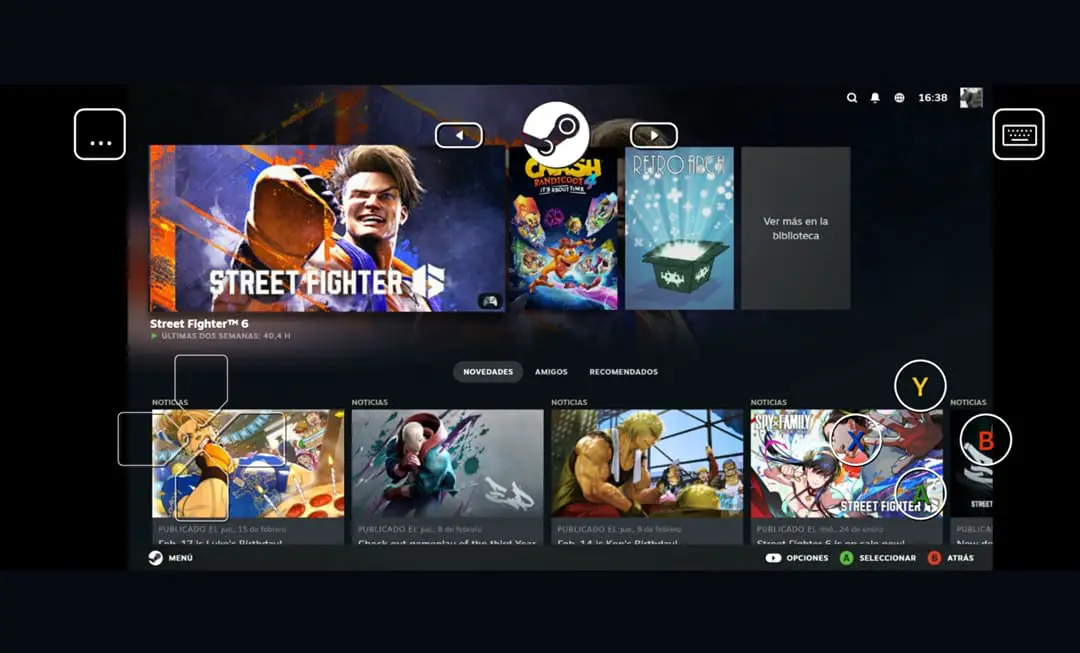
Just as on Play Station there is the option to be able to stream the game from the console and continue playing on an Android cell phone or tablet, which is known as PS Remote Play, Steam also has something similar for the games you have on this platform. This is Steam Link, its own version of Remote Play that will allow you to play Steam games on Android..
What is Steam Link (Steam Remote Play)
Steam Link is an Android application that simply works as a receiver of what is happening on your PC screen and gives you the option to control it. It is basically like those applications that are used to view and control the PC from your cell phone , such as Chrome Remote Desktop or Microsoft's RD Client , but dedicated specifically for Steam games. You can see the PC game on the cell phone screen and control it with the virtual controller or link a Play Station controller to the cell phone for a better experience.
Editor Recommended:
- Winlator: APK to emulate Windows on Android
- Mobile Gamepad turns Android into a wireless controller to play on PC
- The best Android EMULATOR for Windows
In other words, the remote play feature that Steam Link offers you is dependent on a PC on the same WiFi network where you have your Steam games. The computer is responsible for running the game and sends the signal via WiFi to your cell phone so you can control it from there..
This is the same as how PS Remote Play works and differs a little from what GeForce Now or Play Station Now offers, where games run on servers far away from you, which send the signal to the screen of your cell phone, PC or console , Through Internet. This is what you need if you are looking to play PC games on your cell phone, without having a PC at home , or use Winlator , a Windows emulator for Android.
How to play Steam games on Android with Steam Link
 Connected from a PC to a Samsung Galaxy A52 with a WiFi speed of 80 Mbps.
Connected from a PC to a Samsung Galaxy A52 with a WiFi speed of 80 Mbps. - Start Steam on your PC.
- Download the Steam Link app on your Android from Google Play .
- Open the app and give it the permission it will request to find nearby devices.
- Click Start to search for PCs on the same WiFi.
- When your PC appears in the app, tap on it to connect. You will be shown a PIN that you must enter in the Steam window that will automatically appear on that PC. After doing a network test, the app will indicate that you are already connected.
In addition to being able to play Steam games on Android, with Steam Link you can even control other PC programs from your cell phone. If you have a multi-monitor configuration, on your cell phone you will see the PC screen where the cursor is located..
Play Steam games on Android with PS5 controller
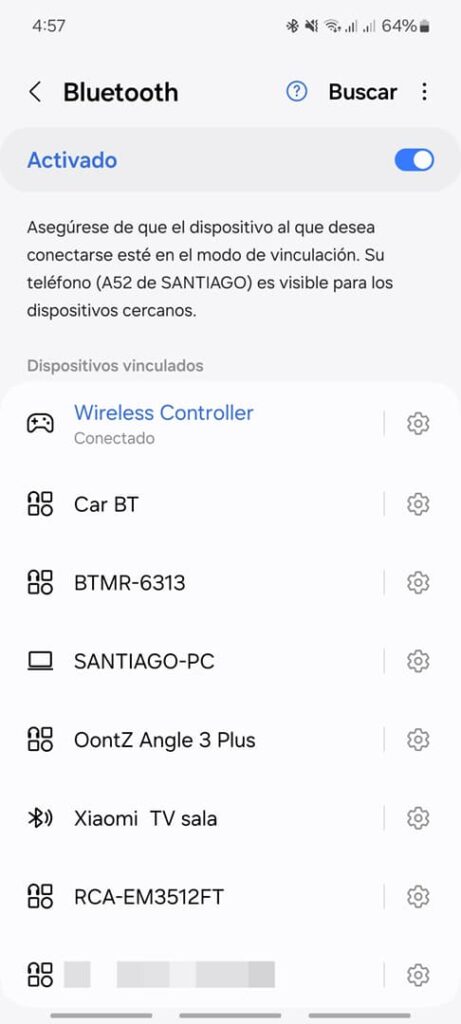
By default, the game on your Android will be controlled with a default Steam Link virtual controller (whose buttons you can edit), but you can link a PS5 controller to your phone for a better gaming experience, as explained below (don't worry). It will help to have the Play Station 5 controller linked to the PC where the game is running, since it will not control the game on your cell phone). The only requirement is that your cell phone has Android 11/12 or later.
- Turn off the PS5 controller: press the L1, R1 triggers and the PS button for 15 seconds.
- Put the controller in pairing mode: press the PS and Create buttons at the same time and for a few seconds (the small button above the crosshair). The light will start flashing.
- Activate Bluetooth on your cell phone.
- On found devices, tap Wireless Controller and tap Pair when prompted. Wireless Controller should appear as Connected.
- The light button on the remote should stay on permanently. When the controller is linked to the cell phone, Steam Link automatically detects it and overrides the virtual controller.
Connecting a physical controller to your cell phone is necessary to play Steam games that cannot be controlled with the virtual controller, such as Crash Bandicoot 4 , where you could only touch the menus, but nothing else. There are other games that do work well with the Steam Link virtual controller, such as Street Fighter 6 .
Can you play Steam games on Android decently?
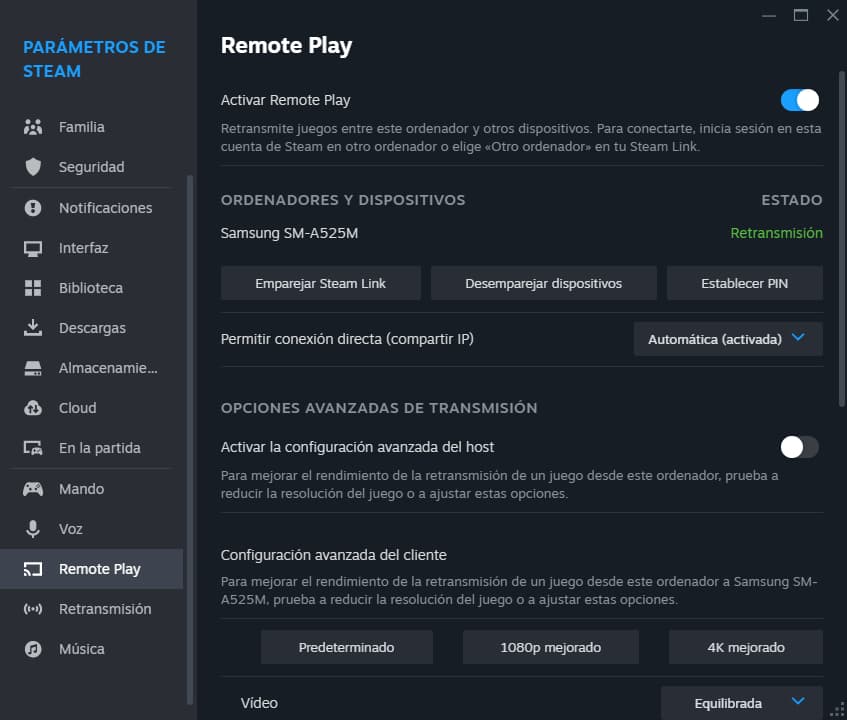
The experience of playing Steam games on Android is acceptable with Steam Link. I tried it with my Samsung Galaxy A52, and although I sometimes had lag and crashes in SF6, it's not that it's unbearable. The fact of having a high-frequency gaming monitor made me perceive the character as “heavier” or slower, something that also happens to me when I connect my PC to a conventional TV.
If you go to Steam on your PC, Parameters menu, Remote Play, you can activate the advanced host settings (PC) and modify the resolution to match that of the client (Android), prioritize network traffic, or also enter the settings client and change the Video option to Fast, among other settings. Unfortunately, I did not notice any improvement by changing these values.
Incidentally, enabling Steam FPS (Parameters, In-game, FPS Counter) will not help you evaluate the quality of the experience. The FPS are not affected, even if there is lag, because it is only a transmission of the game from the PC to the cell phone. Everything that happens on the computer will be reflected on your Android.
Keep in mind that this Steam remote game establishes a local WiFi connection, so the speed of your Internet connection should not matter unless you are playing online.
Conclusion
The experience of playing Steam games on Android can improve and eliminate those bottlenecks if you have a high-end phone, for example one with a 120 Hz refresh rate and a more powerful processor and graphics than the Snapdragon 720G and Adreno 618 of my Samsung . Finally, if Steam goes full screen on your PC when using Steam Link, just press Alt + F4. The game on mobile should continue to work.
Download on Google Play
