One of the ways to customize our operating system is by modifying its wallpaper which allows us to constantly see a new environment either daily or as we define this period of time..
Although most operating systems have an option to do this automatically, when we are working with Linux this is not always the case and that is why in TechnoWikis we will see how to change these wallpapers and thus enjoy a new level of customization
1. Install Variety and change wallpaper automatically on Linux
Variety is a utility that allows us to modify the desktop background automatically including various editing options, especially if our distribution is Ubuntu it is important to clarify that it can be integrated with LightDM, and it has support for Cinnamon and MATE.
Variety gives us the opportunity to change the wallpaper image in a simple way, setting the update interval we want and using folders, local directories or different sites as a source of content that allow the use of this function.
In addition, Variety is also able to display special and fun appointments or a digital clock on the desk.
Now we will see how to install Variety on Linux and in this case we will use Ubuntu 17.10..
Step 1
By default, Variety is not available within the official Ubuntu repositories so we must install the following PPA repository:
sudo add-apt-repository ppa: peterlevi / ppa
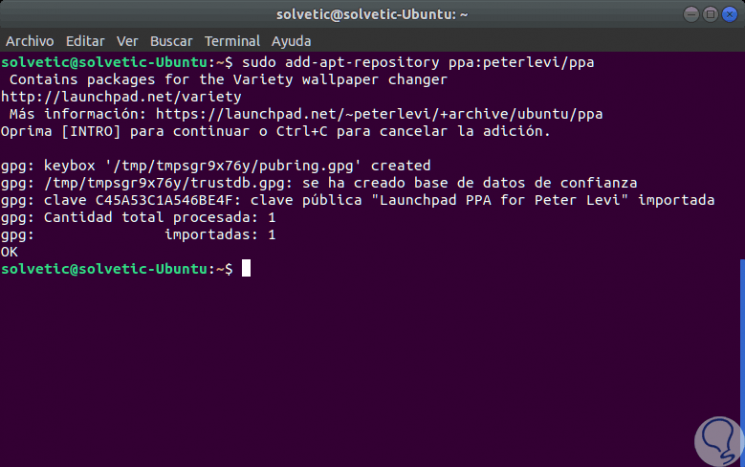
Step 2
Once the repository is installed, we proceed to update its packages by executing the following:
sudo apt-get update
Step 3
Finally we install the utility by running the following:
sudo apt-get install variety
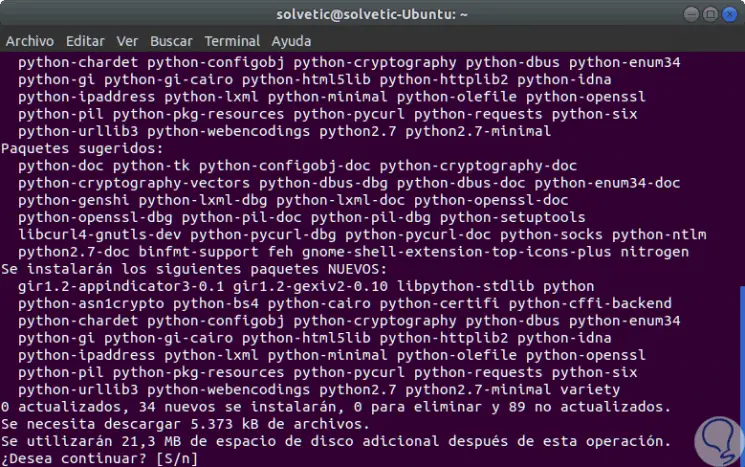
Step 4
In the case of using other distributions we will execute the following:
Debian
sudo apt-get install variety
Step 5
There we enter the letter S to confirm the download and installation of the packages and once the installation process is finished we will see the following:
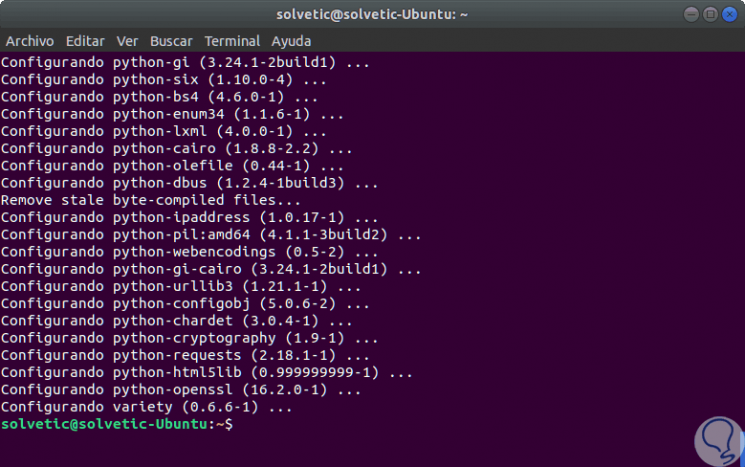
2. Access Variety and change wallpaper automatically in Linux
Step 1
To access Variety we have two options:
- In the terminal run the variety line.
- From the Ubuntu search engine enter Variety and select the respective utility.
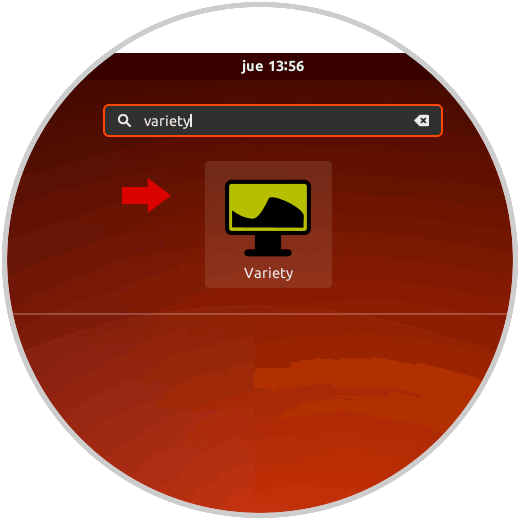
Step 2
When you run the application, the following window will be displayed:
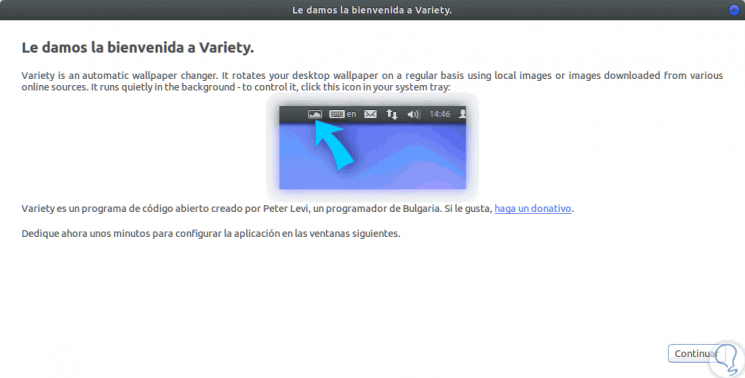
Step 3
As we see there is a small introduction to the application, click on Continue and we have the opportunity to select to participate in a group of Variety users:
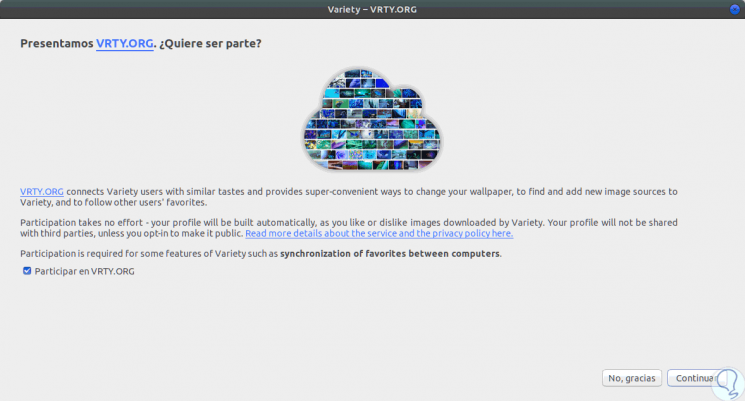
Step 4
We can accept or not and in the next window we will see all the options offered by this tool:
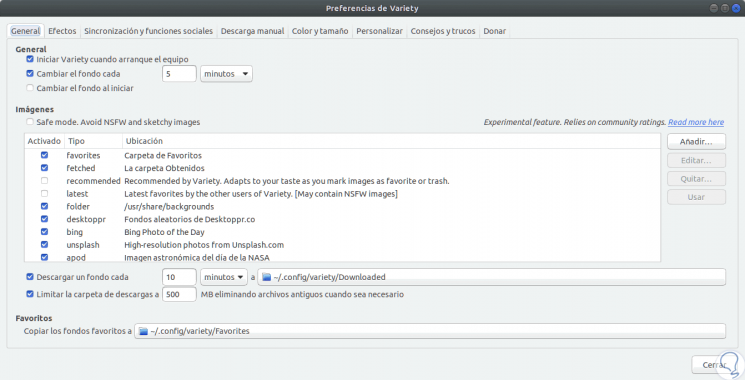
Step 5
Let's see your options:
general
From here we configure the normal parameters of the tool with details such as:
- Frequency of desktop modification in seconds, minutes or hours.
- Define a new fund at login.
- Run the tool with the start of the selected distribution.
- Define the source where the images are hosted, by default Variety brings included, but we can add more by clicking on the Add button.
- Download funds automatically.
- Set a maximum download limit.
Effects
In this section, we will be able to execute actions such as:
- Apply filters to wallpapers
- Display wise quotes on the desktop
- Define the appearance of appointments, as well as their position
- Show a digital clock on the desktop
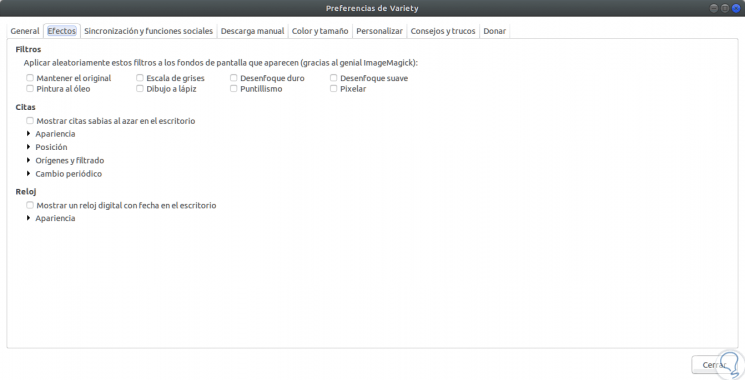
Synchronization and social functions
As the name implies, through this option we can be part of the VRTY.ORG group as well as synchronize the Variety configuration between several teams.
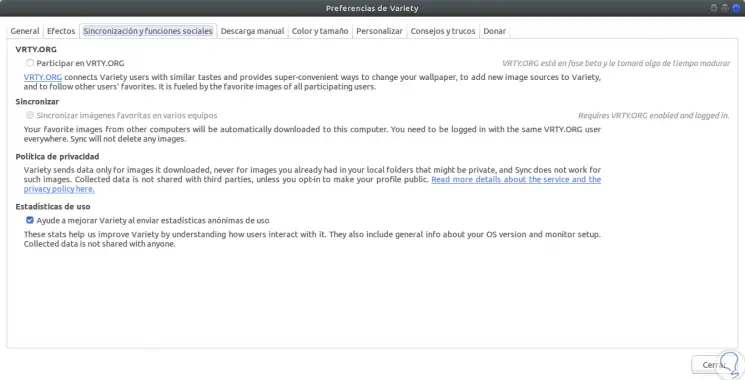
Manual download
Through this option we can define values ​​such as:
- Define the route where the new funds are to be downloaded.
- Analyze the clipboard and add new URLs from where new backgrounds can be downloaded.
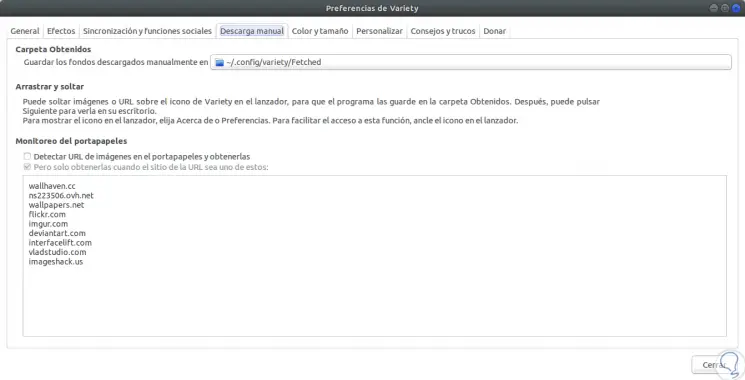
Color and size
Through this option it is possible to determine the orientation, color and valuation of the wallpapers.
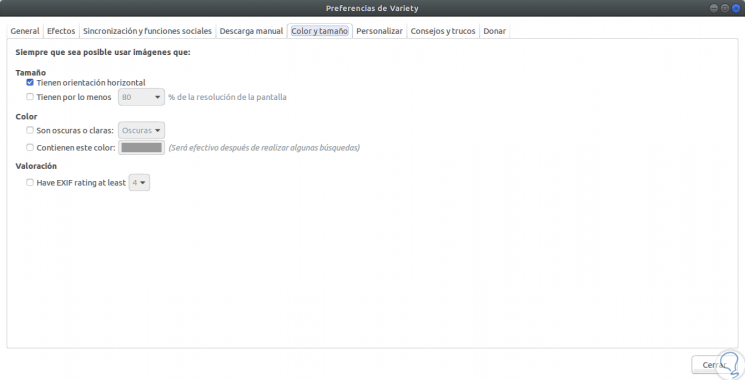
Personalize
Thanks to this option, it will be possible to establish tool actions.
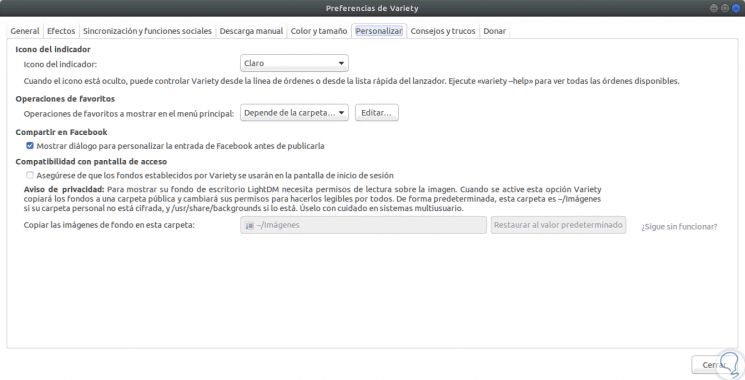
Tips and tricks
In this place we can find some tips to get the most out of Variety:
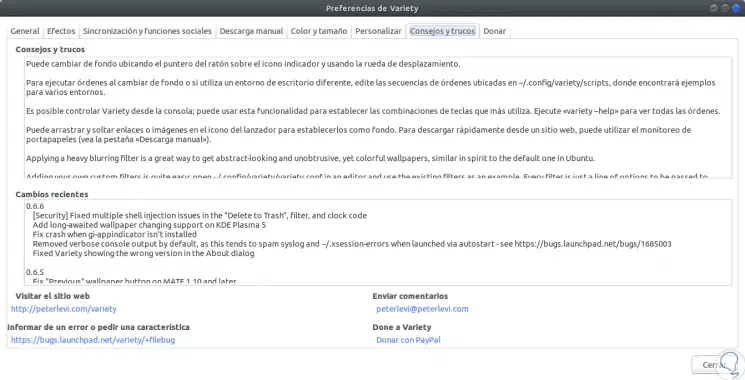
Once we define this, we can see how the wallpaper automatically updates:
Thanks to Variety we can define a new type of customization for Linux desktops.