Mobile phones have become essential devices for most of us, because thanks to them we have changed the way we communicate . Currently we do it through the small screen thanks to the different applications that we can find for this as WhatsApp or through social networks in addition to the calls or messages we emit if we have an active SIM card ..
Another of the features offered by these devices is to take photos and videos thanks to its integrated camera, as well as downloading files and documents among many other functions. All this makes every time we want our mobile to be more personalized and more comfortable with its use.
One of the main customizations we usually make is to put a photo or background that we like as a wallpaper. Next, we explain how to carry it out in Pocophone..
To keep up, remember to subscribe to our YouTube channel! SUBSCRIBE
1. How to change the Pocophone F1 wallpaper from the menu
To configure the wallpaper from the menu of your terminal the steps to follow are the following:
Step 1
The first thing you should do is make a gesture of making the screen smaller by pinching on the screen with two fingers. 3 icons will appear on the screen at the bottom. Click on "Wallpapers".
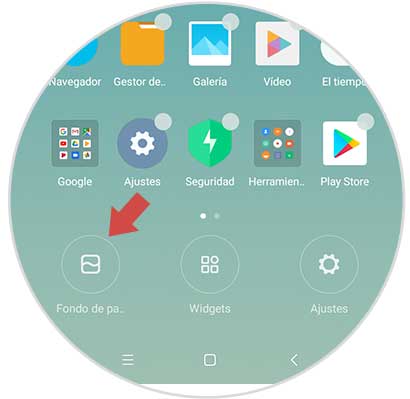
Step 2
Here you will see several options:
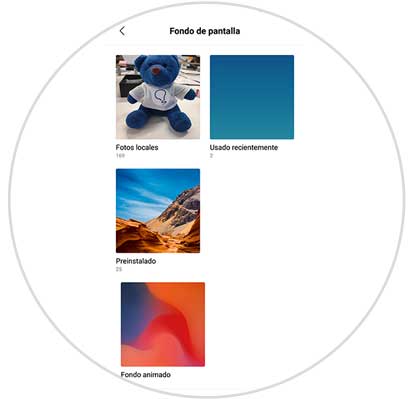
Photos
If you press the Photos option, you must select the folder with the photo you want to set as wallpaper. Now you must choose which photo you want your wallpaper to be and select “Applyâ€.
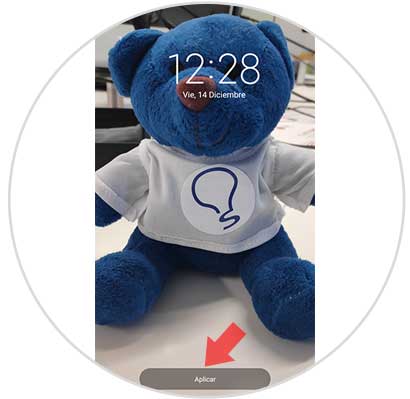
Animated wallpapers
There is no default animated background in the terminal, so you will have to enter some animated background to choose this option.
Wallpapers
In case you choose this option, you will see all the wallpapers that Pocophone includes. Among all of them you can choose the one you like best.

Step 3
Once you have selected one and clicked on set background, you will see that you can select the following options:
Set as home screen
To set the background on the icon screen
Set as lock screen
To set the background on the lock screen
Set both
For the established fund to appear in both.
Select the option you prefer and you're done.
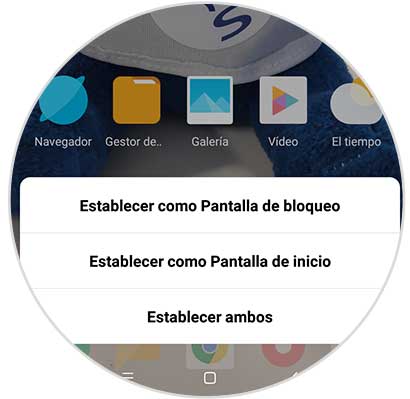
Wallpaper
In this way you will have set the wallpaper you want to have in Pocophone as the home or lock screen.
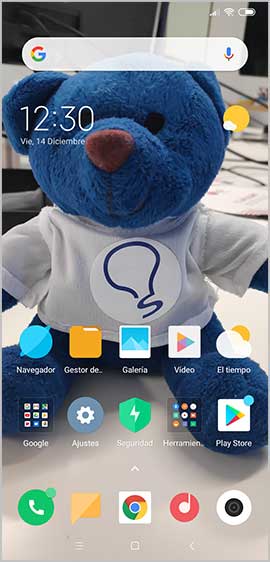
2. How to change wallpaper in Pocophone F1 from gallery
It is also possible that from the gallery of your Xiaomi you choose a photo that you like and set it as a wallpaper. For this the steps to follow will be these:
Step 1
The first thing you should do is enter the "Gallery" of your phone.
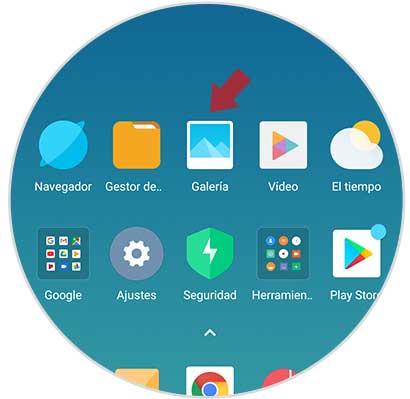
Step 2
Once you are inside the Pocophone gallery, you have to choose the photo you want to put as wallpaper and select at the bottom of the screen the 3-dot icon. Press here.
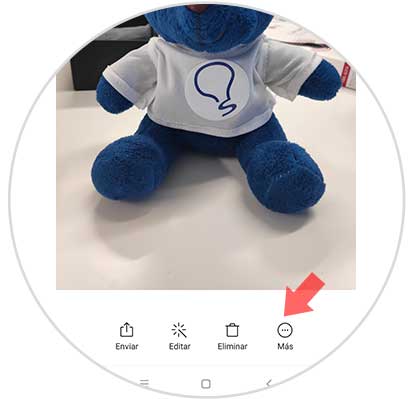
Step 3
Among the options available. Click on "Set as wallpaper".
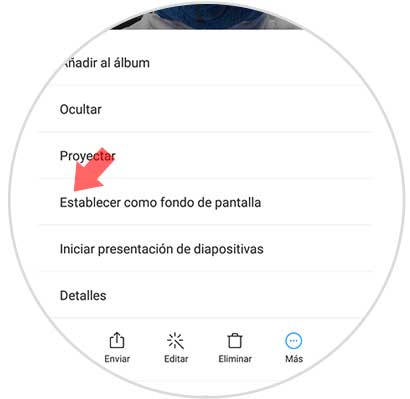
Step 4
Now you will see at the bottom a button that says "Apply". Click here and you will be done.
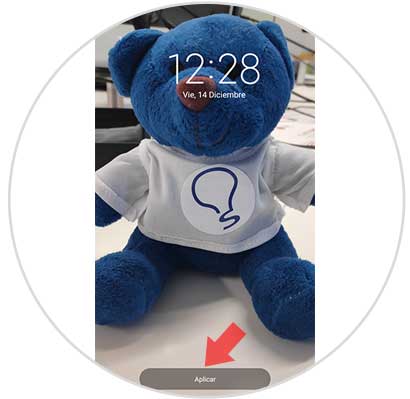
Step 5
Now, you will see that you can select the following options:
Set as home screen
To set the background on the icon screen
Set as lock screen
To set the background on the lock screen
Set both
For the established fund to appear in both.
Select the option you prefer and you're done..
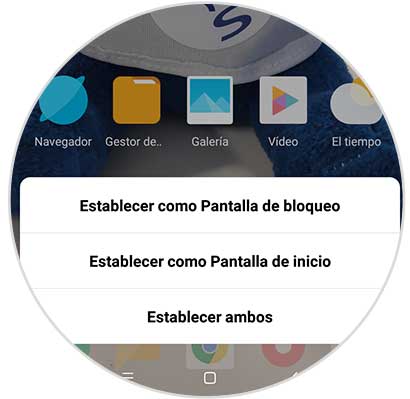
Wallpaper
In this way you will have set the wallpaper you want to have in Pocophone as the home or lock screen.
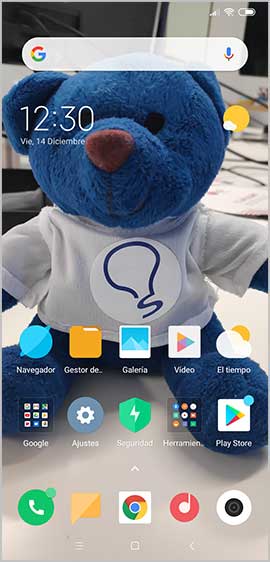
If you want to change it again, you must perform the same process again and select the new image you want.