We spend the day in front of the small screen of our mobile phone, and however large it may be, the truth is that we are making an effort with our eyes to be able to read and use all the applications and options offered by these devices. In addition, we surf the web , so we spend a lot of time reading through these screens..
Depending on the Smartphone model we have, the font size may vary and when we change terminals, we may experience that this change is not entirely suitable for our eyesight. That is why today most terminals offer the possibility to change the size of the letter and icons, so that it can adapt to the taste and needs of all users.
Next, we show you how you can select the font size and icons in Pocophone, so you can adjust this as many times as you need..
To keep up, remember to subscribe to our YouTube channel! SUBSCRIBE
Step 1
The first thing you should do is enter the “Settings†of Pocophone that you can find located on the main screen represented by a cogwheel.
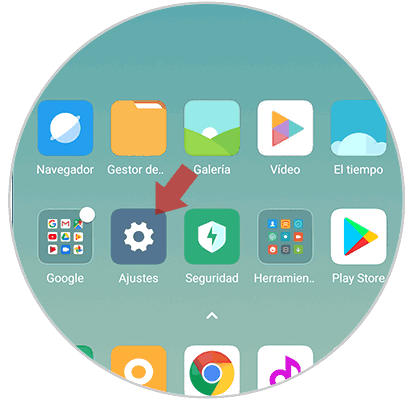
Step 2
Once inside the settings, you should go to the “Screen†section
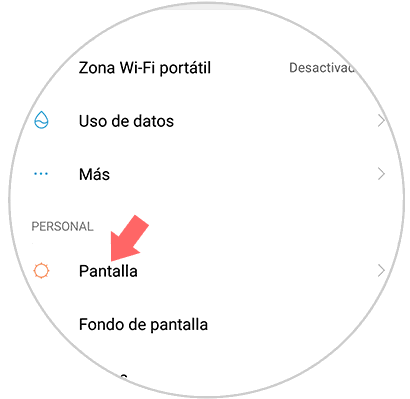
Step 3
Now we will see the different settings offered by the screen. In this case you must enter the “text size†section
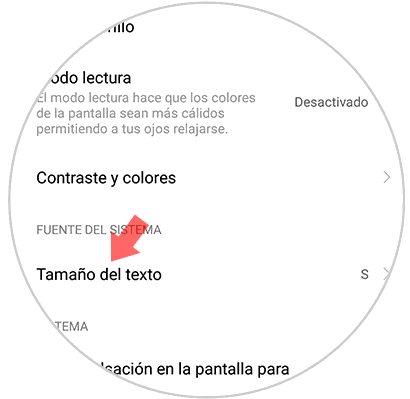
Step 4
Now we will see that we can select different sizes according to our needs and tastes.
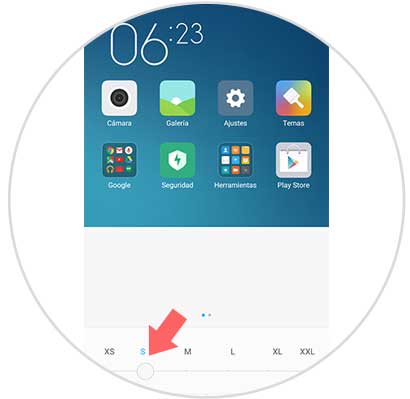
If we want we can put in the largest possible size. Once selected, you must click on "Accept"
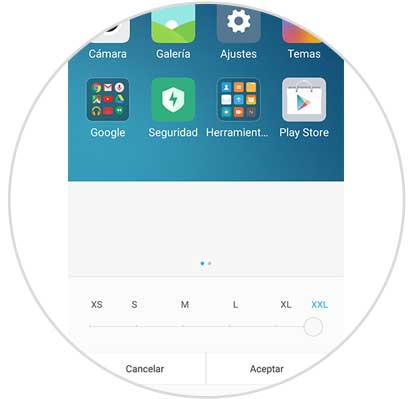
In this way we will be able to select what we want the font size and icons on the screen of our phone to be, and adapt it as we see fit.