Today the Smartphone has become essential devices for most of us, and it seems that on many occasions we are not able to live without them and we even have a hard time in case we forget to carry it on. When we buy a phone, one of the first configurations that we carry out is the language, so that we can use it properly in the first place. However, this does not mean that, with the passage of time for some reason, we want to change the language that we have configured at first..
This may be due to different reasons such as the case that we are learning a new language and we want our Pocophone to show it to us. That is why we show you below how you can change the language, so that it is configured to your liking at any time, since it can be modified as many times as we deem necessary.
To keep up, remember to subscribe to our YouTube channel! SUBSCRIBE
Step 1
The first thing you should do is enter the "Settings" of the phone through the main application screen.
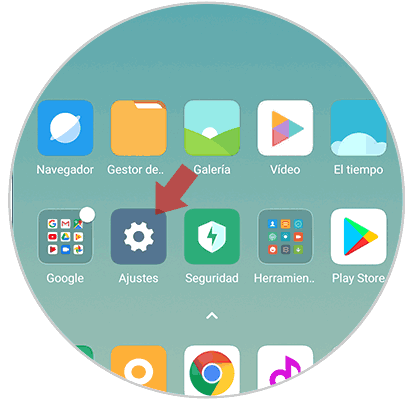
Step 2
Once here, you must select the “Additional settings†screen
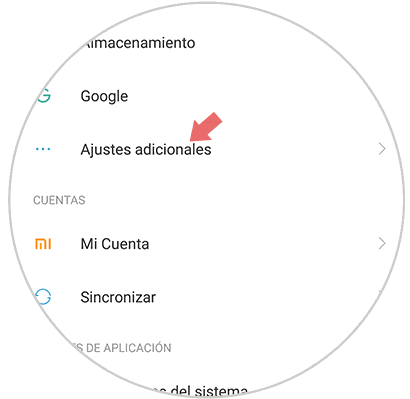
Step 3
Within the additional settings, you must enter the "Language and text entry" section.
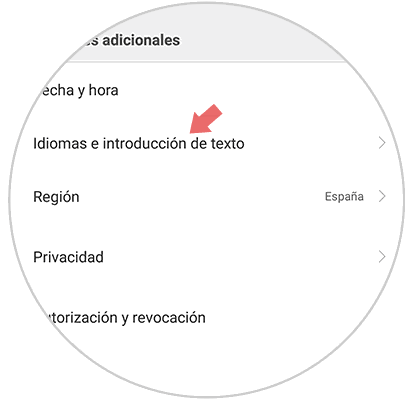
Step 4
Once here, you have to enter the upper section in "Languages"
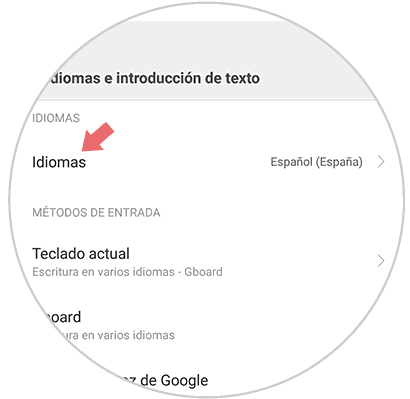
Step 5
Now you will see all the languages ​​that Pocophone offers to be able to configure on the phone. Select the one that interests you.
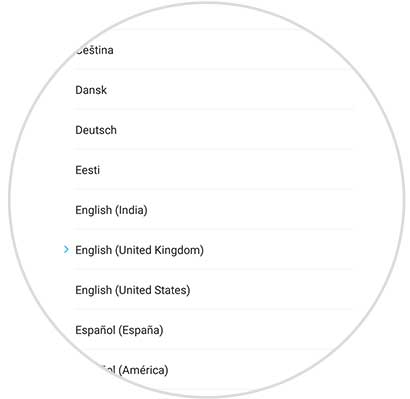
Step 6
Finally, you will see how the entire mobile phone menu has changed and has been configured with the selected language.
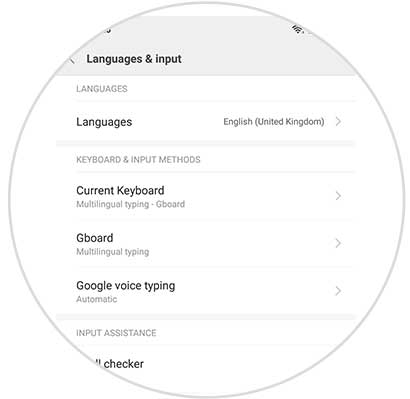
In this way we can change the language of Pocophone as many times as we want, according to our preferences at any time..