On AndroidiPhone
Self- correction is a feature that is "activated" by default in most smartphones , and although many users consider it to be the best features, others prefer to do without it. We show you here how to eliminate this self-correction.
On Android
To disable this service on Android you can go to " Settings" and look for the "Language and Text Entry" option . Search for the “Keyboard and Introduction methods” category , and then click on “ Google Keyboard” .
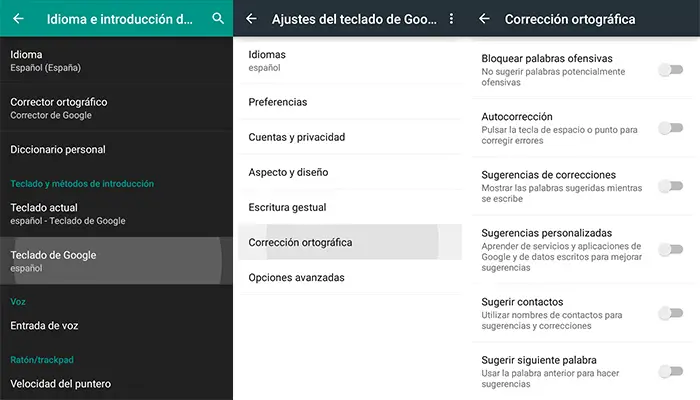
The keyboard application will open immediately with its settings. Look for the "Spelling correction" section , where you will find different options activated. If you want your text entry to never be modified, disable "AutoCorrect . "
If you are also bothered by the suggestions offered by the keyboard when typing at the top, you can uncheck the “ Correction suggestions” , “Custom suggestions” , “Suggest contacts” and “Suggest next word” boxes .
This will be enough for your keyboard to modify the text entry or suggest the next word to type. If what you want is a more sophisticated experience, there are other keyboard settings to modify them to suit the consumer.
iPhone
The iOs autocorrect corrects misspelled words automatically when a space or period is entered, while for words underlined in red it provides a suggestion when touching the word in question.
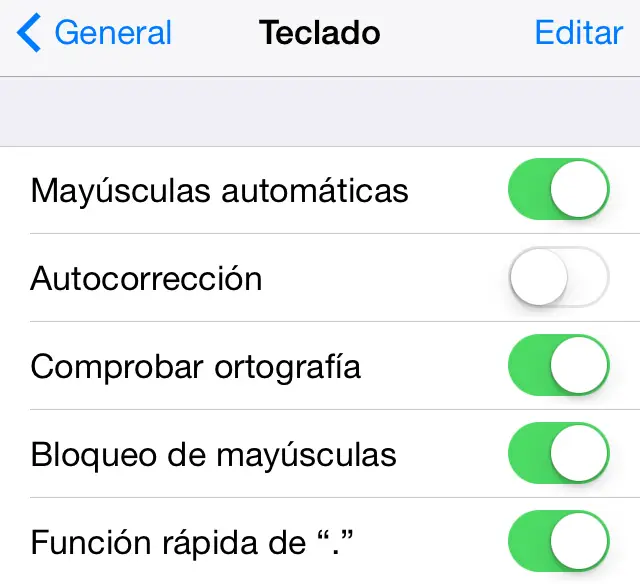 As in Android, the auto-correction function is activated by default . In the case of Apple's operating system, go to Settings> General> keyboard> slide the AutoCorrect button.
As in Android, the auto-correction function is activated by default . In the case of Apple's operating system, go to Settings> General> keyboard> slide the AutoCorrect button.
In addition to deactivating text autocorrect, iOs also offers you the option of deactivating the predictive keyboard. In this case you should go to Settings> General> Keyboard> Disable Predictive. When you deactivate this option, suggested words will no longer appear on the top of the keyboard.
Other keyboard settings:
- If you are one of those who use a frequent word or phrase and do not want it to be self-corrected, you must create a shortcut in Settings> General> Keyboard> Text substitution. With this function you will have a quick shortcut for your favorite words. For example, when writing “xq” directly appears “because”.
- If you want your iPhone to read the correction aloud before accepting it, go to Settings> General> Accessibility> Voice> Read automatic text. You will always hear the correction before it is changed.
- Reset the iOS dictionary, so you can remove all the words added to the dictionary. Go to Settings> General> Reset> Reset keyboard dictionary.