YouTube is without a doubt the most popular option to watch videos of all kinds. Today we can find on this platform a large amount of content of all kinds since the diversity of channels it offers is innumerable, not to mention that a large amount of new content is uploaded daily by the creators, which makes the offer increase For the users..
It is also a platform that many users use to listen to music on a frequent basis, since it could be said that in it we can find almost any song that exists. However, for some time now, we frequently see the message "The video has been paused Do you want keep watching it? " when a certain time has passed since we started YouTube if we have not accessed the platform in that temporary space. This can be annoying since we will see the following:
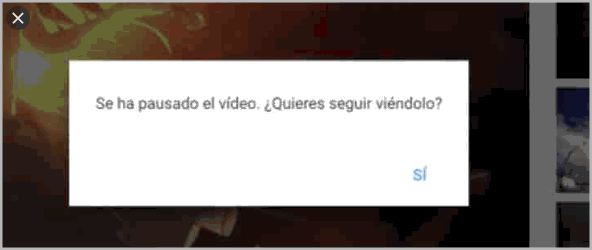
This message comes as a result of behavior integrated into YouTube which is launched after we spend long periods of time watching videos or we allow the videos to be played in the background (something that advertising campaigns do not like very much), this It is in order to ensure that we want to continue watching the current videos, and with it the publicity. But to avoid this message and having to press the "YES" button, TechnoWikis will explain how to discard this message and enjoy YouTube to the full without worrying about breaks.
To stay up to date, remember to subscribe to our YouTube channel! SUBSCRIBE
How to remove the automatic YouTube pause
Step 1
For this we are going to install an extension dedicated to it and for its installation we open YouTube in Google Chrome and we go to the path “Customize and control Google Chrome” - More Tools - Extensions:
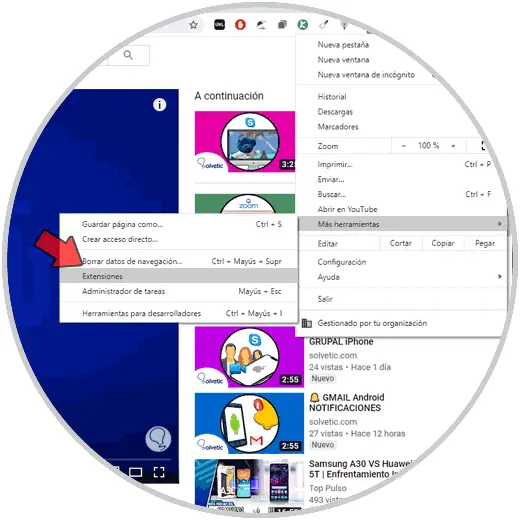
Step 2
In the new window we click on the menu and select "Open Chrome Web Store":
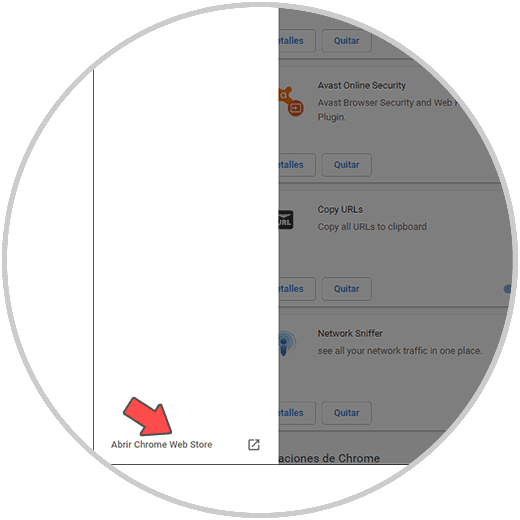
Step 3
Then, in the Chrome store, we looked for the YouTube NonStop extension:
YouTube N & # 111
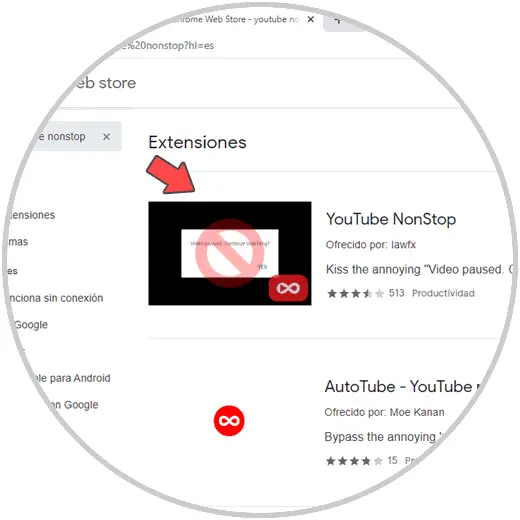
Step 4
This extension does not eliminate the pause box of the video, but if it prevents the video in playback from being paused by YouTube, we click on "Add to Chrome" to install it:
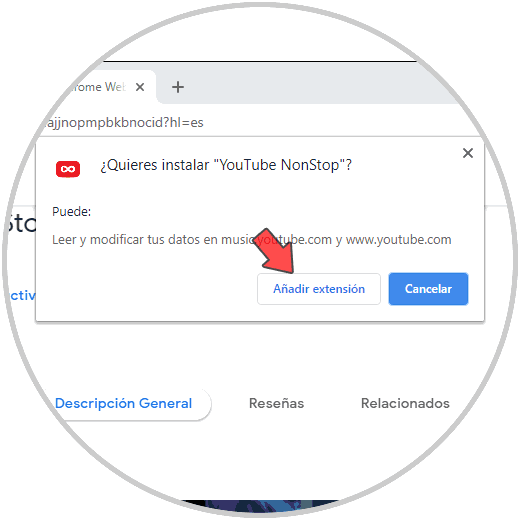
Step 5
We confirm the action by clicking "Add extension" and this will create the link for the extension at the top of the browser:
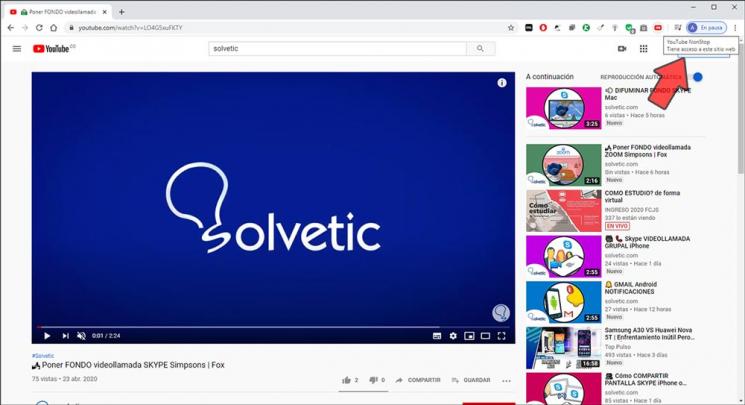
With this extension active, we can now play the videos on YouTube without any problem that they will be paused by YouTube for the reasons mentioned above. It is important to clarify that this extension does not have any type of configuration and will only be activated when we access YouTube directly to see the desired videos..
With this simple extension we are ready not to be interrupted when we access the video lists on YouTube.