Before starting, it is important to keep in mind that after the installation of Cinnamon in any of the distributions it is necessary to close the session and before entering again select Cinnamon from the list in the administrator of the sessions. With this clarified let's start with the facilities.
Mint MATE
Let's start with a simple one. If you have the MATE version of Linix Mint and you want to try Cinnamon, you can easily install it by the Software Center or in a terminal as follows: $ sudo apt-get install cinnamon
Fedora
Cinnamon is included in the Fedora repositories so we can go to a terminal and install it as follows: $ sudo yum install cinnamon-destop
And that's how Fedora looks with Cinnamon, Pretty much better, right? 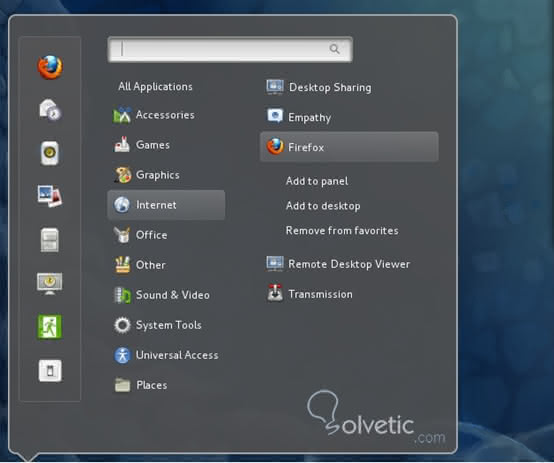
Ubuntu
Cinnamon is not included in the Ubuntu repositories but that is not a big problem since we can add the official Cinnamon repository using the following command line:
$ sudo add-apt-repository [/ size]
ppa: gwendal-lebihan-dev / cinnamonstable
After adding the repository we can install Cinnamon, but not before updating the list of packages: $ sudo apt-get update
Then we added the command for the installation: $ sudo apt-get install cinnamon
.
And with this we already have Cinnamon in Ubuntu .
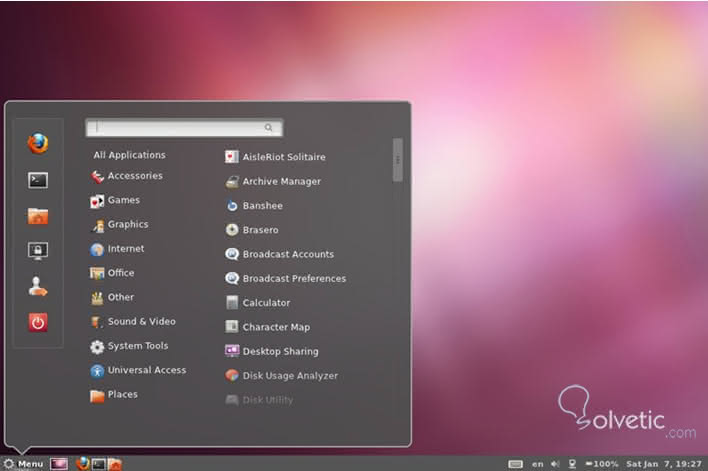
OpenSUSE
The first step to install Cinnamon in this distribution, it will sound a bit strange but it is to have GNOME. If you do not have it, go to the package manager and install it there.
Once this requirement is fulfilled, we add the necessary repositories for the installation:
$ sudo zypper ar http: // download
opensuse.org/repositories/
X11: / Cinnamon: /GNOME34/12.2/
X11: Cinnamon: GNOME34.repo
After this, we refresh the list of packages with: $ sudo zypper refresh
And finally: $ sudo zypper in cinnamon
And so it would look, our new graphical environment in openSUSE: 
Debian
With Debian the installation takes a little more work but it's worth it to have this useful graphical environment, which has been overshadowing KDE and GNOME. First we must create a binary DEB to work in any distribution based on Debian, install the dpkg-dev in order to download dependencies for other packages, place the following in a terminal:
$ sudo apt-get install dpkg-dev
Once installed dpkg-dev we can download the necessary dependencies with the following: $ sudo apt-get build-dep muffin
Followed by: $ sudo apt-get build-dep cinnamon
Both will take a while while they download the necessary packages.
Now we get the source of Muffin and Cinnamon de Git to build the DEB in this way. First we create a folder for the project:
$ mkdir CinnamonSource
Then we synchronize the Muffin sources with the following: git clone git: //github.com/linuxmint/muffin.git And for Cinnamon in this way:
git clone git: //github.com/linuxmint/Cinnamon.git
We move to the directory where this Muffin is and build the binary DEB with:
$ dpkg-buildpackage
It will take a while but it will automatically compile the correct packages for installation. Then we move to the directory where the DEBs were created and install them:
$ sudo dpkg -i * .deb
Now that we have installed Muffin, the Cinnamon management interface we can build Cinnamon, we go to the directory where Cinnamon is located and we start the process with: $ ./autogen.sh
This will prepare us all to compile to only have to create our DEB using again: $ dpkg-buildpackage
This should not take us as much time as with Muffin, so after we finished installing the DEB: $ sudo dpkg -i cinnamon [version and architecture] .deb
After we finished we closed session and then we selected it from the administrator of the sessions.
Gentoo
Cinnamon is found in the Gentoo tree and can be found here .
Be sure to use the last built package, since the old versions are unstable on x86 and x86_64 systems
Now that we have Cinnamon running play a little with him and get familiar with it, each environment has its own tricks and it may take a while to get used to it but Cinnamon has been improving year after year so it is worth the time spent in its installation and adaptation.