Several days ago I changed from internet provider to one of fiber and in principle everything seemed to work correctly, but I have encountered problems when doing tasks with some Google products.
My problem is that Google Analytics does not load, Yotube videos do not load, Google+ does not load and so with the whole family of Google products
.

After researching in the Google support forums, I have been able to verify that it is something that happens to many people and that Google never gives a solution or answer. Even so, users have reached a conclusion, if they configure the internet connection to use Google's DNS, miraculously all problems are solved, which I can confirm since I have personally tried it.
When performing daily tasks such as checking Google Analitycs statistics or using the Adwords keyword planner, I realized that they were not loading. The same happened with the social network Google+ that did not load the data of my profile or with YouTube that the videos did not load and a black box was shown. Some of these problems were caused by the DNS assigned to me by the default router, which were not able to load the data from ssl.gstatic.com used by many Google products.
To solve the loading problems of ssl.gstatic.com the solution was to configure the DNS of Google
and I have not had problems again.
How to configure Google DNS on Windows
The process will vary from one operating system to another, I will show how to
configure the DNS of Google in Windows 7
since it is the one I currently use.
We access:
Panel de control → Redes e Internet → Centro de redes y recursos compartidos → Cambiar configuración del Adaptador
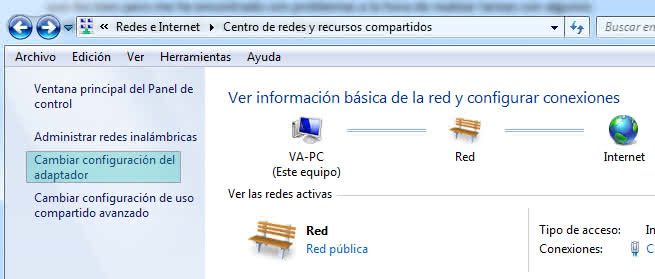
Then we right click on the connection we have active and click on "Properties"
(requires administrator permissions)
.
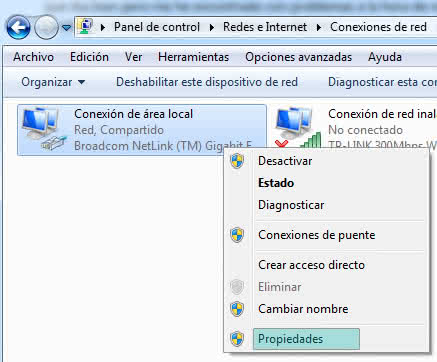
After this a window will appear with the properties of our connection, we will configure the section
"Internet Protocol version 4"
, so we have to select it and then press the properties button.
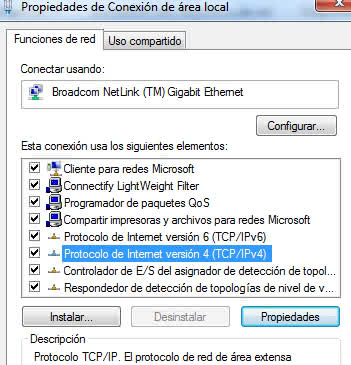
Finally we configure the DNS of Google and press "Accept", as shown in the following image.
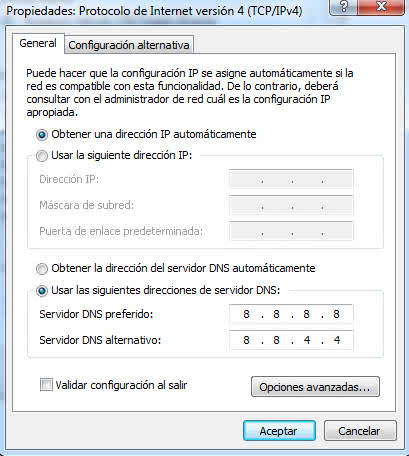
As seen in the image, Google's DNS is:
8.8.8.8
8.8.4.4
Once changed, it is advisable to clean the Windows DNS cache and restart the system. To clean the DNS in Windows 7 you must execute the command from the console:
ipconfig /flushdns
Personally this little trick has worked for me and I have not had problems when loading Google+, YouTube videos, etc ... now all Google products load correctly, I hope it works for you too.