
There are still months for summer to come, but your laptop, unfortunately, has not found out and its temperature is already skyrocketing. This, in addition to being annoying, is seriously detrimental to both the operation and the life of your computer. We are going to discover some simple tricks with which to prevent this setback from becoming a greater and irreparable evil ..
Physical situation

The situation of your laptop, although it seems silly to think about it, is vital for its proper functioning. Laptops must be large enough and well placed to "breathe." Placing it next to a wall without adequate ventilation, away from a window, or let alone a fireplace with constant heat in front of it, can be seriously damaging.
Check the temperature with programs
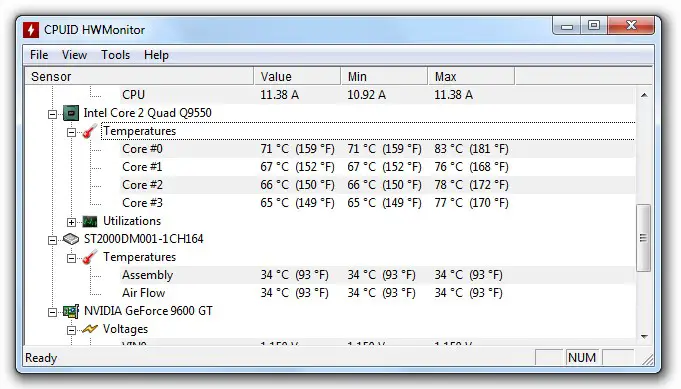
If you find that your laptop is overheating, you can check, before taking other measurements, what temperature it is currently or when you are working with it. To do this, you can search for free programs such as HWMonitor, which will inform you of the exact temperature of your computer and its components, and other interesting information such as the speed of the fans or the voltage used by the processor..
Energy settings
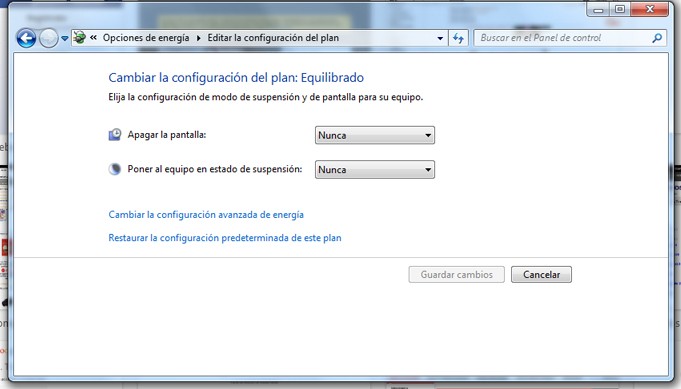
An efficient way to minimize the energy and calorie expenditure of the laptop is to control when it will stay active or not, according to your needs. Thanks to the power options included in Windows (accessible from the Control Panel) you can configure your system to turn off the screen after a period of inactivity or even to suspend all activity if necessary and the laptop automatically enters hibernation mode.
Less power and fewer processes
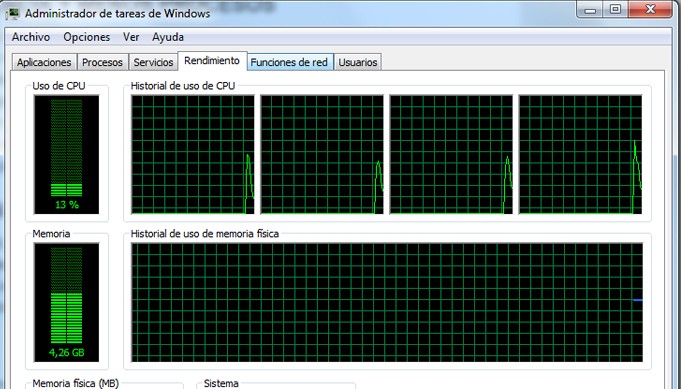
If your computer will only be used to work on simple tasks (web browsing, office automation, chat), the ideal is that you do not get the most pointer laptop, which will incorporate more elements susceptible to increasing heat. If you still have a latest generation laptop, integrated graphics card and considerable size and power, try to avoid as much as possible opening too many programs or executing too many processes simultaneously if it is not necessary, this will considerably increase the temperature, let alone if you play a spectacular graphics game..
Free ventilation

Your laptop will generally have its own ventilation and with vents through which said fans take and expel the air that must flow through their circuits to keep them at an acceptable temperature. The grille area must be as free as possible in order to guarantee the expulsion of this hot air.
Cleaning
Dust, dirt, food, human hair, pet hair ... It is of little use to keep in mind all the precautions described above if you do not treat your laptop with a minimum of "hygiene" . Avoid at all costs that the grids fill with dirt, use a vacuum cleaner carefully if necessary on the grille, and if you dare and the guarantee allows it, it is best to open it when you think it is convenient and do a thorough interior cleaning .
External coolers

One of the most used tools in recent years to help you cool your laptop are the cooling bases . In addition to being useful to support the laptop on your legs or on a table (if they are ergonomic enough), they can help you lower your usual temperature by up to 10 degrees, in the case of having extra fans.
Images | InfoRepar | Habitissimo | Gizmodo | Xataka | Youtube