Sometimes we need to capture the sound of the one played in Windows, that is, the sound that comes from the PC speakers. The first thing that comes to mind is to use a microphone, but it is not necessary,
there is a simpler way to record the audio from the PC and for this we only need Audacity
in our Windows.

About
Audacity we already talk about it in another article
that is one of the best free programs to record and edit audio, so if you don't have it installed, it is the first thing you have to do.
How to record PC audio with Audacity on Windows.
To use this method, we assume that you are using Windows 7 or higher and that you can play audio without problems on your PC. In this tutorial we will start configuring Windows to be able to record the sound and finally we will start recording with Audacity.
Configure the recording device "Stereo Mix" of Windows.
The first step will be to configure the
"Stereo Mix"
device as it is hidden by default. First, we
right-click on the volume options
located on the taskbar
(see image)
and select the option
"Recording devices"
.
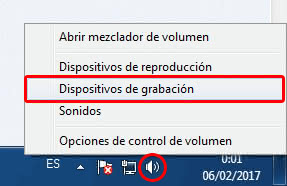
An image similar to the one we see below is shown on the screen and we have to right click on the list of recording devices and select the option
"Show disabled devices"
in the new menu.
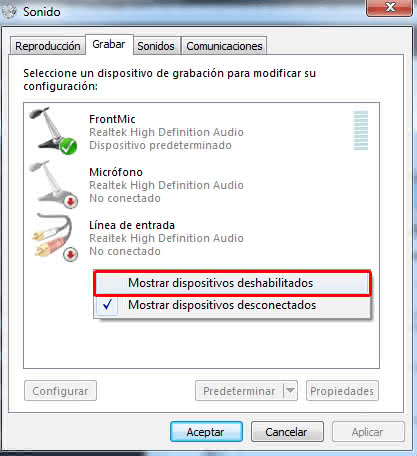
We see that it now appears in the "Stereo Mix" list and we have to right click on its icon and select
"Activate"
.
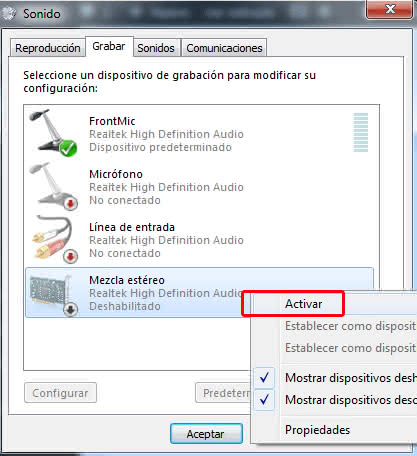
Record the system sound with Audacity.
Now we just have to open the Audacity program and
select the audio server in the Audacity device toolbar
, which can be:
-
MME
: it is the recording interface that offers greater compatibility, but also the oldest.
-
Windows DirectSound
: it is the interface that I usually recommend, since it offers good results and at the same time is compatible with most devices.
-
Windows WASAPI
: since the appearance of Windows Vista we can use this interface specially designed to record PC audio, it generally offers lower latency and better results, although there may be non-compatible devices.
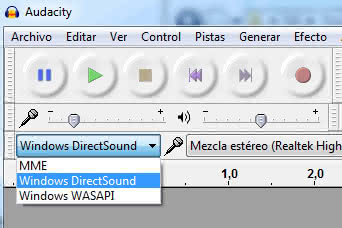
Next we choose as the recording device
«Stereo Mix»
making sure that the option of
«2 recording channels (Stereo)» is selected
. To start recording, press the record button in the form of a red dot (also accessible via the keyboard shortcut
MAYUS + R
).

As you can see it is a quick and simple solution to record the PC audio and that will take us out of more than a hurry.