How to combine images quickly with ShareX.
Final considerations.
Many times we need to
join images
quickly and easily, but almost always we end up by opening a photo editing program like Photoshop. Today I bring you a solution with which to
combine images quickly
, you just have to drag the images and press a button.

In this tutorial we will once again use the ShareX program, which we already talked about in the article on
how to create screenshots and upload them to the internet
to share them. This same program includes a small utility to combine images.
How to combine images quickly with ShareX.
Personally I use the portable version of ShareX, but that is for tastes. Once we have the application running, we go to the menu
Herramientas → Image Combiner...
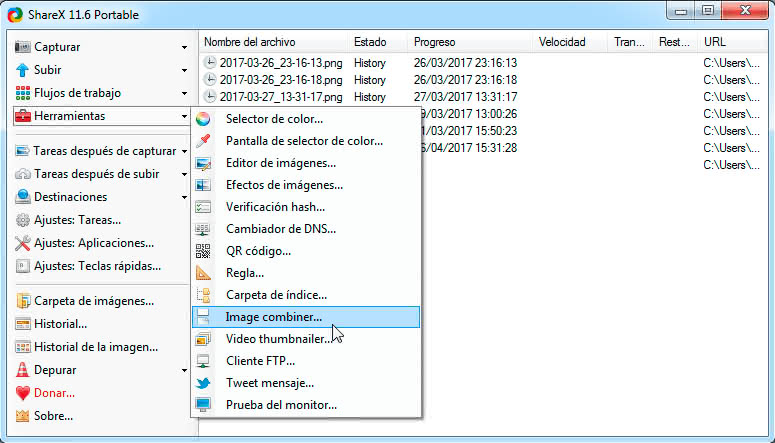
We are shown on the screen a new window in which we can
add the images in different ways
:
-
Using the
Add...
button and locating the images from the file browser.
-
We can
drag the images we want to combine
and
drop them
on the program.
Once the images have been added, we must
configure the orientation with which the images will be combined
. We can choose between:
-
Horizontal
: the images will be placed next to each other.
-
Vertical
: the images will be placed one below the other.
The images will be combined in the order in which they appear in the list
, although we can change this order using the
Move up
and
Move down
buttons.
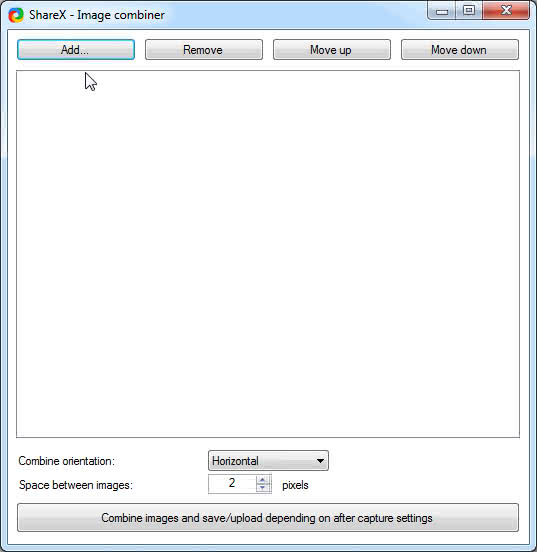
We can also
establish a margin between images
, specifying the width of the margin in pixels. Finally we just have to press the button to combine the images and get as a result a single image.
Final considerations.
When joining several images,
the resulting output image is in PNG format with transparent background
. This is appreciated for two reasons:
-
In case we want to establish a personalized image background with a photo retouching program.
-
When using the PNG format
we do not lose image quality when joining the images
.
I hope this tutorial has helped you and demonstrates once again the great flexibility and functionality of this small free ShareX program.