Welcome to the world of
compression in the GNU / Linux universe
, something relatively simple but that takes on some complexity when we are new users. If we also limit ourselves to the use of the console, the challenge can be much greater, but with this tutorial you will acquire the bases to unfold yourself with ease.

Currently, there are countless compressors, algorithms, packers, decompressors, etc. Although all of these generally have the same purpose, their use, functions or performance may vary. For this reason it is good to know the basic compression tools and their handling, so it will not take us by surprise.
Basic guide on compressing files on Linux from the console.
Within the
compression / decompression tools available for Linux
, there is a great variety, but
we must not confuse a tool with a compression algorithm
. A compression algorithm is a data coding system, which allows to represent a certain amount of information using a smaller space than originally used.
We must also differentiate a filing cabinet from a compressor.
A compressor is simply able to compress a file, while an archiver can store a directory structure and can also allow data compression.
To understand it better, with a compressor we can only compress one file, while with an archive we can compress files, folders and directory structures.
Main compressors, filing cabinets and their formats.
When we reach a GNU / Linux operating system and start downloading files from the internet, we will find many extensions and formats, but the most common are:
-
Zip
: it is an extension known to all, since it has been used for many years and is present in virtually any operating system. This format is recognized by the
.zip
file
.zip
.
-
Gzip
: it is a format whose name comes from GNU Zip, but we must not confuse it with Zip, since they are different and incompatible formats.
Gzip can only compress files, but cannot archive them, so it is usually used normally with the tar archive.
Files compressed with Gzip have the extension
.gz
and when used in combination with tar they usually have the extension
tar.gz
or
.tgz
.
-
bzip2
: The
bzip2
format
offers greater compression than Gzip, but also uses more memory and time to compress / decompress
. Bzip2 uses the extension
.bz2
, but it is usually used in combination with the archiver tar resulting in the extension
.tar.bz2
, although we can also find extensions such as
.tbz
,
.tbz2
or
.tb2
.
-
xz
:
this format is one of the most modern
and its use has spread widely throughout the network. It offers excellent compression ratios and we have published some time ago a tutorial on how to
unzip .tar.xz files
on Linux. This format uses the
.xz
extension, but is usually used with the tar archive so the most common extension is
.tar.xz
or
.txz
.
-
rar
: a format of the best known and used in the network to distribute and share files. This format compresses and also archives, but
it is not free software
, so in some Linux distributions the installation of additional programs will be necessary. The file extension for this format is
.rar
.
-
7zip
: this is a
free file archiving tool
that uses the 7z format with the LZMA and PPMD "‹"‹compression algorithm. This archive supports a multitude of compression formats and its extension is
.7z
.
-
lzma
: refers to the LZMA compression algorithm and can be used in combination with the tar archive. We can find files with the extension
.lzma
or
.tar.lzma
, but they are rare extensions.
-
lzip
: this is a free program that uses the LZMA compression algorithm. Its file extension is
.lz
but it is usually used together with tar originating the file extension
.tar.lz
or
.tlz
.
-
compress
: is a tool that
currently does not have much use
and that uses the modified
Lempel-Ziv (Lempel-Ziv-Welch) algorithm
. The default file extension of compress is
.z
but as it can be used with tar, we can also find the extension
.tar.z
,
.taz
or
.tz
.
-
tar
: as we said before,
it is an archive and by itself this tool does not compress the data
. This archive was designed for Unix environments and uses the
.tar
file extension.
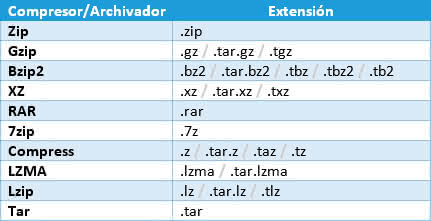
Basic commands to compress and decompress the different formats in Linux.
In this section we will give the basic commands so you can unzip compressed files or compress your own files and folders.
TAR.
Clarify that in this case tar will not use any compression and the commands would be:
-
Compress:
tar cvf paquete.tar /home/carpeta
-
Unzip:
tar -xvf paquete.tar
ZIP
To compress zip files from the console it is usually necessary to install the unzip tool.
In Ubuntu we can install it with the
sudo apt-get install unzip
command. Then to unzip a zip file we will have to use the
unzip archivo.zip
command.
Command to compress files:
zip paquete.zip /home/carpeta
Gzip
If we use Gzip next to the tar tool, we can use the following commands:
-
Compress:
tar -zcvf paquete.tar.gz /home/carpeta
-
Unzip:
tar -zxvf paquete.tar.gz
Bzip2.
The use of bzip2 is generally next to tar, so the commands would be:
-
Compress:
tar -jcvf paquete.tar.bz2 /home/carpeta
-
Unzip:
tar -xvf paquete.tar.bz2
XZ
In this case the commands would be:
-
Compress:
tar -Jcvf paquete.tar.xz /home/carpeta
-
Unzip:
tar -xvf paquete.tar.xz
RAR
To unpack rar files the unrar tool is used
, on which we have already written a complete tutorial on how to
unzip rar files in Ubuntu
and how to install this tool.
7zip
This tool supports multiple file formats, but to use it with the 7z format we can use the following basic commands:
-
Compress:
7z a paquete.7z /home/carpeta
-
Unzip:
7z e paquete.7z
Compress
This compressor is usually used with tar and the basic usage commands are:
-
Compress:
tar -cZvf paquete.tar.z /home/carpeta
-
Unzip:
tar -xvf paquete.tar.z
LZMA
Generally we will see that it is used with tar files and the commands are:
-
To compress:
tar -cvf paquete.tar.lzma --lzma /home/carpeta
-
To unzip:
tar -xvf paquete.tar.lzma
Lzip
We will need the
Lzip
tool
installed
to compress and decompress these files, so we will have to install it. In Ubuntu it is as simple as executing the
sudo apt-get install lzip
command.
Once the tool is installed, just use the following commands:
-
Compress:
tar -cvf paquete.tar.lz --lzip /home/carpeta
-
Unzip:
tar -xvf paquete.tar.lz
As you can see, there are many compression formats, but we can use tools such as
DTRX
that facilitate the task.