It is curious that on many occasions the PC slows down or we see that our connection is not going as fast as it should, so
finding out what programs access the internet
is a good idea. In this way, we can
see if there is data traffic activity
and we may discover the source of the problem.

On some occasions I have found programs downloading updates in the background, but on others I have taken surprises as ungrateful as finding viruses, Trojans and all kinds of malicious applications. For this reason,
periodically monitoring the applications that access the internet and monitoring their use of our network is recommended
.
Check which programs access the Internet in Windows and monitor their activity.
To carry out our task, we do not need to install any additional tools, the Windows operating system itself includes the application of
"Resource Monitor"
that allows us to access different system usage statistics.
To run the resource monitor, the fastest way is to run the
perfmon.exe /res
. We can do this in several ways:
-
With the combination of
Windows + R
keys and open
perfmon.exe /res
.
-
From the Start menu, where it says
«Search programs and files»
, write
perfmon.exe /res
and press enter.
-
We go to the system folder
C:\Windows\System32
and there we will find the executable
perfmon.exe
.
From this resource monitor, in the
"Network"
tab we can visualize all processes with network activity. We can also see interesting statistics such as sent and received bytes, TCP connections and listening ports.
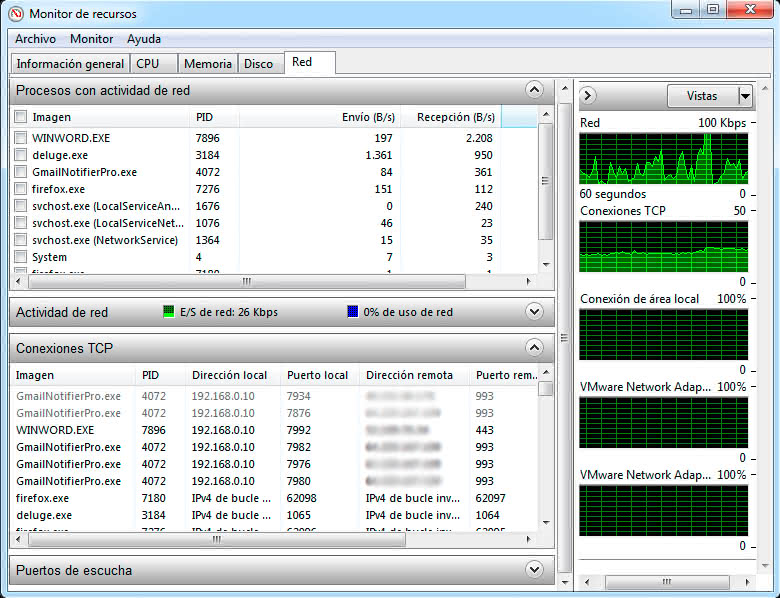
In this section, we can
monitor the activity of all our network adapters and what programs and processes are using our network
. If we detect any suspicious process, we must investigate further and even resort to an antivirus if necessary.
Alternative programs to monitor which programs access the internet.
Luckily, in Windows we have at our disposal several programs that allow us to easily examine the processes and applications that access the internet. In this guide I will show the two that best perform this task
(from my point of view)
, which are
CurrPorts
and
TCPView
.
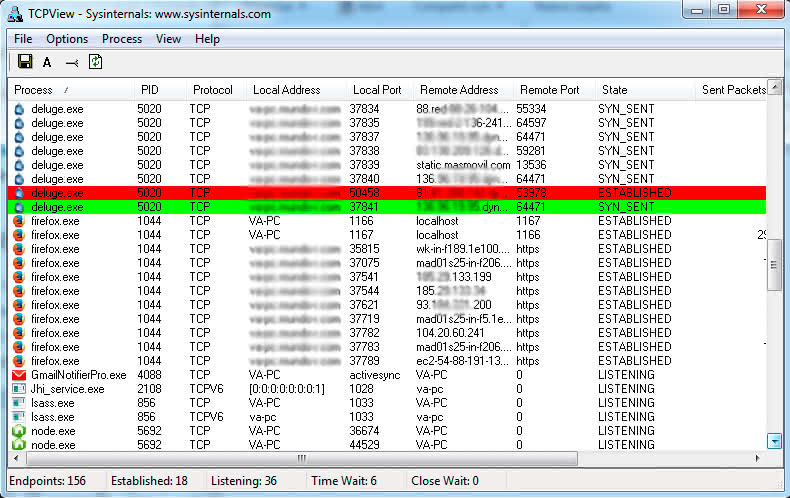
Luckily,
both programs are completely free and have great recognition among system administration experts
. The advantage of these programs is that they offer a large amount of information on the same screen. I could not say that one is better than another, since both are similar and will depend on each user.
If you are looking for the simplest option, then you should choose TCPView.
If you need more complete and detailed information, then CurrPorts is your program.
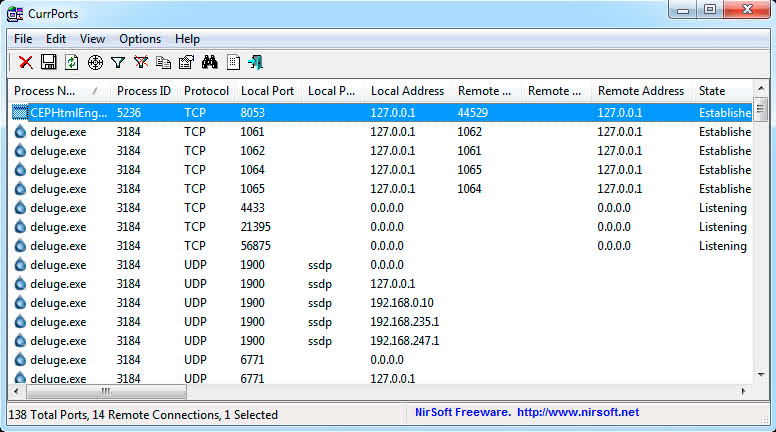
Both programs are able to monitor:
-
Packages sent and received.
-
The connection protocol
(TCP, UDP, etc.)
.
-
The data of the local connection
(port, ip, host, etc)
.
-
The data of the remote connection
(port, ip, etc)
.
-
The state of the connection
(listening, stabilized, etc.)
.
To take full advantage of these network activity monitoring programs, they must be run with administrator permissions. Nor should we forget the netstat console tool, which we already talked about in a
tutorial to obtain network card information
from the console.
I hope it has helped you and helps you solve or diagnose future problems in your equipment.