The Linux operating system has demonstrated its great potential many times when we use the terminal. Its use is increasingly friendly and anyone with a little patience can use the terminal with ease. What we should know is that
the use of the terminal in Linux implies the registration of the commands executed in the so-called history of the terminal or console
. This involves certain aspects that we must know when typing commands and what better than a tutorial on
how to clear the history of the terminal or console in Linux
.

Many of you may be wondering
why delete the terminal's command history
, since its fundamental mission is precisely to act as a record of what we have done. We do not doubt the utility of having the history, but sometimes it can contain sensitive information such as passwords or private file paths. In the end,
the reason for cleaning the history is nothing more than protecting our security or hiding our activity
.
Many will be thinking that the simplest solution is to
locate and delete the history file
. This thought is not very misguided, but we will stop to detail the process of cleaning the bash command history in Linux.
Where is the history of commands executed in the Linux terminal stored?
First, we have to know that
each user of the system has a separate command history
. This in principle gives some security, but in a shared environment there may always be some security flaw and privilege escalation. The file that stores the command history is usually located in the user's personal folder and with the name
.bash_history
.
To find out what your user's personal folder is, simply run the
echo $HOME
command. On my system, my personal folder is
/home/zeokat
and the history file is located at
/home/zeokat/.bash_history
.
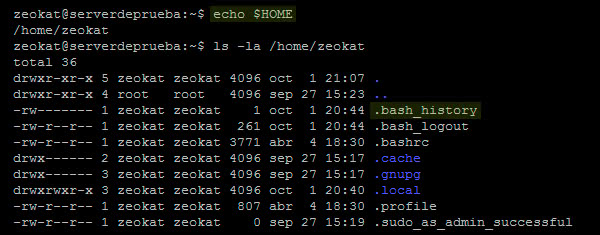
How to clear the history of the terminal or console in Linux.
The last 500 commands executed are stored in the
.bash_history
file. Simply run the
history
command to see the complete and numbered list of the executed commands. If we only want to see the last 15 history commands, we can execute the
history 15
command.
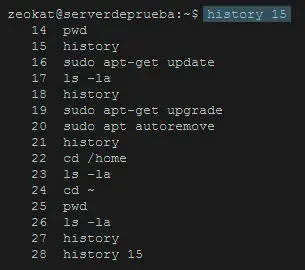
Remove a specific command from the command history.
Sometimes we don't want to delete the entire history and give it up, but we just want to
delete a specific command from the history
. In this case, we have god options:
-
Edit the
.bash_history
file with some text editor such as
Nano
and delete the desired lines.
-
We can use the
history -d N
command, where
the
«N»
parameter is the corresponding number of the command we want to delete
. For example, if we want to eliminate the command that occupies position 120, we would execute the
history -d 120
command and then save the changes with the
history -w
command.
Delete the complete history of the terminal.
To delete the history of the console we will use the
history -c
command and then
history -w
to save the changes.
We see that once the history is clean we need to save the changes, so this last command would always remain. Similarly, when closing the terminal session we can execute the
exit
command, so it would also be registered.
For this reason,
if we want to delete the history completely and leave it clean without any command
, we will have to execute the command:
-
Clear entire history
:
echo "" > ~/.bash_history && history -c
-
Log out of the console and do not register the exit command
:
echo "" > ~/.bash_history && history -c && exit
Automatically delete history when closing the terminal session.
If we want to
delete the history automatically when closing the terminal session
, we will have to edit the
.bash_logout
file. First we will use a text editor, in our case we will use Nano with the
nano ~/.bash_logout
command.
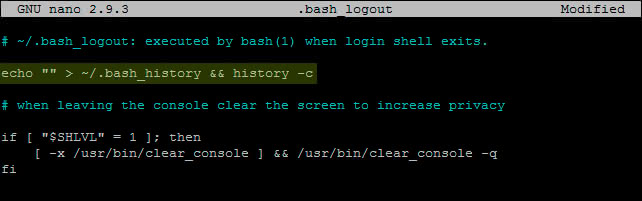
Now we add at the beginning of the file the
echo "" > ~/.bash_history && history -c
line
echo "" > ~/.bash_history && history -c
and save the changes. Now, every time we end a terminal session with the
exit
command,
the history will be cleaned automatically
.
Conclusions and clarifications.
We see that when we delete the history we must be very careful not to leave any trace. Remember that an expert can always find mechanisms to know if someone has used the console, for example by examining the date and time of modification of the
.bash_history
file.
There are also many users who fall into the error of executing the
history -
c command and think they have already deleted the history. Actually they have only deleted it from memory, you have to run
history -w
so that
the cleanup is final
and is reflected in the
.bash_history
file.