Windows 7 is one of the Microsoft operating systems that was released in 2009 and which achieved great popularity. Well, Microsoft has announced that as of January 15, 2020 it will stop providing technical support for this operating system. This means that Windows 7 as well as Microsoft Security Essentials will stop being updated and therefore will no longer be compatible with future updates of programs installed on your computer.
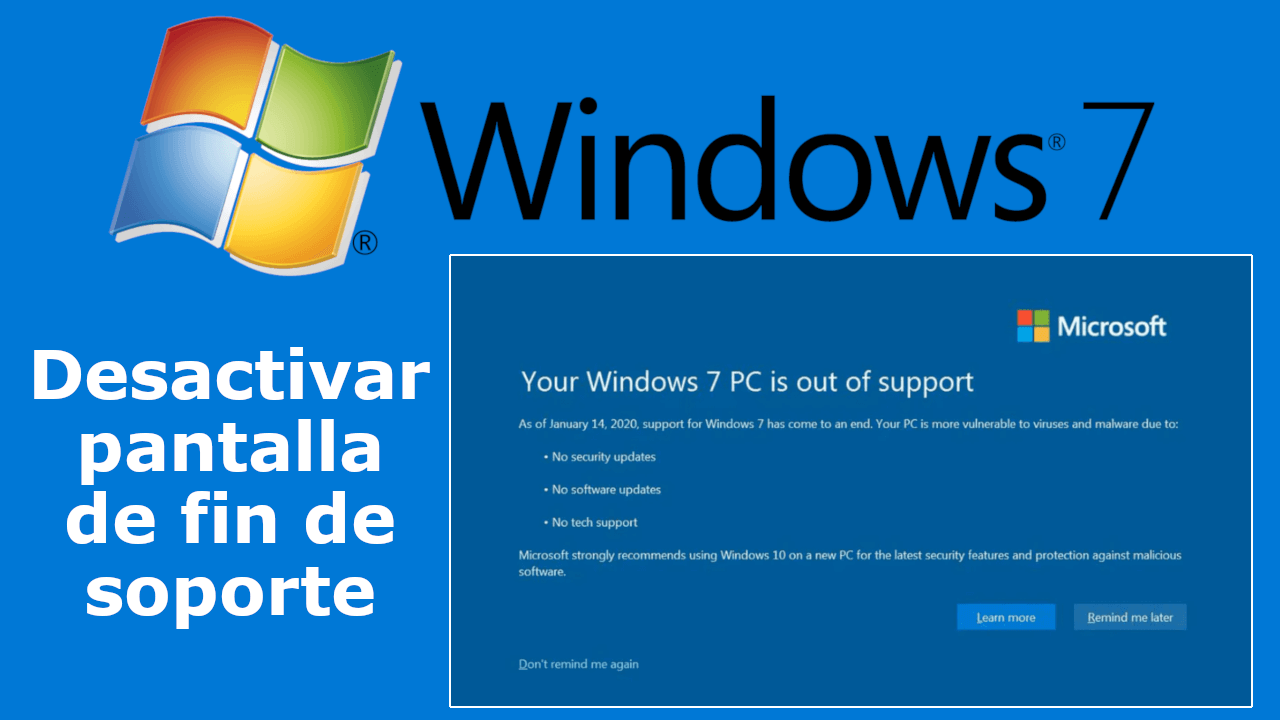
Related: How to free upgrade Windows 7, 8 or 8.1 to Windows 10 after July 29. (Legal activation)
In addition, it should be noted that when a Microsoft operating system stops receiving technical support, it will become more vulnerable to virus attacks and hackers over time, since no new measures will be implemented to prevent them..
However, it should be noted that Microsoft has already been advising users as well as giving the option of being able to update to the latest version of its Windows 10 operating system. In fact, although Microsoft gave a specific period in which it could be updated to Windows 10 for free, the truth is that today you can still upgrade Windows 7 to Windows 10 for free.
Be that as it may, the truth is that from January 15, users will begin to see a pop-up window informing you that your Windows 7 operating system is out of support..
Microsoft has integrated a new version of the End of Service Notifier into the December 2019 Monthly Rollup for Windows 7. EOSnotify.exe, located at “% windir% \ system32 \ ”, is used to display the on-screen popup completes your Windows 7 computer indicating when the support ends.
The executable file is run through the EOSNotify and EOSNotify2 scheduled tasks that administrators can find in Microsoft> Windows> Setup in the Task Scheduler of the operating system. The first task "EOSNotify" starts the full screen message when a user logs on to the operating system, the second task "EOSNotify2" will display the message daily at 12 noon..
The popup window has three options to select from:
- Know more
- Remind me later
- Don't remind me again
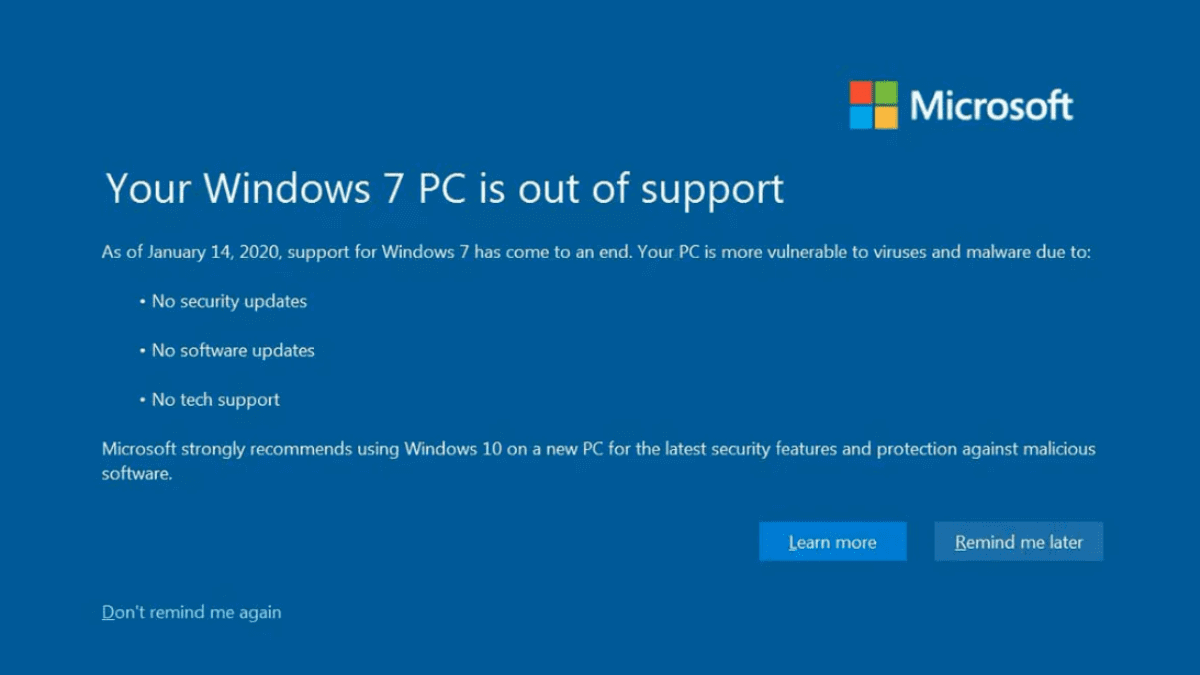
Although users can select "never remind me again" to block future pop-ups on the system, there is also an alternate option that will completely disable the ability for such pop-up to be continuously displayed in Windows 10.
Here we show you step by step how to prevent the window from being shown indicating that Windows 7 is left without support:
How to disable Windows 7 end of support popup
- Use the Windows-R keyboard shortcut to open the Run box.
- Here you will have to enter: regedit to start Registry Editor.
- If a UAC notice is displayed, accept it.
- Once in the registry editor you will have to go to the password:
HKEY_CURRENT_USER \ Software \ Microsoft \ Windows \ CurrentVersion \ EOSNotify
- If the DiscontinueEOS value is shown in the EOSNotify key, you will have to double-click it and set its value to: 1
- If, on the other hand, the DiscontinueEOS value is not yet there, we will have to create that value (right-click on the EOSNotify key, select New> Dword Value (32 bits) and rename that value as DiscontinueEOS).
- When it is created, you only have to double-click on it and configure it with the value: 1
From this point on, the end of support information window will no longer be displayed in Windows 7.