Hyper-V is the virtualization platform that Microsoft has developed for Windows 10 and is composed of different functions that provide us with management tasks of virtual machines that are created there, but this is the option of integrated virtualization in Windows 10 is not enabled by default or it may be..
As users we can choose to use other platforms such as VMware or VirtualBox and in this case Hyper-V does not allow us to use a different utility since when it is enabled it blocks the use of others, there we must disable Hyper-V to have more options. TechnoWikis will teach you how to activate or deactivate Hyper-V from both CMD and Windows PowerShell by knowing the command to activate Hyper-V in Windows 10 or deactivate it.
Note
both tasks must be performed as administrator due to permission issues, the commands work equally for CMD or PowerShell and in both cases we must restart the system to complete the process.
We also leave you the videoturorial so you can activate or deactivate Hyper - V with CMD..
To stay up to date, remember to subscribe to our YouTube channel! SUBSCRIBE
1. Disable or enable Hyper-V Windows 10 CMD
Step 1
We access the Command Prompt as administrators and to deactivate Hyper-V we execute the following. There we can restart the system to complete the changes.
dism.exe / Online / Disable-Feature / FeatureName: Microsoft-Hyper-V-All
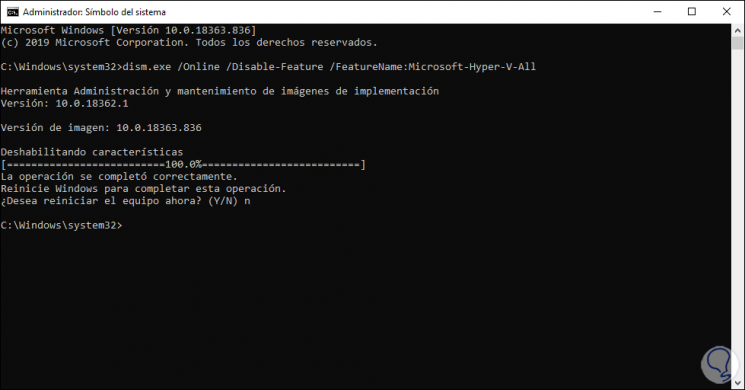
Step 2
To activate Hyper-V from the command prompt we execute the following:
dism.exe / Online / Enable-Feature / FeatureName: Microsoft-Hyper-V / All
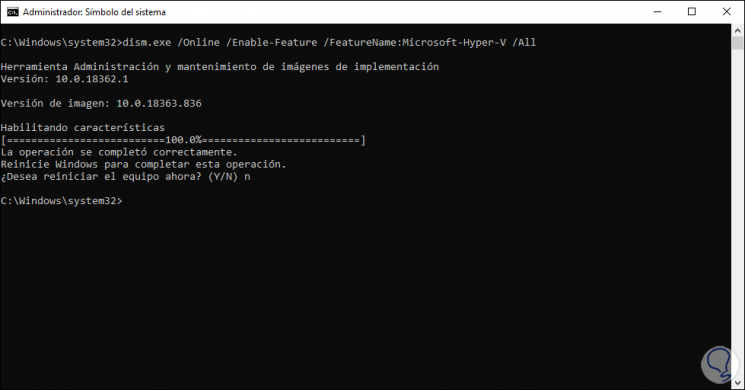
2. Deactivate or activate Hyper-V Windows 10 PowerShell
Step 1
We access PowerShell as administrators and to disable Hyper-V we execute:
dism.exe / Online / Disable-Feature / FeatureName: Microsoft-Hyper-V-All
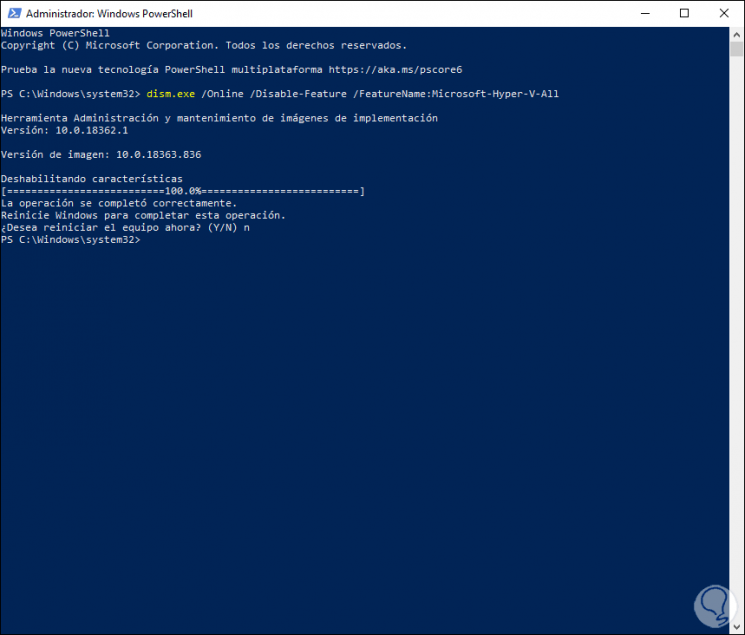
Step 2
To activate Hyper-V from PowerShell we are going to execute:
dism.exe / Online / Enable-Feature / FeatureName: Microsoft-Hyper-V / All
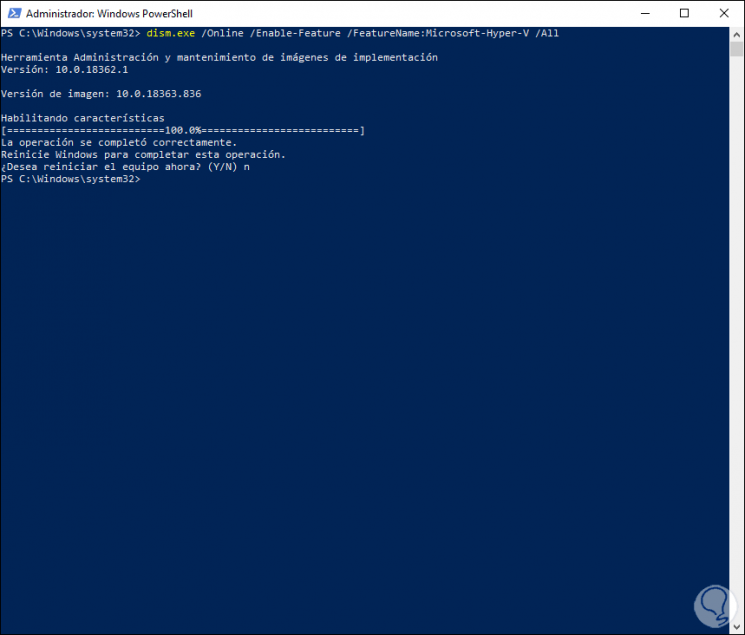
We have the two consoles to have a command to activate or deactivate Hyper-V in Windows 10 as needed, but being aware of the importance of virtualization in today's world.