
Your computer is equipped with a Bluetooth module and you would like to be able to connect your wireless headphones to it? But beware, the procedure proves to be more complex than on a smartphone and Windows is sometimes capricious. This tutorial will help you pair a Bluetooth headset with a PC..
Does your computer have a Bluetooth connection?
First, make sure your computer has a Bluetooth module. This is generally the case, but not always. Some manufacturers refuse to integrate this wireless technology into their products for cost reasons.
To find out if your PC is equipped with Bluetooth, you can obviously consult its technical sheet on the manufacturer's website. But you can also check it by opening the device manager of your PC. Here is the procedure for Windows 10..
- Place the mouse cursor on the Windows 10 start menu
- Right click with your mouse button
- Select the device manager option
- Look for the Bluetooth icon in the list

Do not hesitate to click on the small arrows to display the complete tree structure of the various components of your computer. If no Bluetooth device appears in the list, don't worry. Today we find on the net a small Bluetooth dongle which plugs into the USB ports of computers.
Note that on Windows 8, access to the device manager is via the following keyboard shortcut: Windows key + letter X key. Finally, last important point, Bluetooth is not only used to pair wireless accessories. You can also transfer photos from a smartphone to a PC via Bluetooth..
Connect a Bluetooth headset to a Windows PC
Windows offers the possibility of connecting a whole bunch of Bluetooth devices such as a wireless keyboard, a mouse, a printer and of course a headset. But before that, you will have to put your wireless headset in pairing mode. This is what we are going to see now.
You should know that the procedure varies depending on the model of headphones. In general, it is enough to leave your finger pressed on the Power button until the LED changes color. If it does not work, refer to the instructions for use
- Then stand in front of your computer with the headset near you
- Press the Windows key on your keyboard or the Start menu icon
- Click on the gear icon Settings
- Then select the Devices section
- In the left column, you will click on the heading Bluetooth and other devices
- Press the Bluetooth switch to activate the wireless function on your computer
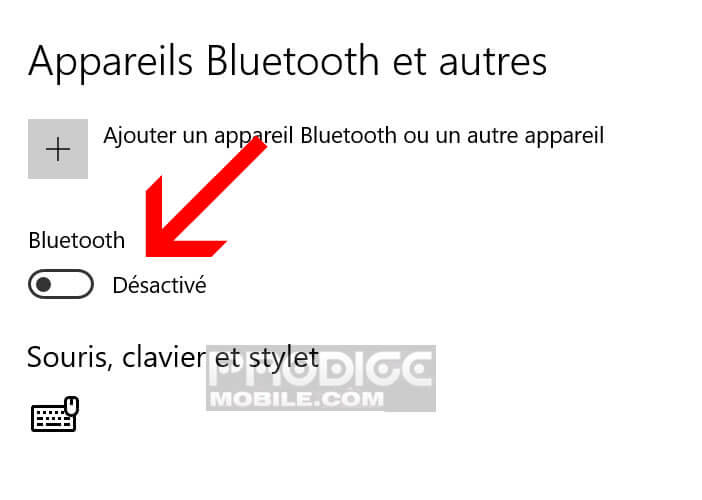
- Click the + button (add a Bluetooth device)
- Then select from the list the type of wireless accessories to configure. As for, you will have to click on the Bluetooth button for a wireless headset. Note that the procedure is the same for a mouse, stylus or keyboard
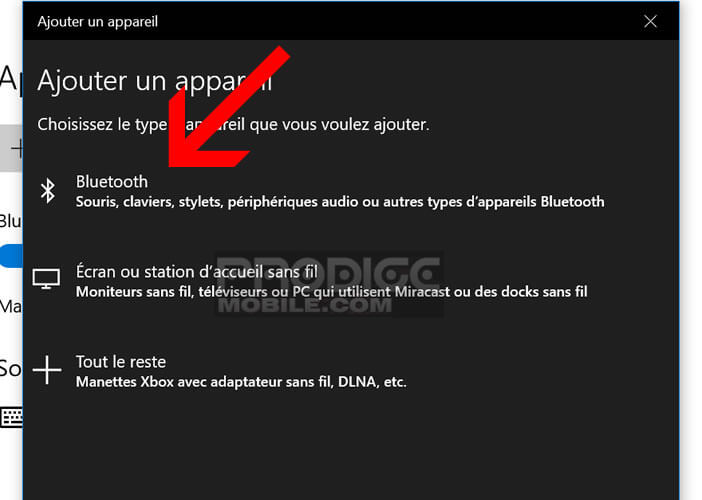
- Click on the name of your Bluetooth headset
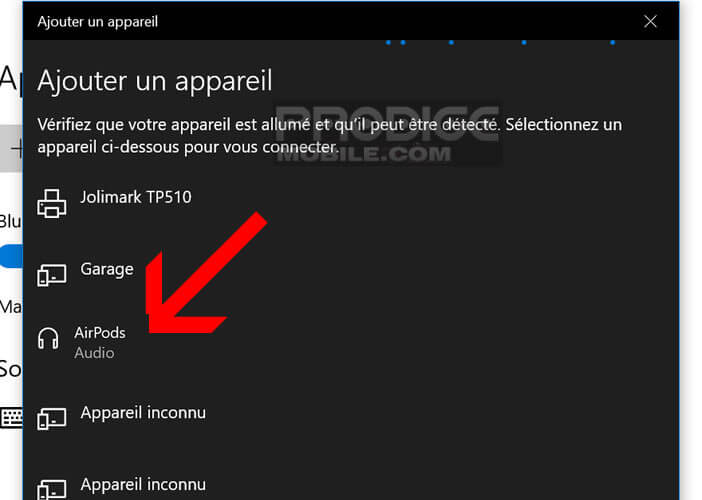
- You will then be asked to enter a pairing code. It is generally: 0000. If in doubt, please refer to the user manual supplied with your helmet.
Normally after a few seconds, you should see a message appearing announcing that the connection was successful. If you have a problem, we recommend that you start the configuration process from the beginning. As a reminder, here is the configuration to follow to connect a Bluetooth headset to an Android smartphone.
Pair a Bluetooth headset with Windows 8 or 8.1
If you have a computer with Windows 8, follow the procedure described above. Before you start, make sure your headphones are in pairing mode.
- Press the Start button
- Then type Bluetooth in the input field
- Select the Bluetooth settings section in the list
- Activate the Bluetooth connection using the switch provided
- Wait a few seconds for Windows to detect your accessory
- Select your helmet with the mouse
- Click on Pair
- Follow the instructions on the screen
Your computer will then load the drivers for your headphones to finalize the operation. A message will notify you as soon as the device is paired. The connection will then be made automatically each time your computer detects the presence of your headset.