Change the video quality of Apple TV + Reduce the quality of downloaded videos for offline viewing

Apple TV + offers very high quality video programs requiring a large bandwidth. In the event of a problem with its internet connection, you will have no choice but to adjust the video quality of films or series. Here is the procedure to reduce the video quality settings of the Apple TV and thus reduce its data consumption..
Change the video quality of Apple TV +
Video streaming services like Netflix, YouTube or Apple TV + are straining internet connections. To view content on your iPhone or television, it is therefore better to have very high speed.
Internet offers with 20 Mpbs are more than enough to take advantage of the huge catalog of Apple TV +. However, chances are that while you are watching a movie, your children and other family members will also be using the internet connection..
If you have a slow Wi-Fi internet connection or if your mobile operator imposes a data cap for 4G, it is in your interest to reduce the data consumption on your Apple TV. Fortunately, the Apple firm's streaming service has a parameter that allows you to modify the video quality of the content viewed.
You should know that the Apple TV + service automatically adjusts the video quality depending on the internet connection and the device used. However with a cellular connection (4G) this can sometimes cause some problems. A film of around 1.5 hours consumes almost 5 GB of data..
If you want to watch a movie streaming on your iPhone or iPad away from home, it is better to opt for standard video quality. Here is the procedure for adjusting the video settings of the Apple TV +.
- Open the iPhone or iPad settings
- Click on the TV section
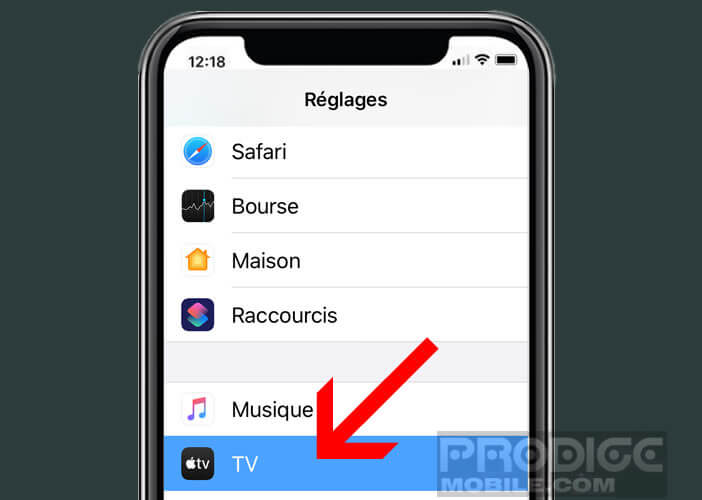
- Select the iTunes videos option
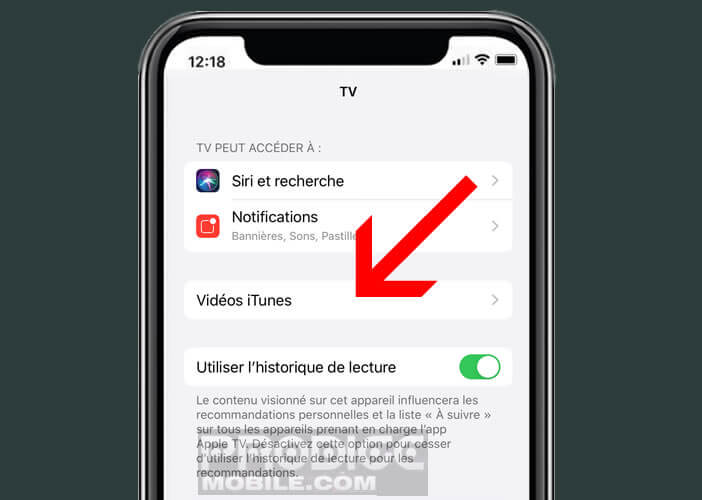
- In the reading quality section, select the internet connection of your choice, Wi-Fi or cellular (4G)
- Two choices are available to you Optimal and Good
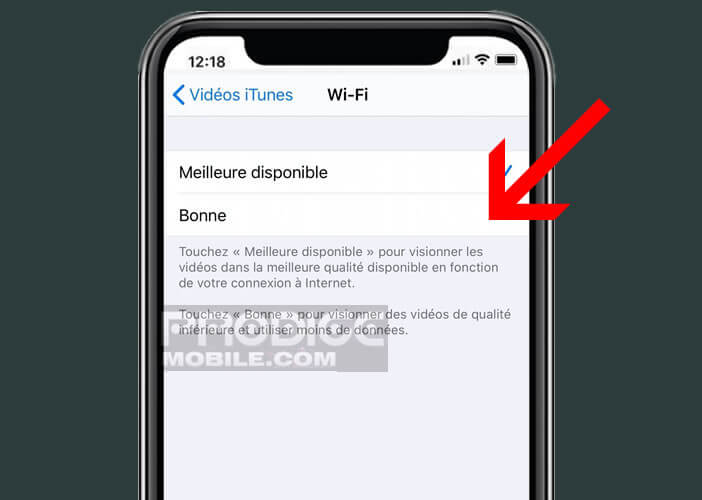
- The first selection provides the best possible video quality
- Check the Good box to reduce the amount of data consumed and the video quality
Reduce the quality of downloaded videos for offline viewing
Data savings vary depending on the programs viewed on your Apple TV or iPhone. However, the amounts of data saved are far from negligible. Note that you can also modify the video quality of the programs downloaded on your iPhone to be viewed offline.
- Return to the TV section
- Click iTunes Videos
- Press the Purchases and rentals section
- We offer you two options: high definition and standard definition
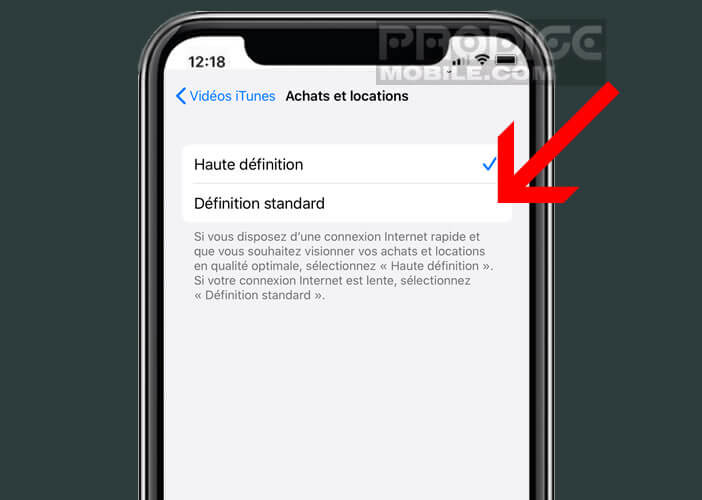
- If your internal connection is slow or if you have a little storage space choose the standard definition option
Fans of series and streaming movies accustomed to downloading a lot of content will be able to better manage what they want to watch later. With the standard definition, it is possible to recover much more content.