Network and internet: how to see how much internet data we have downloaded and more
Knowing how much internet data you have consumed on your Windows 10 computer is possible thanks to a few simple steps that we can all follow. Next we show you how to locate this information..
To know the data consumed in our computer with Windows 10 (and Windows 11, since the tutorial is the same for both versions of the operating system), we will start by doing this:
- Let's go to the Windows 10 configuration. To do this, click on the part of the bottom bar where we have the clock, right next to it, where a dialog box appears.
- Once the side screen opens, click where it says 'Settings'.
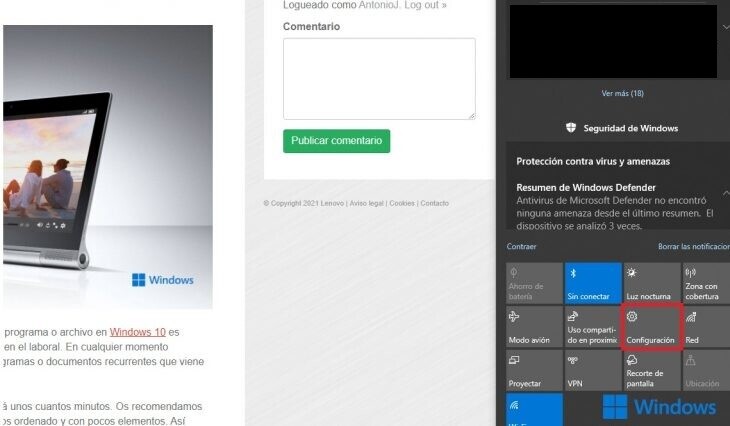
- On the screen that appears next, we must enter the 'Network and internet' section.
In this section we are going to find a large number of useful elements related to our connection. Remember that this tutorial works both in Windows 10 and in the recent version of Windows 11.
Network and internet: how to see how much internet data we have downloaded and more
In the 'Network and internet' screen of Windows 10 and 11 we will be able to see, for example, which network we are connected to at the time of the query. Right next to the name of the network we can see how much data we have downloaded in the last 30 days. In the case of the example, it is 30 GB of which 26 are for pure browsing. In the section 'Use of data' we can see a detailed detail of the downloads made. This can be useful if we have a limited data plan for our computer, for example to travel outside the home, or if we connect to the internet by placing the mobile as a makeshift router ..
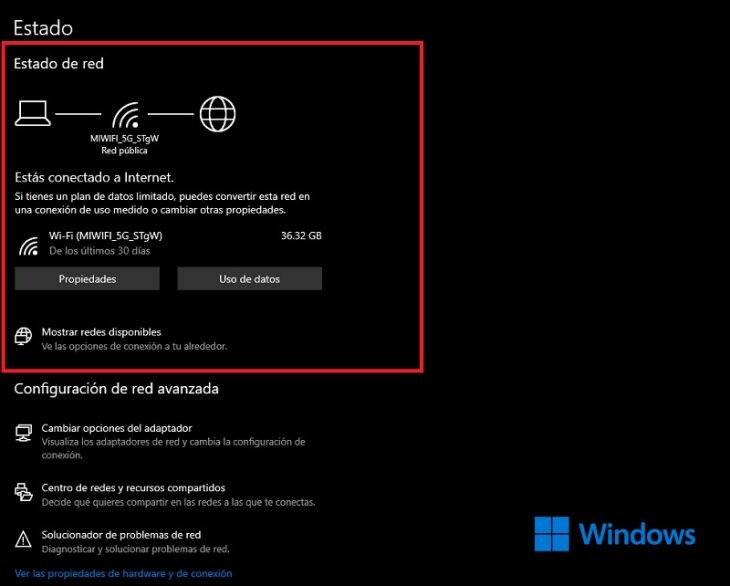
Next we see the ' Data usage ' screen . First, we will have the feature that has made us spend the most data in the last month. The downloads we have made are also included within the browser. Later, the apps will appear by download size.
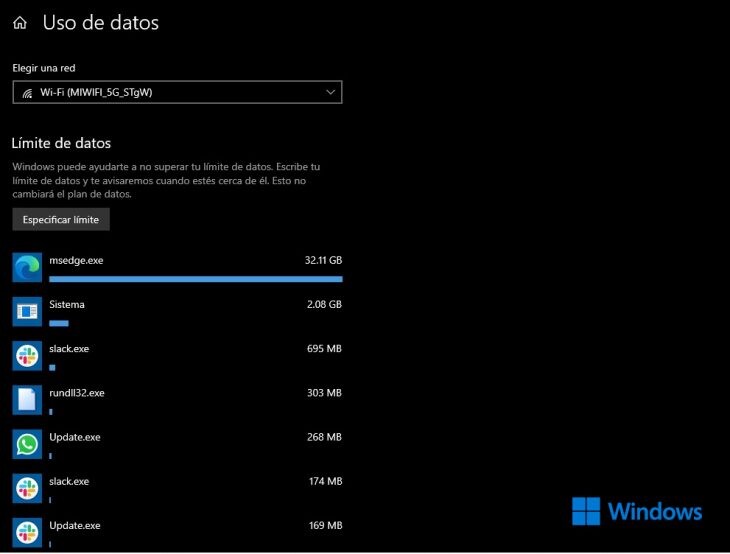
We can configure a data download limit in ' Specify Limit ' as can be seen in the previous screenshot..
In the 'Network Status' screen we will also be able to solve some of the most common errors in our network connection. If we click on ' Network troubleshooter ' we will access a guided section that we will go to when the internet fails us. From this screen we can also configure our firewall , whether we have a third-party one or if we depend on Windows Defender.