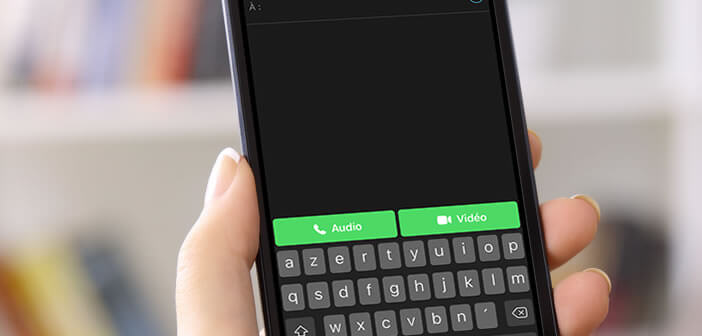
The planet Apple has only been talking about this for several months. The latest version of the FaceTime video conferencing application now has its own group chat system. You will be able to make audio or video calls to several from your iPhone, Mac or iPad. Here are some tips for understanding what FaceTime groups are for and how to use them..
Presentation of FaceTime groups
The arrival of group calls on FaceTime is not really a surprise. We knew that Apple had been working on this project for several months. It must be said that fans of the apple brand have been waiting for this for a long time.
Technically FaceTime groups are very similar to what the competition offers and in particular WhatsApp, Skype or Facebook Messenger. Up to 31 people can be brought together in a video conversation, provided they have a device stamped with the famous apple-shaped logo. Remember that there is no FaceTime app for Android..
Are group calls compatible with all iPhones
Technically all mobile terminals (iPhone or iPad) running iOS 12.1 and Macs running macOS Mojave have the new group chat function in FaceTime. However, in practice many obstacles remain. The operation of video calls depends on the device used.
To enjoy group video chats, you will need either an iPad Pro, an iPad Air 2, an iPad Mini 4, an iPhone 6s or a more recent version. If you have an older smartphone but running iOS 12.1, you will have access to the FaceTime group limited to only audio calls. You will therefore not be able to see the other participants in the group conversation..
Please note that calls made from FaceTime are completely free (apart from the possible costs of internet connection). This solution can be very useful especially abroad. In some countries telecommunications operators impose relatively high roaming charges.
How to make a multi-party call with FaceTime
As previously explained, group calls on FaceTime are only available on iPhone or iPad running iOS 12.1. Make sure that your device has the latest version of iOS and if necessary update your smartphone.
- Check that your terminal is connected to the internet
- Then open the Settings of your iPhone
- Click on FaceTime
- Make sure that the switch at the top of the window is activated (green color)
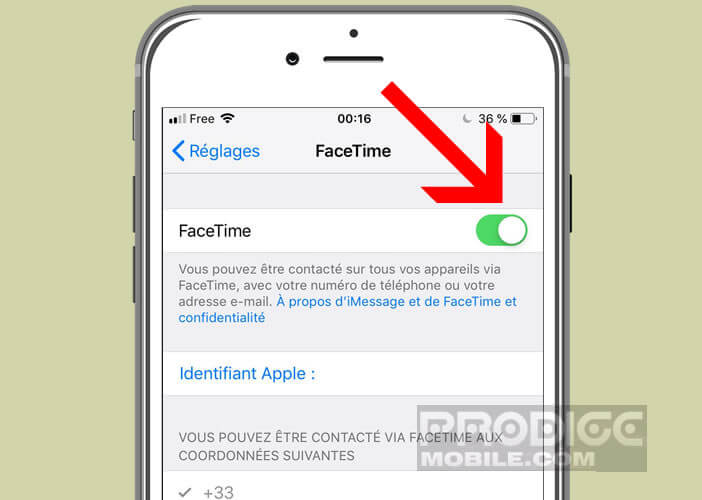
- Return to your iPhone home page
- Launch the FaceTime video conferencing application
- Tap the + icon located in the upper right corner of the screen
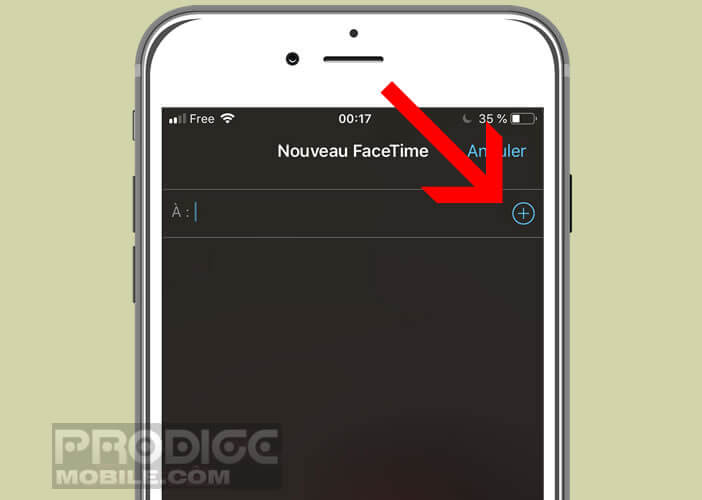
- Search your directory for people you want to join in a group conversation
- Click on their name to add them to the FaceTime group
- Note that it is also possible to enter a name, email address or telephone number directly in the recipient bar
- Then select the audio or video call function to start the conversation
FaceTime will then send each of your contacts a message inviting them to join your group conversation. All they have to do is click on the green icon in the shape of a video camera to participate in the call. The photos of all participants will then be displayed directly on your device screen.
Note that to make the exchanges more fluid, Apple had the good idea to automatically enlarge the thumbnail of the person speaking. However, nothing prevents you from enlarging the image of the correspondent of your choice. To do this, simply double click on its thumbnail.
Sometimes when adding a contact to a FaceTime conversation , the contact's name appears in gray rather than blue. Rest assured everything is normal. This color code has been set up by Apple to inform users that their correspondent's device is not able to make calls to several. Either because their iPhone has not been updated to iOS 12 or because the FaceTime application has not been configured correctly on their phone.
Launch a FaceTime group from the Message application
You will quickly realize that selecting one by one each participant in the conversation can quickly become complicated, especially if your address book is full of numbers. As we will see right away, there are different ways to start a group conversation.
If you already have several groups (collective iMessages) in your message application, you will be able to use them to make calls more quickly.
- Launch the Messages app
- Open an existing group conversion
- Click on the upper part of the screen on which the names of your correspondents are displayed
- Select the FaceTime option
- Members of this group will receive a message advising them that a Facetime call has just been launched.
Animate your calls with a Memoji or Animoji
Videoconferencing is a very popular tool in the business world. It is certainly for this reason that this mode of communication is considered austere or severe by a large number of people. However, there is a simple way to fix it.
Everyone knows the Anomijs, these little avatars (inspired by emojis) in the shape of characters or animals and which reproduce our facial expressions? Well know that it is possible to use them with FaceTime in a group conversation.
So at any time during the call you can replace the image from the front camera of your iPhone with your Memoji (personalized avatar) or one of the Animojis offered by Apple. Here's how to add fun to your group conversations.
- Once the call for more is launched, click on the star icon located at the bottom left of the screen
- Then select the Memoji or Animoji you want to appear
Important detail, animated avatars are only available on devices with a front camera with TrueDepth technology. This is the case for example of iPhone X and higher versions.