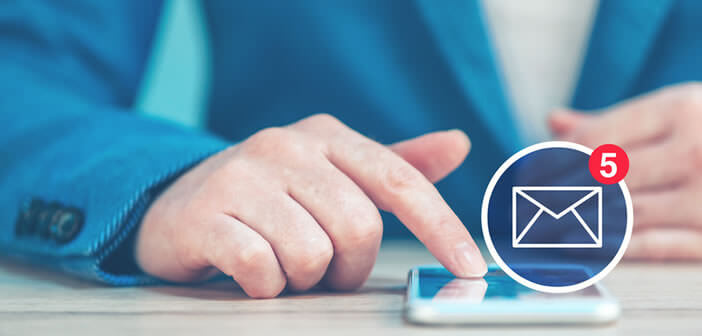
Android Messages, Google’s new messaging app, has a host of new features. In particular, it brings a new conversation management system making it easier to send a message to a group of people. Discover in this article how to create a group conversation in a few clicks..
Group SMS on Android
Faced with the rise of instant messaging applications and the disappearance of Hangouts, Google was expected at the turn. After several years of loyal service, the Messenger messaging application disappears to make way for Android Messages .
And the least we can say is that the American company has really given itself the means to succeed. In addition to redesigning the interface, the Google development team has integrated a host of new functions, including the new RCS (Rich Communication Services) communication standard ..
Obviously for the general public, the abbreviation RCS does not mean much. Know that this new protocol aims to replace the famous SMS. You can send him longer messages, but also add photos or files to your mailings.
This new technology will also make it easier to create group conversations. No need to go through an app like Facebook Messenger or WhatsApp to send your photos in one click to all your friends. Everything will be done very easily directly from the new Android Messages interface..
Use Android Messages to send the same message to multiple people
Obviously to take advantage of all these new features you will first need to download Android Messages. And good news, it is completely free and completely devoid of advertising.
In the second step, you will have to notify your mobile that you want to change the messaging application. Once all of these steps are complete, you can enjoy group conversations. We'll explaine everything here.
- Open the Google Play Store
- Download the Android Messages app
- Then tell Android that you want to manage your messages with Android Messages and no longer with the app provided by default by the manufacturer of your smartphone. The details of the procedure can be found here: How to change the SMS messaging application on Android
- Launch Android Messages
- Open the thread of your choice
- Click on the Menu button (3 overlapping dots)
- Select in the Participants and options section
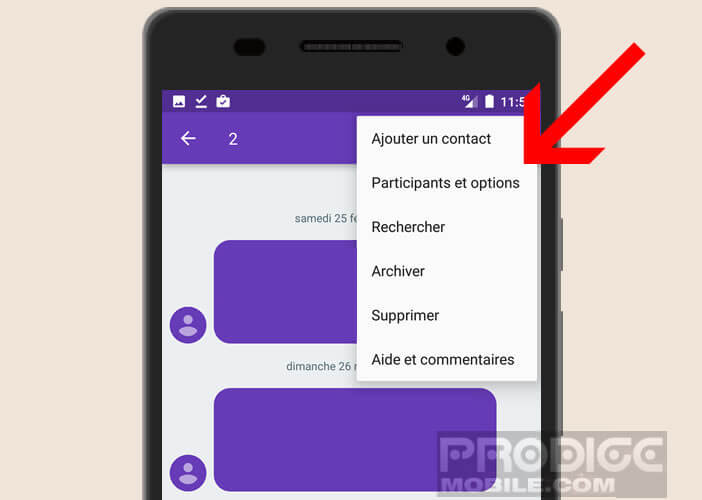
- Tap the + icon to add people to this discussion
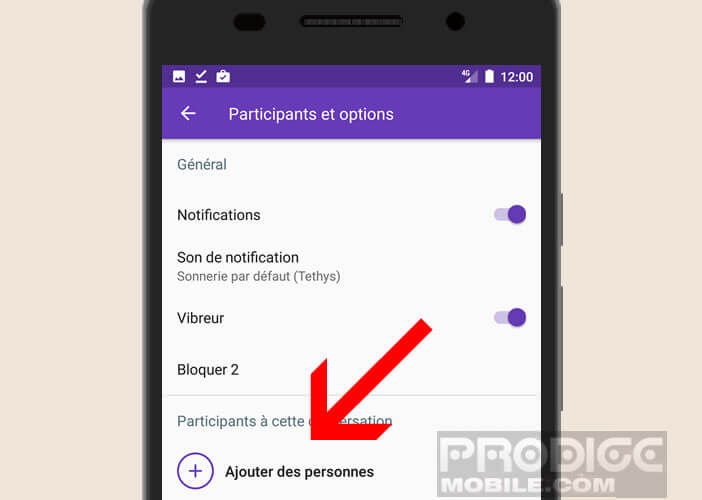
- Choose from the list the contact (s) who can participate in this conversation
The Android Messages application will automatically forward your message to all participants. Note that the message format may vary depending on the type of type of messaging applications used by your correspondent. People who do not have an app compatible with the RCS protocol will still receive your message.
Create a new group discussion
Always with the aim of improving exchanges with several recipients, Android Messages has a new function allowing to create a new group discussion. All participants will then have access to the same conversation.
This functionality is also reminiscent of what instant messaging apps like WhatsApp or Facebook Messenger offer. Except for one detail, however. Unlike these apps, the messages sent are not deducted from your data envelope but from your SMS package. This is another good news, especially if you have the unlimited SMS option.
- Launch Android Messages
- Tap the + icon at the bottom of the window
- Select the option Start a group conversation
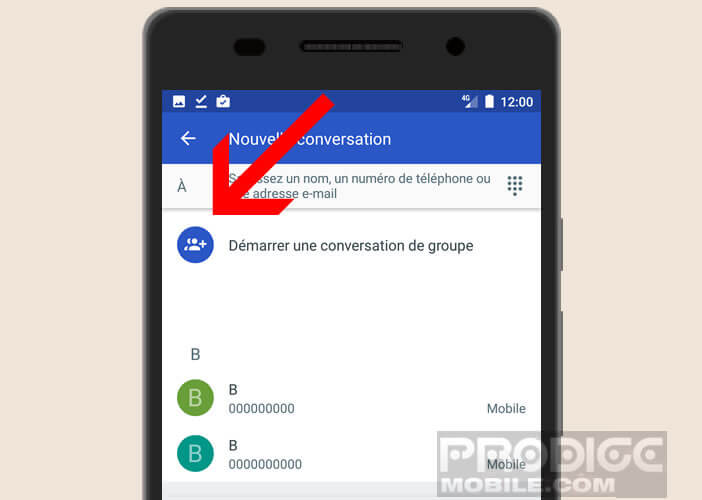
- Add the contacts who can participate in the discussion