
To tackle security and privacy concerns, Apple has launched a new option to automatically delete all data on an iPhone after entering 10 incorrect passwords. In the event of theft, this device will allow you to be sure that your data will not fall into the wrong hands. Here's why you should activate it..
Why the automatic deletion of your data is not dangerous
Remember in 2016, the FBI asked the Apple firm to help it unlock an iPhone that belonged to one of the suspects in the San Bernardino affair. At the time Apple refused to help the federal police bypass the security measures put in place. This was followed by a judicial battle lasting several months.
This story is now over, but it shows how important data security and privacy is to Apple. It is also with this in mind that the firm has just developed a new option allowing all data to be erased (without any human intervention) after entering 10 unsuccessful authentication attempts..
Obviously presented in this way this security measure may seem particularly frightening. You certainly do not want to lose your data because you or your little brother made a mistake when entering the unlock code for your iPhone? Rest assured the Cupertino company has everything planned.
Waiting time between each entry
As you probably do not know, iOS has a standby mode that is triggered after entering a number of incorrect passwords. Concretely this means that on the fifth unsuccessful attempt, your phone will ask you to wait 1 minute before trying again..
The waiting time becomes longer as the failed attempts. This goes from 5 minutes to the sixth, to 15 minutes to the seventh, and so on. On the ninth and last attempt before the erasure of your personal information, the iPhone will deactivate any code entry for 1 hour.
If we add up all the time limits imposed by iOS between each entry, we obtain the figure of 3 hours of pause time to enter 10 incorrect passwords. There is therefore little chance that a little fun will trigger this security mode without you noticing before. Likewise, it is impossible for you to erase your data by mistake due to improper handling or loss of your password. The risk of errors remains minimal.
Activate the option Erase data from your iPhone after 10 attempts
Now that you know a little more about how the Erase All Data option on this iPhone works after 10 failed attempts , we will see how to activate it. As always with Apple, the goal is to make these devices as intuitive as possible. The implementation of this security option will only be a formality even for a beginner. Note that the function is available on the iPhone but also the iPad.
- On your mobile device, open the Settings section
- Select the Touch ID and code section
- You will be asked to enter the unlock code for your smartphone or tablet
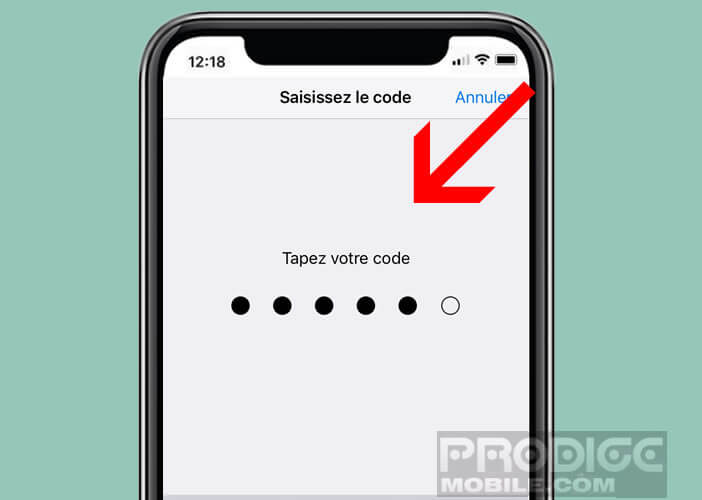
- Bring down the window
- At the bottom you will find a switch with the words Clear data
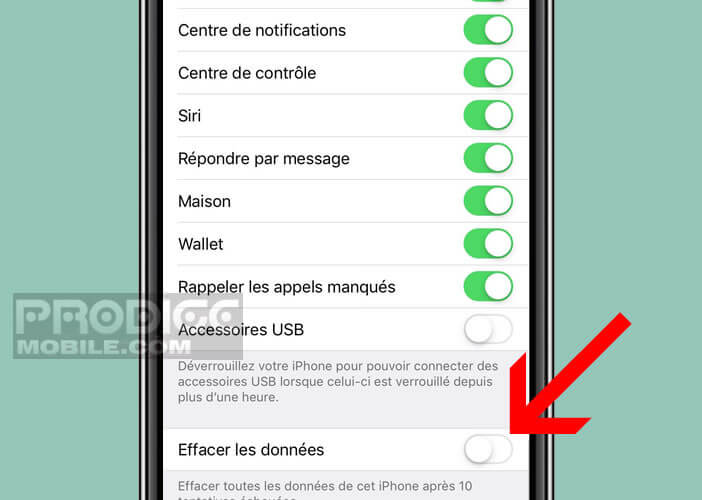
- Click on it to activate the security mode
- You will then be asked to confirm your choice
Now after 10 unsuccessful attempts to unlock, your personal information will be automatically deleted without any action on your part. Be sure to regularly back up your iPhone. You can also activate automatic synchronization in iTunes. It costs nothing and in case of problems you will be happy to find your backups.