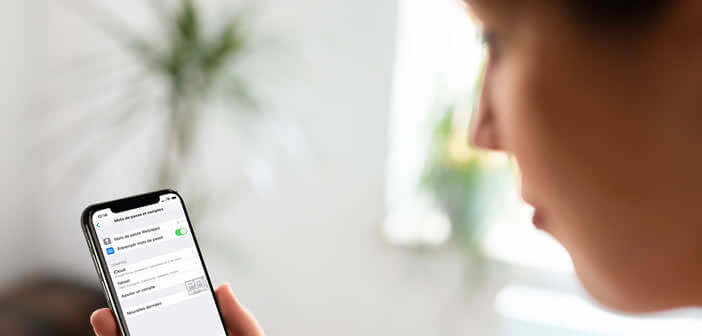
Want to send your Amazon account password to your spouse so they can do some shopping on the web? Rather than spelling the identifier out loud, why not use your phone's AirDrop feature. This new option allows you to share passwords securely between several Apple devices (iPhone, iPad or Mac)..
Send a password from your iPhone
Passwords have become the keys to our digital life over the years. It is therefore essential to take great care. However, several studies show that bad data security habits are hard to lose.
Many smartphone owners continue to use very simple passwords such as 123456 or azerty. These behaviors can put you at risk. This tutorial offers several solutions to create a password that is really secure and easy to remember..
The iPhone also has several tools to help you manage your credentials more efficiently. This is particularly the case with the Trousseau iCloud password manager and the AirDrop wireless function.
The problem with complex passwords is that we tend to forget them. And then what a pain to dictate them to a loved one. Not only do you have to spell it out clearly without scratching any letters, but you also have to pay attention to exotic characters and lowercase letters..
Obviously nothing prevents you from sending a password by email or SMS. But on the security side, we have known much better. These media do not offer end-to-end encryption. People other than the recipient or the sender can therefore read the message.
Share a password with AirDrop
Until now, to share a password with a trusted friend or another member of your family, you had to spell it out loud or send it by SMS. Fortunately, Apple has just launched an extremely practical new wireless function.
In terms of comfort, sharing identifiers via AirDrop is unbeatable. You can send a password to a friend in seconds without worrying. The recipient will then receive all the information necessary to connect to the web services.
Please note that some prerequisites are necessary. Both users must have a device running iOS 12 or higher. They must also be close to each other and ensure that the AirDrop function is activated on both devices (Bluetooth and Wi-Fi open).
- Open Settings on your iPhone or iPad
- Click on the section Passwords and account
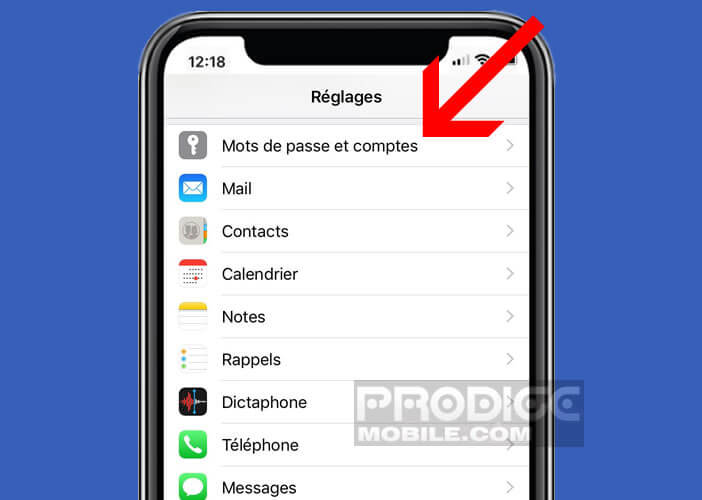
- Then tap Website and app passwords (web / apps)
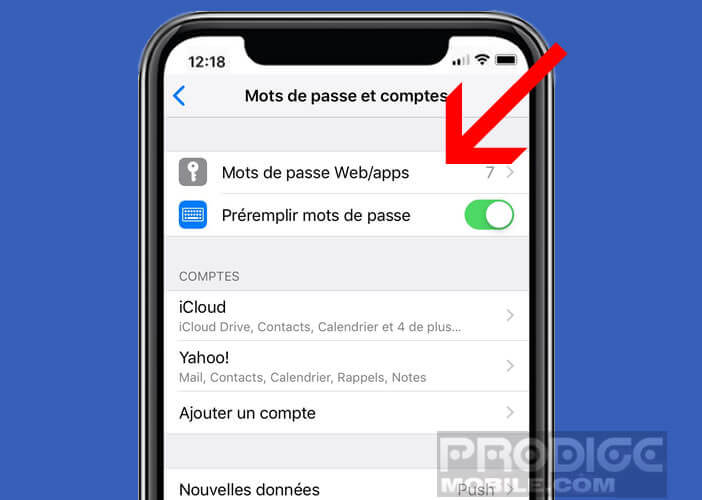
- Authenticate (Face ID, Touch ID, Password, PIN code) to display the identifiers stored in Trousseau
- Then select the password you want to share
- Press the password to display the sharing context menu
- Click on the AirDrop option
- Choose from the list the person to whom you wish to transmit the password
The transfer of connection identifiers can only be done if the recipient is registered in your address book and is close to you. Another important detail, the communication between the two devices is done in ad-hoc mode and all the data is encrypted.
How to recover a shared password
You may be wondering how to use a password shared by AirDrop? Well, you should know that when someone sends you a password using AirDrop, a notification is displayed on the screen of your iPhone.
You will then have to click on the Accept button to start the process of transferring identifiers. But, contrary to what the vast majority of users might believe, the password will not appear in clear on your device. Identification information is directly stored in the iCloud Keychain.
- Open your iPhone Settings
- Open the Passwords section
- Enter the secret code of your iPhone or iPad to access the section
- The password is saved in the Keychain
Then open the application or website you want to authenticate with. Your iPhone or iPad system will automatically fill in the username and password field and connect to your friend's account.
Obviously the password sharing function of AirDrop should only be used with people you trust. But that, you already suspect it.